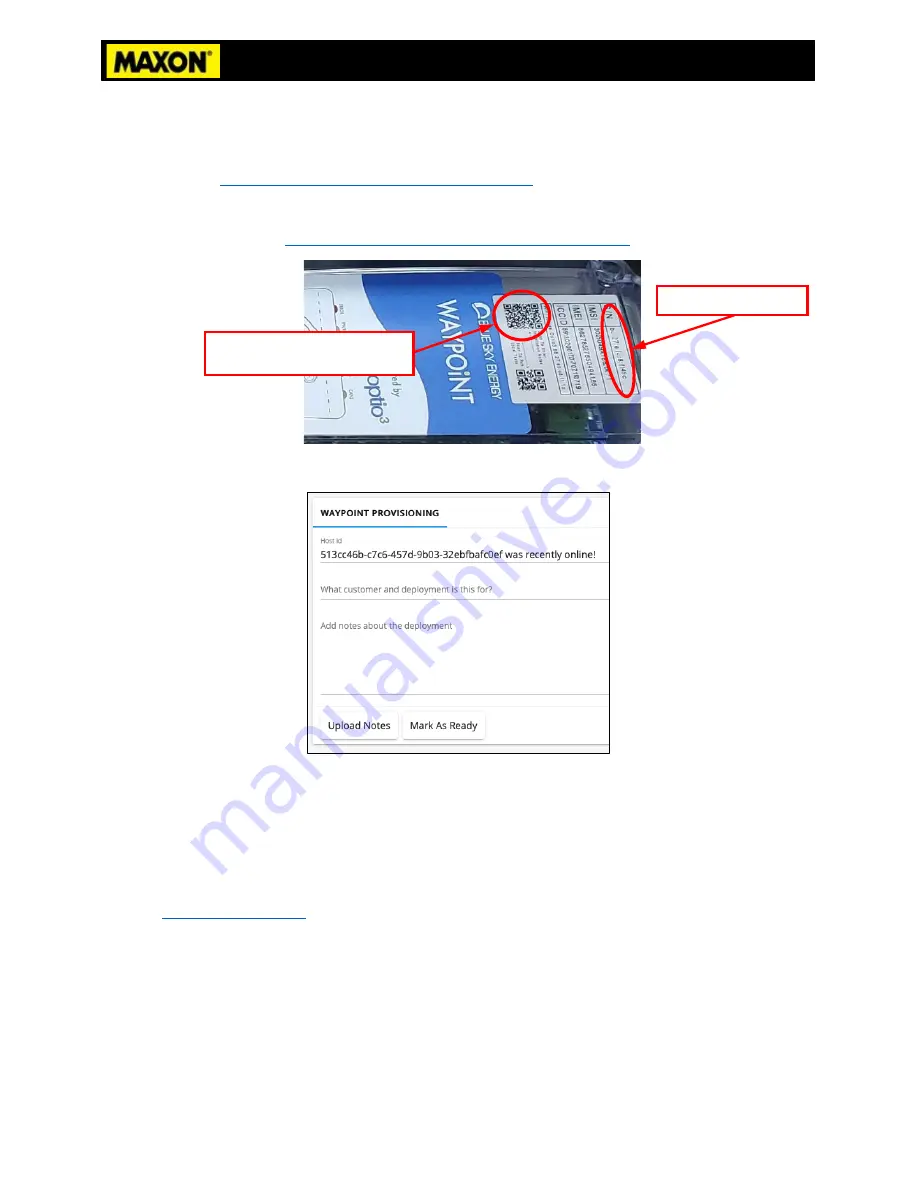
Page
22
of
36
M-21-08 REV.B
Addendum A
28.
Marking the Optio3 Waypoint as ready:
a.
Disconnect from the Optio3 Waypoint local Wi-Fi, go back to the label, and scan the
large QR code on the left. If the QR code is difficult to scan, enter
https://builder.dev.optio3.io/#/provision?hostId=
<Replace with Optio3 WAYPOINT S/N>
directly into the web browser to access the webpage.
Example:
https://builder.dev.optio3.io/#/provision?hostId=
b8:27eb:c1:h6:6a
29.
Select the link shown from scanning the large QR code. It will open a webpage, as shown below.
30.
In the notes section, enter the customer’s name, trailer #, and liftgate serial #.
31.
Select “Mark As Ready” to complete the setup. This will let the Optio3 team know that the
Optio3 WAYPOINT is ready to collect data!
32.
If you are having trouble verifying Optio3 WAYPOINT cellular please contact
33.
Attach the cover to Solar Box with two ¼”-20 x ¾” bolts, ¼” washers, and ¼” lock washers.
34.
Continue with STEP 16 on page 9 of the RA-45 INSTALLATION SUPPLEMENT DOMINO’S
SPECIFICATION 289905-01-200.
Scan Optio3 Waypoint large QR code.
“Scan to enter installation notes”
Optio3 Waypoint S/N





























