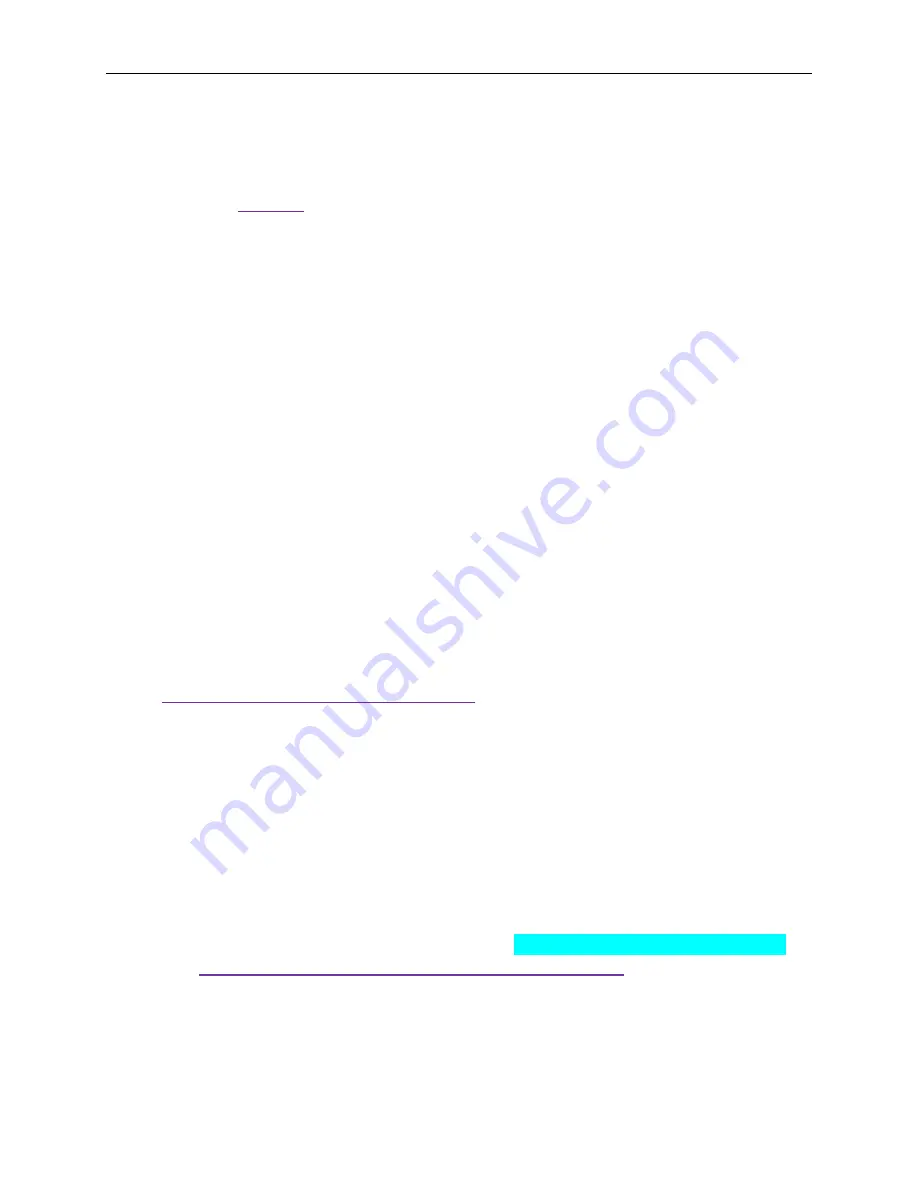
Alameda (MAXREFDES24#) LX9 MicroBoard Quick Start Guide
6
4. Procedure
1. Connect the Alameda board to the J4 and J5 ports of an LX9 MicroBoard as
shown in
Figure 1
.
2. Connect the +24V power supply positive terminal and the ground terminal to the
+24V and the PGND connectors on the Alameda board, respectively.
3. Connect one end of the 750
Ω load resistor to the OUT1 connector on the
Alameda board. Connect the other end of the 750
Ω load resistor to the AGND1
connector on the Alameda board.
4. Verify that the JU1, JU3, JU5, and JU7 jumpers are on the 2-3 position.
5. Verify that the JU2, JU4, JU6, and JU8 jumpers are on the 1-2 position.
6. Connect the J3 USB connector of the LX9 MicroBoard to a PC. This connection
is used to communicate with a PC through a terminal program. See step 16 for
USB driver installation.
7. Connect the J6 JTAG connector of the LX9 MicroBoard to a PC through a Xilinx
programming cable. This connection is used to program and debug the FPGA.
8. Download the latest
RD24V01_00.ZIP
file at
www.maximintegrated.com/Alameda
. All files available for download are
available at the bottom of the page.
9. Extract the
RD24V01_00.ZIP
file to a directory on your PC. The location is
arbitrary but the maximum path length limitation in Windows (260 characters)
should not be exceeded.
In addition, the Xilinx tools require the path to not contain any spaces.
C:\Do Not Use Spaces In The Path\RD24V01_00.ZIP
(This path has spaces.)
For the purposes of this document, it will be
C:\designs\maxim\RD24V01_00\
.
See
Appendix A: Project Structure and Key Filenames
in this document for
the project structure and key filenames.
Содержание Alameda MAXREFDES24#
Страница 13: ...Alameda MAXREFDES24 LX9 MicroBoard Quick Start Guide 13 Next double click the mouse on the Xilinx C C ELF menu...
Страница 14: ...Alameda MAXREFDES24 LX9 MicroBoard Quick Start Guide 14 Next press the Search Project button...
Страница 15: ...Alameda MAXREFDES24 LX9 MicroBoard Quick Start Guide 15 Double click on the MAXREFDES24 elf binary...





















