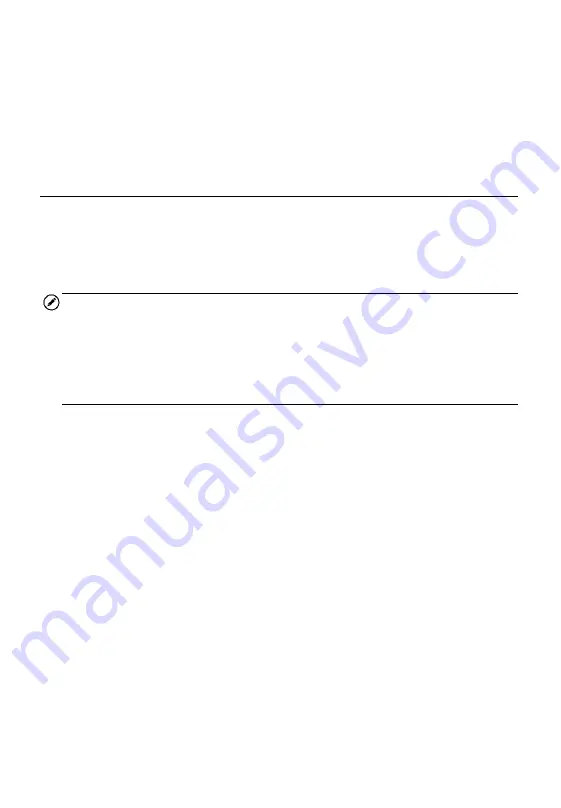
47
Vehicle Status
This item is used to check the current condition of the vehicle, including
communication protocols of OBD II modules, retrieved codes amount,
status of the Malfunction Indicator Light (MIL), and other additional
information.
Exiting Diagnostics
The Diagnostics application remains open as long as there is an active
communication with the vehicle. You must exit the diagnostics operation to
stop all communications with the vehicle before closing the Diagnostics
application.
NOTE
Damage to the vehicle electronic control module (ECM) may occur if
communication is disrupted. Make sure all connections, such as USB cable
and wireless connection, are properly connected at all times during testing.
Exit all tests before disconnecting the test connection or powering down the
tool.
To exit the Diagnostics application
1. From an active diagnostic screen, tap the
Back
or
ESC
functional
button to exit a diagnostic session step-by-step.
2. Or tap the
Vehicle Swap
button on the diagnostics toolbar to
return to the Vehicle Menu screen.
3. From the Vehicle Menu screen, tap the
Home
button on the top
toolbar; or tap the
Back
button on the navigation bar at the bottom
of the screen.
4. Or tap the
Home
button on the diagnostics toolbar to exit the
application directly and go back to the MaxiCheck Job Menu.
Now, the Diagnostics application is no longer communicating with the
vehicle and it is safe to open other MaxiCheck applications, or exit the
MaxiCheck Diagnostic System and return to the Android System’s Home
screen.
Содержание MX808TS
Страница 80: ...73 Figure 5 30 Sample IMMO Note Screen Figure 5 31 Sample Program Key FOB Screen ...
Страница 83: ...76 Figure 6 2 Sample Vehicle Manufacturer Selection Figure 6 3 Sample Vehicle Model Selection ...
Страница 128: ...121 Programmer Update Coming soon ...
Страница 162: ...155 Figure 17 3 Sample Function Viewer Screen 3 ...
















































