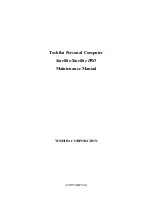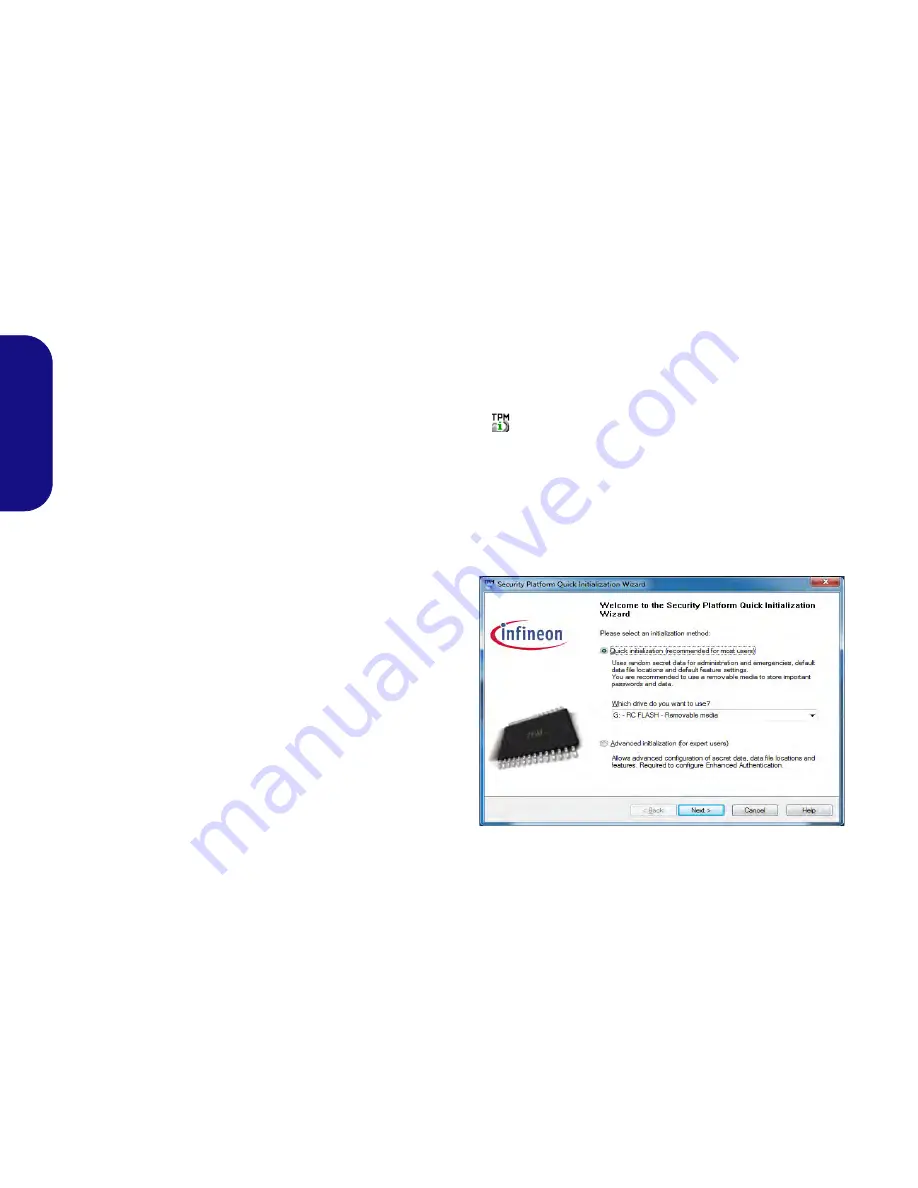
14
English
Trusted Platform Module
Before setting up the TPM functions you must initialize
the security platform.
Activating TPM
1. Restart the computer.
2. Enter the
Aptio Setup Utility
pressing
F2
during the
POST
.
3. Use the arrow keys to select the
Security
menu.
4. Select
TPM Configuration
and press Enter.
5. Select
TPM Support
and press Enter. Select
Enable
and
press Enter.
6. Select
TPM State
, press Enter and select
Enable
to change
the TPM state to enabled. You will then need to press
F4
to
save the changes and restart the computer.
7. As the computer restarts press
F2
to enter the BIOS again and
go to the
TPM Configuration
menu.
8. Select
Pending TPM operation
, press Enter and select the
option you require (if you are initializing TPM you should select
Enable Take Ownership
). You will then need to press
F4
to
save the changes and restart the computer.
9. You can now
install the TPM driver
and then initialize the TPM.
TPM Driver Installation
1. Click
Option Drivers
(button).
2. Click
7.Install TPM Driver > Yes
.
3. Click
Install
> Next
.
4. Click the button to accept the license and click
Next
.
5. Click
Next
> Next > Install
.
6. Click
Finish
> Yes
to restart the computer.
Initializing TPM
1. Run the application from the
Infineon Security Platform Solu-
tion > Manage Security Platform
item in the
Start > Pro-
grams/All Programs
menu.
2. Click
User Settings
(tab) and click
Yes,
or right-click the icon
in the notification area of the taskbar, and select
Security
Platform Initialization
(or click the
Security Platform State
taskbar bubble).
3. The
Quick Initialization
method will automatically be selected
for you (if you need to use advanced settings provided by your
network administrator then select
Advanced Initialization
).
4. You will need to use a removable media (e.g. a USB Flash
Drive) to store passwords and data (keep the media in a safe
place until required).
Figure 11 - Security Platform Quick Initialization Wizard
5. Select the drive you want to use from the drop-down menu and
click
Next
.
Содержание M-BOOK 600
Страница 1: ......