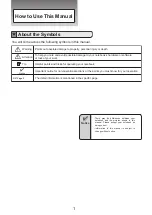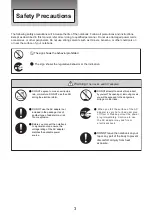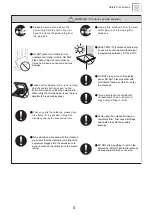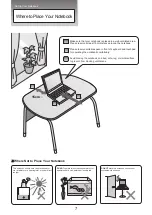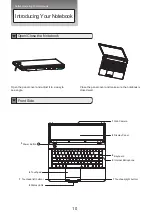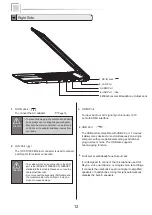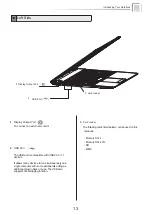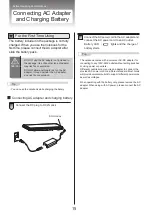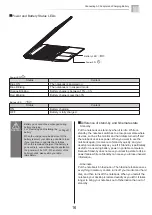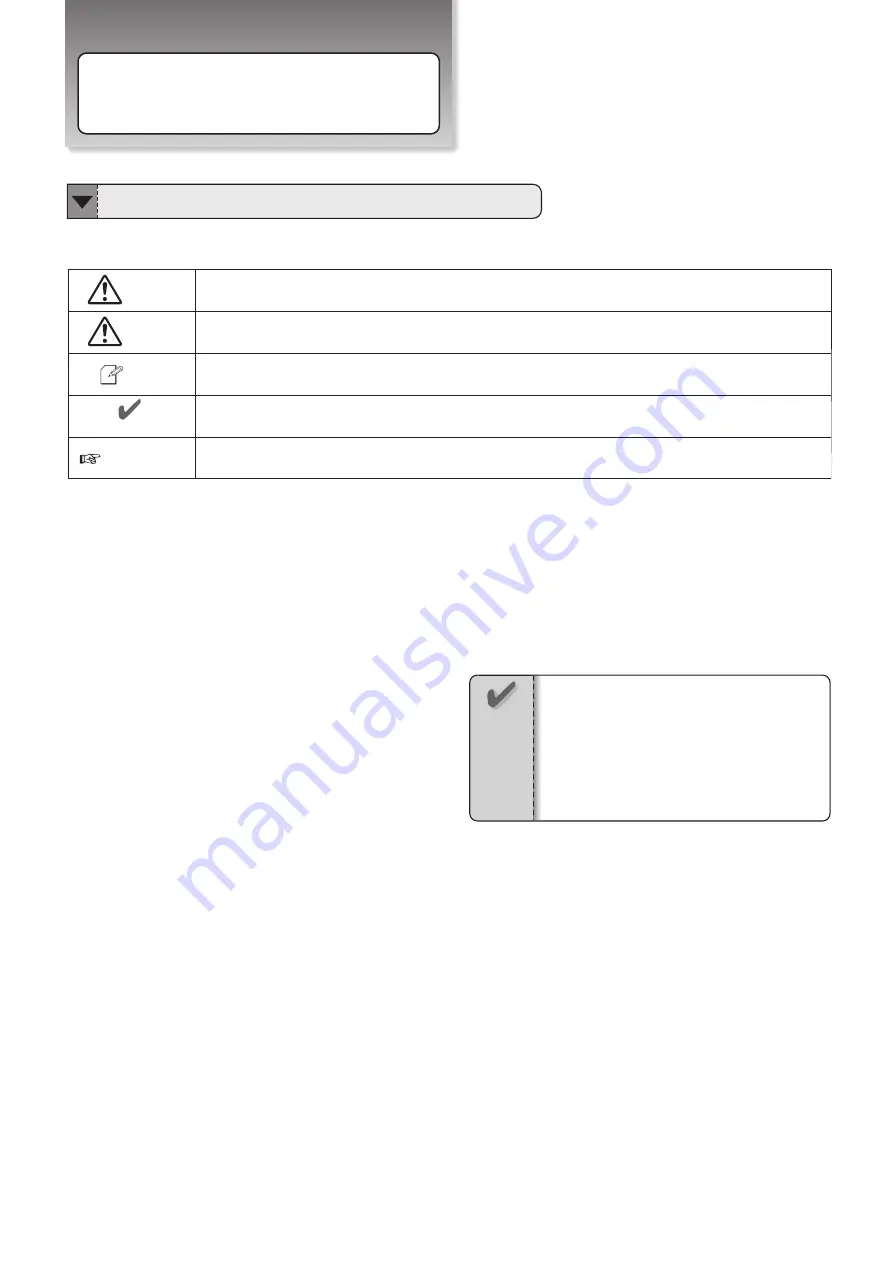
Page X
・
・
How to Use This Manual
About the Symbols
You will come across the following symbols in this manual.
Warning
Attention
Tip
Helpful points and tricks for operating your notebook
Points out possible damage to property, personal injury or death
To help you note and avoid possible damage to your notebook’s hardware or software,
or loss of your work
Important notice for non-operational actions or the points you must know for your operation
Notice
There may be differences between your
notebook and the pictures shown in this
manual. Please accept your notebook as
being correct.
Information in this manual is subject to
change without notice.
Notice
The detail information is mentioned in the specific page
1