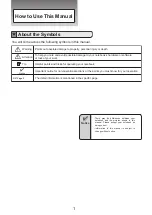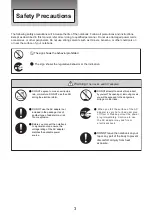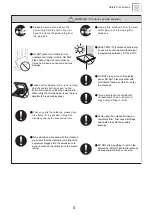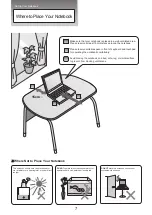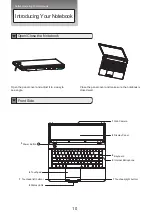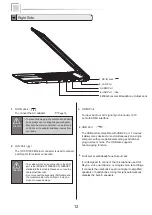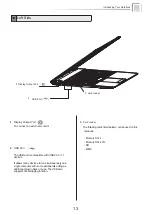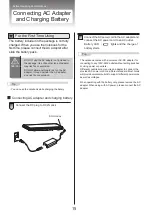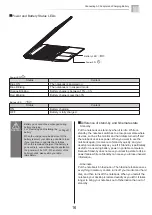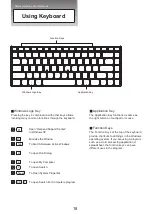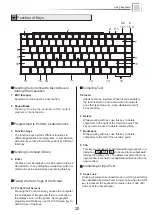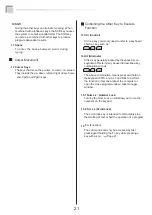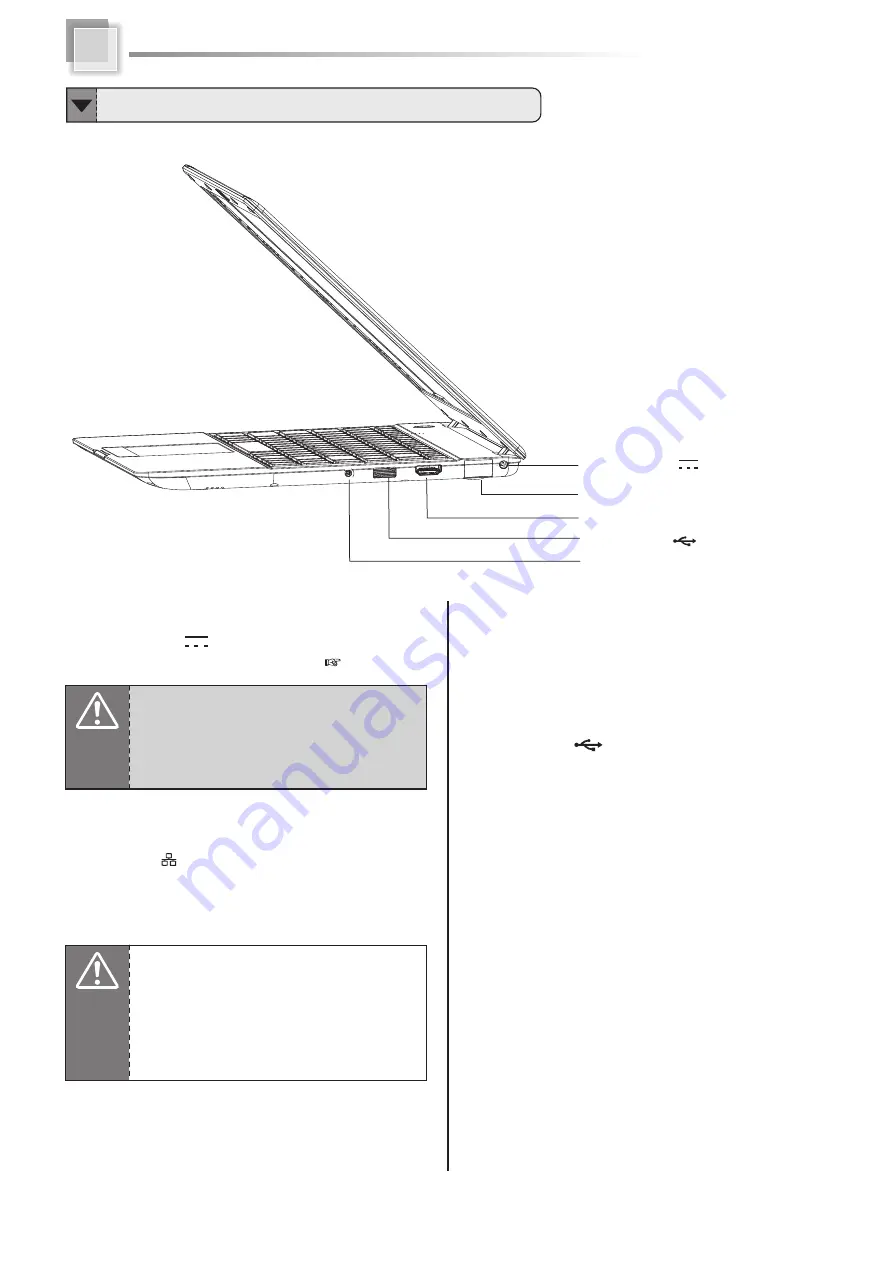
Right Side
1
DC-IN Jack
(
)
To connect the AC adapter
(
Page 16
)
2
USB Port
(
)
The USB port is compatible with USB 2.0 or 1.1 devices.
It allows many devices to run simultaneously on a single
computer, with some peripherals acting as additional
plug-in sites or hubs. The USB also supports
hot-swapping function.
Attention
・
To prevent damage to the notebook and battery
pack, always use the supplied power adapter.
・
May become warm to hot when in use. Be sure
not to cover the adapter and keep it away from
your body.
2
USB Port
(
)
1
DC-IN Jack
(
)
Microphone Jack
LAN Port
HDMI Port
3
3
4
4
5
5
&
Headphone Output Jack
Microphone Jack
&
Headphone Output Jack
HDMI Port
To input Audio or A/V signal synchronously to TV
set with HDMI interface.
LAN Port
The 10/100/1000 Ethernet connector is used to connect
a LAN cable for network connection.
It is designed to connect the microphone used for
Skype, voice narrations, or simple voice recordings.
It connects the notebook’s audio out signal to amplified
speakers or headphones. Using this jack automatically
disables the built-in speakers.
Attention
・
The cable which can be connected to the LAN
port is the 10BASE-T/100BASE-X/1000BASE-T
standard Ethernet cable.Please do not use the
cable other than that.
・
Do not connect the especially ISDN cable and
the modular cable to the LAN port. It may be
broken to cause damage.
( )
12