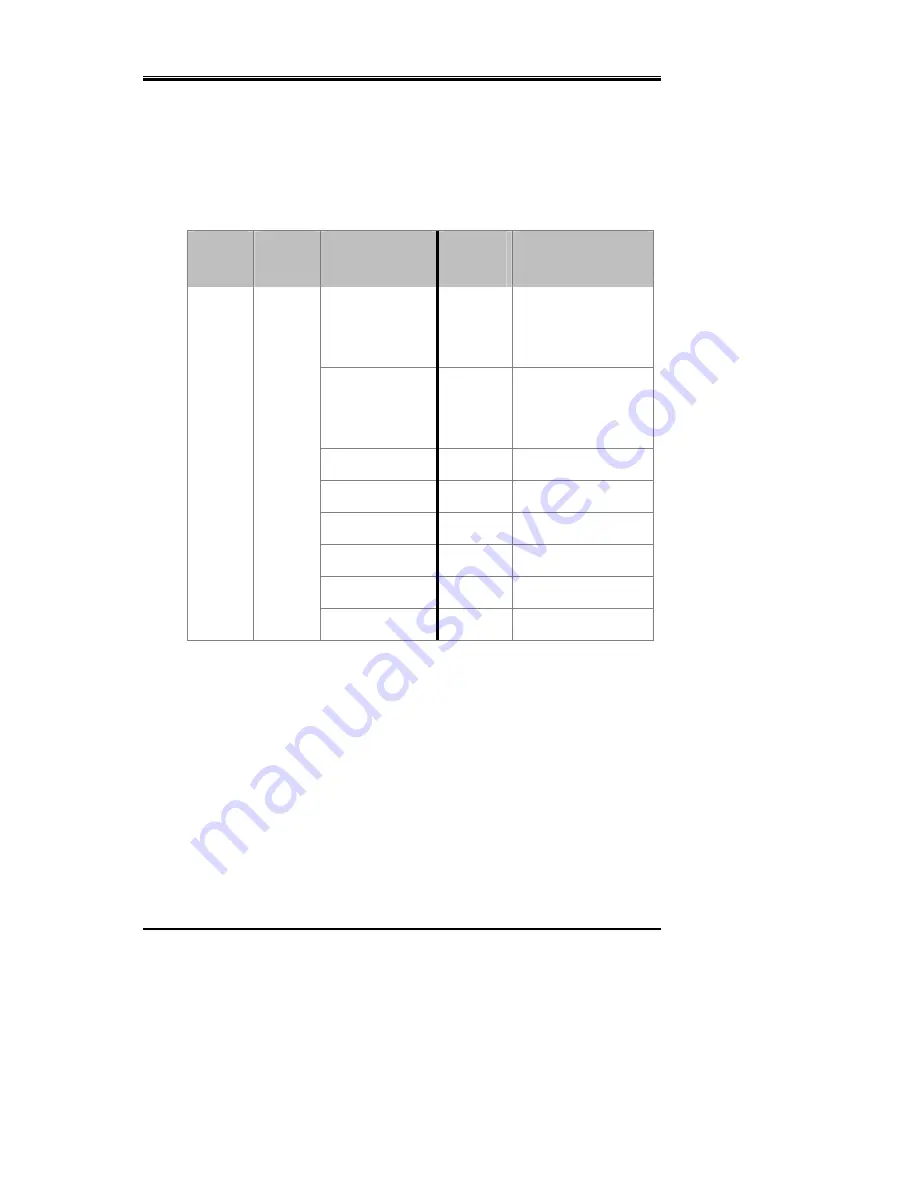
---MAVIX---
MediaRacer® 100 [Preliminar y]
20
S
ERIAL
RS232
(COM
1)
&
RS485
(COM
2)
RJ-
45
C
ONNECTOR
Pin
Number
RS232
Signal
Description
RS485
Signal
Description
1
Not Used
RX+
Differential Data
(Half Duplex optional,
TRX+)
2
Not Used
RX-
Differential Data
(Half Duplex optional,
TRX-)
3
GND
Signal Ground
GND
Signal Ground
4
TxD
Transmit Data
Not Used
5
RxD
Receive Data
Not Used
6
Not Used
GND
Signal Ground
7
Not Used
TX+
Differential Data
8
Not Used
TX-
Differential Data
















































