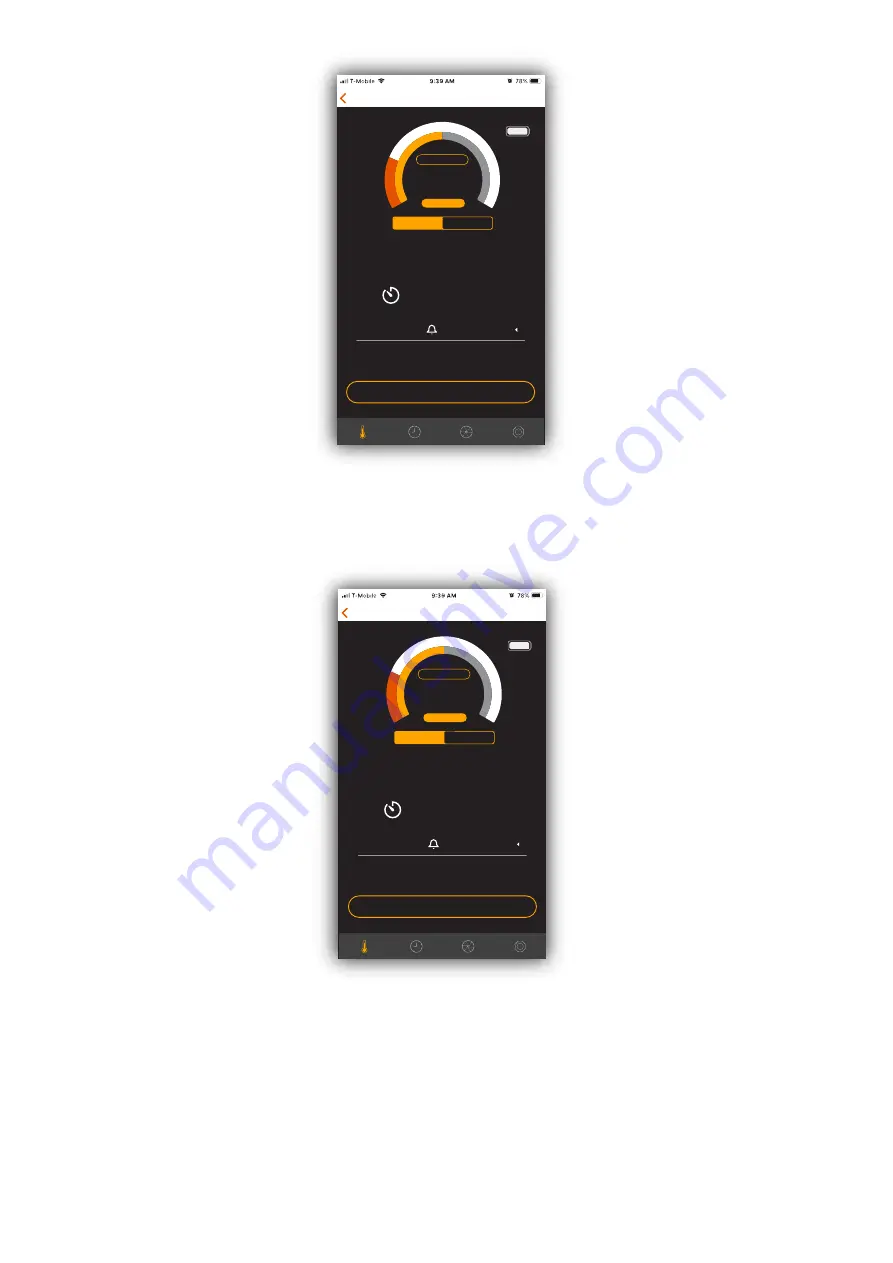
Figure 9. Cooking
9. When the temperature is close to the target, you will receive an alert and the
corresponding message will be shown in the cooking screen as shown in Figure 10. Please
start get close to the oven.
Figure 10. Close to Target
10. When the temperature reaches the target temperature, you will receive an alert and the
corresponding message will be shown in the cooking screen as shown in Figure 11. Please
wear the oven gloves and use tools (if needed) to take out the meat/food from the oven.
NOTE : Please note that the ceramic head of STAKE™ is HOT after cooking. If you want to
take out STAKE™ from the meat/food, please use the oven gloves to prevent from hurting
your hands.
120
°
F
Target: 122°F
Back
Guided Cook
Cook Setup
Previous Cook
Stop Cook
PROBE 1
Beef Sirloin Medium Rare
COOKING
00:00:05
2 REMINDER(S)
120
°
F
Target: 122°F
Back
Guided Cook
Cook Setup
Previous Cook
Stop Cook
PROBE 1
Beef Sirloin Medium Rare
CLOSE TO TARGET
00:05:21
2 REMINDER(S)


































