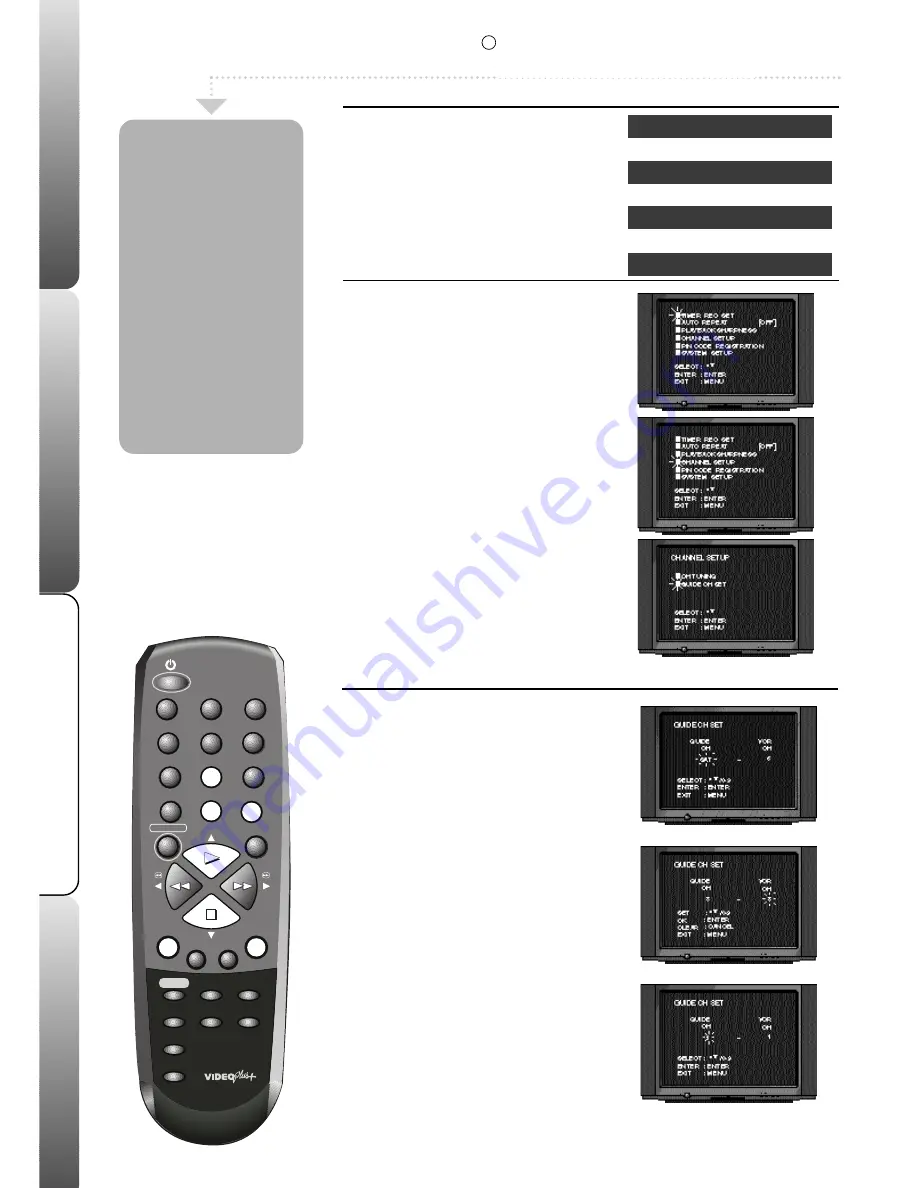
z
In order for the VIDEO Plus+ system to
work correctly your TV Station must be
in the positions in the table opposite.
z
Only follow the guidance on these
pages if the order is different.
z
See page 5 for more details on VIDEO
Plus+.
Advanced features
Help & specification
Recording
Basic VCR features
1
4
7
0
8
5
6
9
PAUSE
MENU
ENTER
CH TR
/
AV
CANCEL
INDEX
2
3
REC/OTR
-
+
VIDEO PLUS +/
PROGRAM
CALL
CLOCK/
COUNTER
COUNTER
RESET
ZERO
RETURN
SPEED
SP/LP
EJECT
TIMER REC
1
Select the MAIN menu
In the following example the Satellite
channel has been incorrectly stored in
channel 8 in the VCR.
Press
MENU
; the main menu will appear.
Press
PLAY
or
STOP
to select CHANNEL
SETUP.
Press
ENTER
.
Press
PLAY
or
STOP
to select GUIDE CH
SET.
Press
ENTER
.
2
Select the GUIDE CH
Press
PLAY
or
STOP
until 'SAT' flashes
under 'GUIDE CH'.
This indicates the Satellite.
Press
ENTER
.
Press
NUMBERED
button 8 to enter a
number 8 underneath 'VCR CH'.
This tells your VCR that the Satellite has been
stored in channel 8.
Press
ENTER
to store the new setting.
If you have connected your satellite using the
SCART socket you must select AV underneath
'VCR CH'.
Repeat stage 2 to adjust any other
channels.
Press
MENU
three times to remove the
menu.
Before VIDEO
Plus+ recordings
will work properly
BBC1 must be
stored in
channel 1, BBC2 in
channel 2, ITV in
channel 3 etc. If
your order is
different or you
are having
problems with
VIDEO Plus+
recordings, follow
the instructions on
this page.
Checking VIDEO Plus+
VCR Channel
Station
1
BBC1
2
BBC2
3
ITV
4
Channel 4
5
Channel 5
6
Decoder (if fitted)
10
R
Set-Up
This feature is only available on certain models.




















