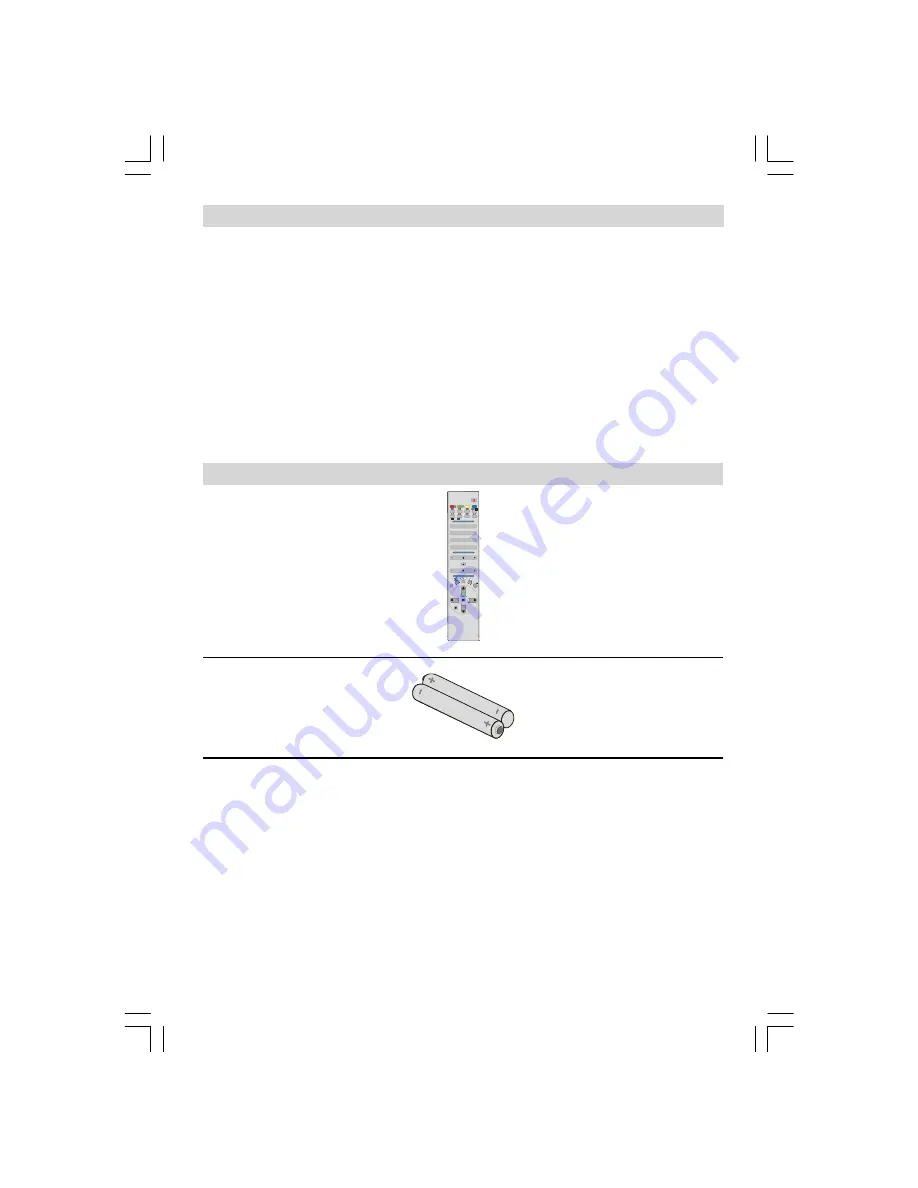
- 3 -
TV Accessory
1
2
3
4
5
6
8
9
7
0
I
II
GUI DE
WIDE
SOUND
PICTURE
FEATURE I NSTALL
PC
ABC
DEF
GHI
STU
VWX
YZ
EXIT
PQR
JKL
MNO
TV
A
V
DTV
-/--
P<P
Remote Control
Part Number: 30037770
Battery
Part Number: 30002391
Contents
Safety Precautions ............................................................................................................................... 2
TV Accessory ...................................................................................................................................... 3
Preparation ........................................................................................................................................... 4
Before Switching On Your TV .............................................................................................................. 4
LCD TV ................................................................................................................................................. 5
Remote Control Buttons ........................................................................................................................ 5
Peripheral Equipment Connections ....................................................................................................... 6
Switching The TV ON/OFF ................................................................................................................... 7
Initial Settings ........................................................................................................................................ 7
Operating The TV ................................................................................................................................. 8
Menu System ........................................................................................................................................ 8
Other Features ...................................................................................................................................13
Teletext ............................................................................................................................................... 14
Connect Peripheral Equipment ............................................................................................................ 16
Tips ....................................................................................................................................................17
Specifications .....................................................................................................................................18
Aerial Connection ...............................................................................................................................19
01-ENG-37737W-42737W-1072 UK-37-42 INCH 17MB15 OEM-(HD READY)(WO VGA-WO PIP)(S)-50101853.p65
02.04.2007, 11:17
3




































