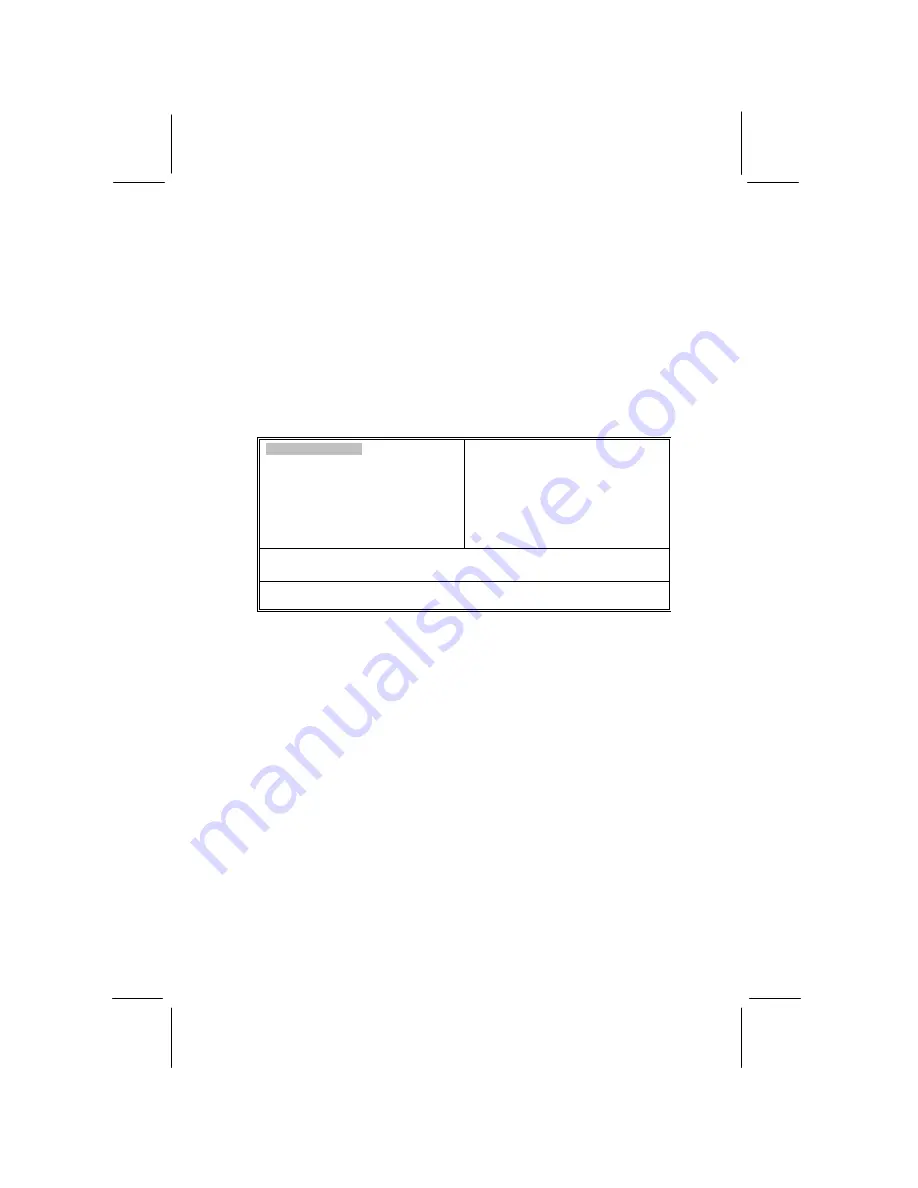
21
Running the Setup Utility
Each time your computer starts, before the operating system loads,
a message appears on the screen that prompts you to “
Hit <DEL>
if you want to run SETUP
”. When you see this message, press the
Delete
key and the Main menu page of the Setup Utility appears on
your monitor.
AMIBIOS SIMPLE SETUP UTILITY – VERSION 1.21.13
(C) 2000 American Megatrends, Inc. All Rights Reserved
Standard CMOS Setup
Advanced Setup
Power Management Setup
PCI / Plug and Play Setup
Load Optimal Settings
Load Best Performance Settings
Features Setup
CPU PnP Setup
Hardware Monitor
Change Password
Exit
Esc : Quit
↑
↓
←
→
: Select Item (Shift)F2 : Change Color F5 : Old Values
F6 : Optimal values F7 : Best performance values F10 : Save&Exit
Standards COMOS setup for changing time, date, hard disk type, etc.
You can use the cursor arrow keys to highlight any of the options
on the main menu page. Press
Enter
to select the highlighted
option. To leave the setup utility, press the
Escape
key. To cycle
through the Setup Utility’s optional color schemes hold down the
Shift
key and press
F2
.
Some of the options on the main menu page lead to tables of items
with installed values. In these pages, use the cursor arrow keys to
highlight the items, and then use the
PgUp
and
PgDn
keys to cycle
through the alternate values for each of the items. Other options on
the main menu page lead to dialog boxes requiring you to answer
Yes or No by hitting the
Y
or
N
keys.
If you have already made changes to the setup utility, press
F10
to
save those changes and exit the utility. Press
F5
to reset the
changes to the original values. Press
F6
to install the setup utility
with a set of default values. Press
F7
to install the setup utility with
a set of high-performance values.
Содержание MS8188E Series
Страница 4: ......














































