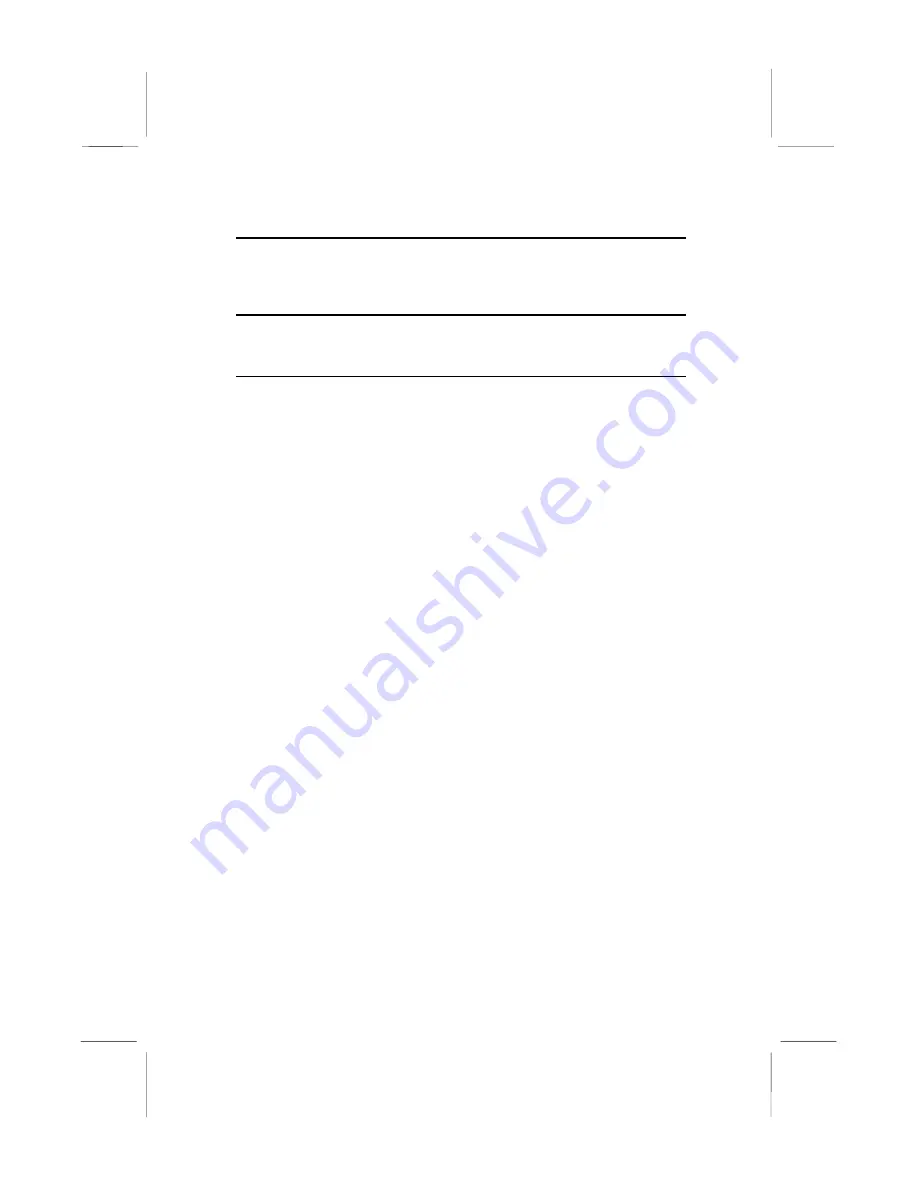
Chapter 3
BIOS Setup
Introduction
The BIOS setup utility stores information about your computer
such as the date and time, the kind of hardware you have installed,
and so on. Your computer uses this information to initialize all the
components at boot up time, and make sure that everything runs
smoothly.
If the information in the setup utility is incorrect, it may cause your
system to malfunction. It can even stop your computer from
booting properly. If this happens, you can use the clear CMOS
jumper to clear the CMOS memory area that is used to store the
setup information, or you can hold down the End key while you
reboot your computer, Holding down the End key also clears the
setup information.
You can run the setup utility and manually make changes to the
setup utility. You might need to do this to configure some of the
hardware that you add to the mainboard, such as the CPU, the
memory, disk drive, etc.















































