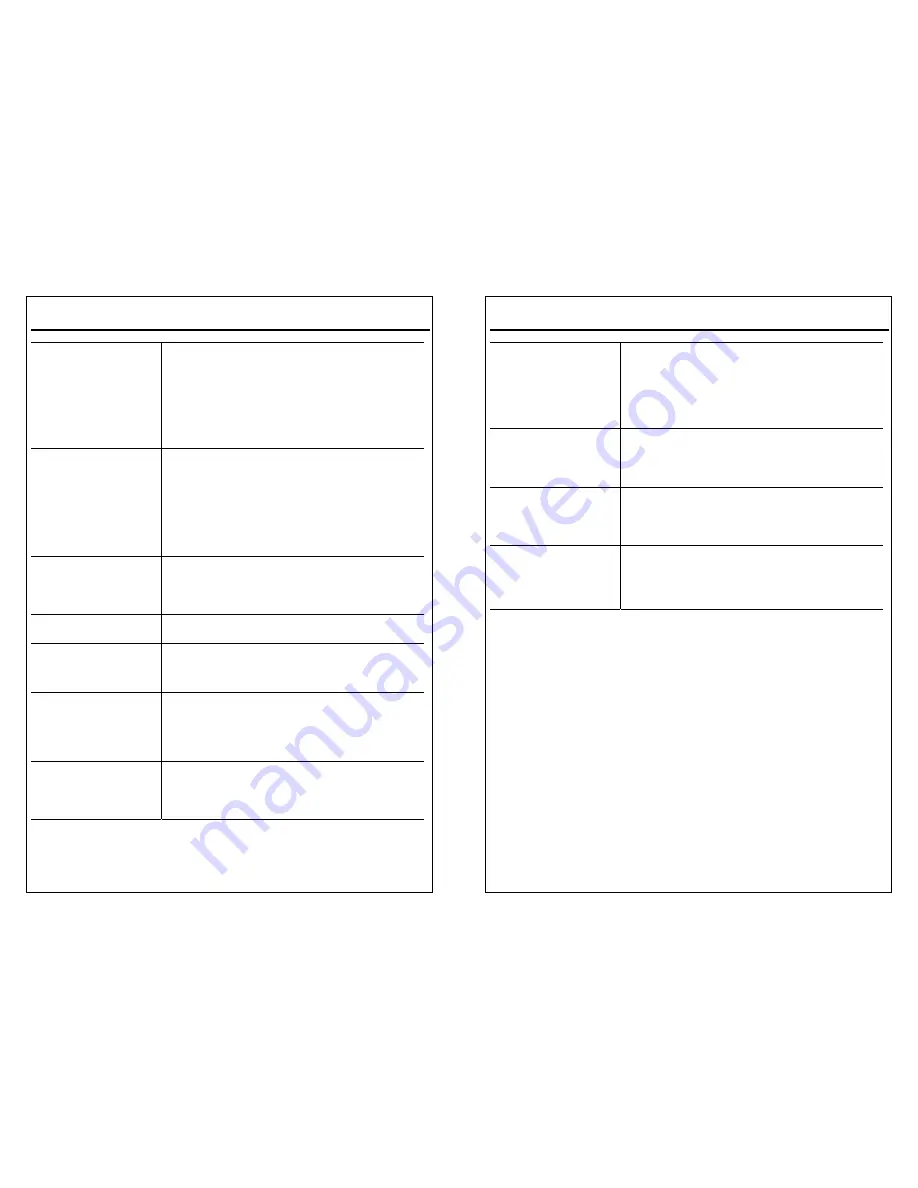
MS6261 User’s Manual
#
IDE Primary/Secondary
Master Slave PIO
Four IDE PIO (Programmed Input/Output)
fields let you set the PIO mode (0-4) for each of the 4
IDE devices which the onboard IDE interface
supports. All 4 modes (0-4) provide a successively
increased performance. In Auto mode, the system
determines the best mode for each device
automatically.
IDE Primary/Secondary
Master/Slave UDMA
Ultra DMA/33
Ultra DMA/33 implementation is available only if your
IDE hard drive supports this function, and, the
operating environment includes a DMA driver
(Windows 95 OSR2 or a third-party IDE bus master
driver). If both hard drive and the system software
support Ultra DMA/33, then select
Auto
to enable
BIOS support.
On-Chip USB
Controller
Choose Enabled or Disabled (default).
Enabled
should be selected if the USB keyboard is
used.
Init Display First
Choose PCI SLot (default) or AGP.
Rin/Wake On LAN
Control
Choose Enabled or Disabled (default). An input signal
awakens the system from a soft off state.
RTC Alarm Control
Choose Enabled or Disabled (default).There will be a
screen allows user to set the date, hour, and minutes
when
Enabled
is chosen, then the system will turn on
automatically when the set time is reached.
Onboard FDD
Controller
Choose Enabled (default) or Disabled.
Disable this function when adding a higher
performance controller.
MS6261 User’s Manual
Onboard Serial
Port1/Port2
Choose Auto (default), 3F8/IRQ4 , 2F8/IRQ3,
3E8/IRQ4, 2E8/IRQ3, or Disabled.
This item allows user to determine access onboard
serial port1/port2 controller with I/O address. Do no
set port 1 & 2 to the same value except for Disabled.
UART 2 Mode
Choose Normal (default), ASK IR, or IrDA. This item
allows user to determine which Infra Red (IR) function
of onboard I/O chip uses.
Onboard Parallel Port
Choose 378/IRQ7 (default), 278/IRQ5, 3BC/IRQ7, or
Disabled. This item allows user to determine access
onboard parallel port controller with which I/O
address.
Parallel Port Mode
Choose SPP (default), ECP/EPP, ECP, EPP/SPP.
This item is used to select an operating mode for the
onboard parallel (printer) port. Make sure that both
hardware and software support EPP or ECP mode
before selecting these 2 choices.
3. Press <ESC> and follow the screen instructions to save or disregard your
settings.
Password Setting
This option allows the user to set the system password. To set the
password:
1. Choose “Password Setting”in the Main Menu and press <Enter>.
The following message appears:
"Enter Password:"
3. When running this option for the first time, enter the password (up to 8
characters) and press <Enter>. For security, the screen will not display the
entered characters.
4. After entering the password, the following message appears prompting for the
confirmation of the password:

















