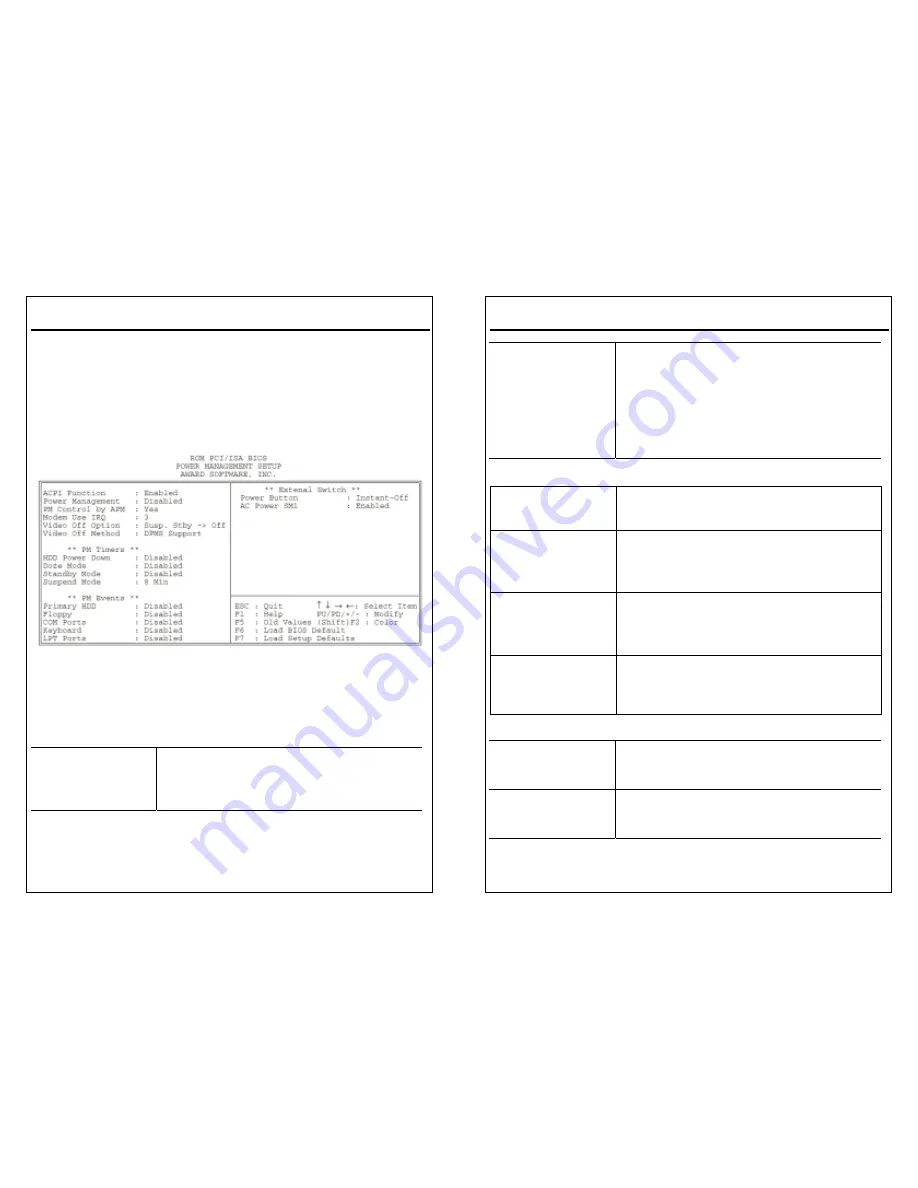
MS6261 User’s Manual
3. Press <ESC> and follow the screen instructions to save or disregard your
settings.
Power Management Setup
Power Management Setup sets the system instructions power saving functions.
1. Choose “POWER MANAGEMENT SETUP”from the Main Menu and a screen
depicted in Figure 3-5 will appear.
Note: The item “ACPI Function”is optional.
Figure 3-5. Power Management Setup Screen
2. Use one of the arrow keys to move between options and modify the selected
options by using PgUp/PgDn/+/-keys.
A short description of screen options (Figure 3-5) follows:
Choose Enabled (default) or Disabled.ACPI (Advance
Configuration Power Management Interface) function
will be activated if choose
Enabled.
MS6261 User’s Manual
Power Management
This option allows user to select the type (or degree)
of power saving and which is directly related to the
following modes:
1. Doze Mode,
2. Suspend Mode
3. HDD Power Down
There are 4 selections for this option which is
described in the following table:
Disabled (default)
No power management. All modes are disabled.
Min. Power
Saving
Doze Mode - 1hr.
Standby Mode -1 hr.
Suspend Mode -1 hr.
HDD Power Down -15min.
Max. Power
Saving
It is only available for SL CPU.
Doze Mode - 1min.
Standby Mode - 1 min.
Suspend Mode -1 min.
HDD Power Down -1 min.
User Defined
Allows user to set each mode individually. The range
for this option is from 1minute to hour,except the range
for HDD Power Down which ranges from 1 min. to 15
min. plus Disabled.
PM Control by APM
Choose Yes (default) or No. Choose Yes if the
Operating system has APM functions, choose No
otherwise.
Modem Use IRQ
Choose NA, 3 (default), 4, 5, 7, 9, 10, or 11.





















