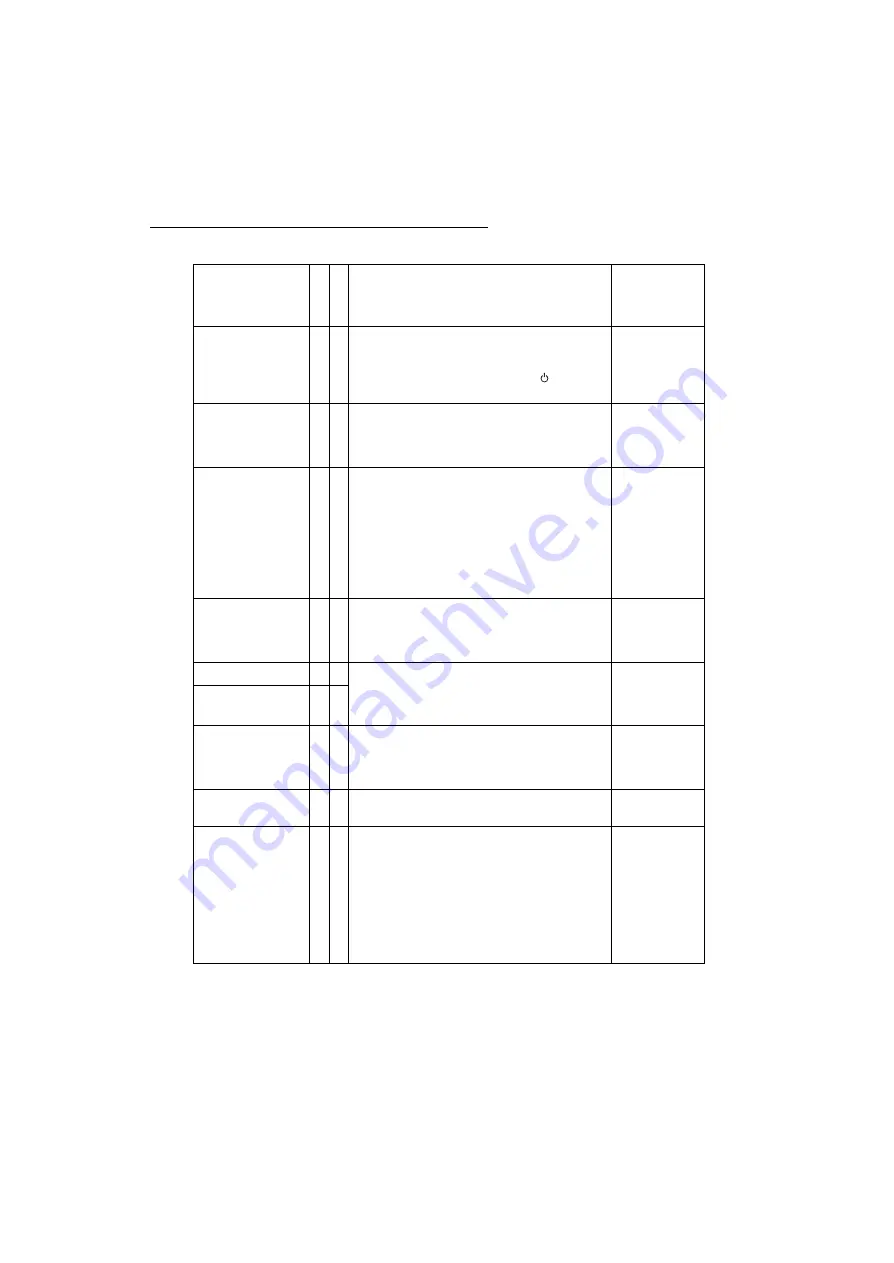
10
Matrox Maevex Series – User Guide
Connector descriptions
Connector
E
n
co
de
r
Dec
o
de
r
Description
Required
encoder
connection
5V DC power
9 9
Connect the 5V DC power supply included with
your product to this connector. While the 5V DC
power supply is connected to the unit and
electrical socket, the power LED (
) is active
(green).
HDMI
9
Connect a digital monitor to this connector. If
your digital monitor has a DVI connector, you
need an HDMI to DVI adapter to connect your
monitor to this connector.
HDMI In
9
Connect your video source to this connector.
If your video source doesn’t support HDMI
output, you need to use an HDMI adapter to
connect it to your encoder unit.
If your source has a DVI connector, use the DVI
to HDMI adapter included with your Maevex
product to connect it to your encoder unit.
Note:
To connect to this connector, you need a
shielded HDMI cable.
HDMI Out
9
Optional
– Connect a digital monitor to this
connector. If your digital monitor has a DVI
connector, you need an HDMI to DVI adapter to
connect your monitor to this connector.
LAN1
9 9
Connect a network cable to this connector.
Note:
The second network connector on a
decoder allows you to daisy chain decoder
units.
LAN2
9
Line In
9
Optional
– Connect the analog audio output of
your video source to this connector. If you’re
using HDMI audio input, this connector is
disabled.
Line Out
9 9
Optional
– Connect your analog audio output
device (such as speakers) to this connector.
Line In or
HDMI In
RS-232
9 9
Optional
– To control the monitors on your
decoder units with a serial connection from
your source.
Encoder unit –
You need to connect an
RS-232 serial cable from your controller
system to this connector.
Decoder unit –
You need to connect an
RS-232 serial cable from your decoder to
your monitor.
RS-232
Preliminary
–
Engineering
samples

























