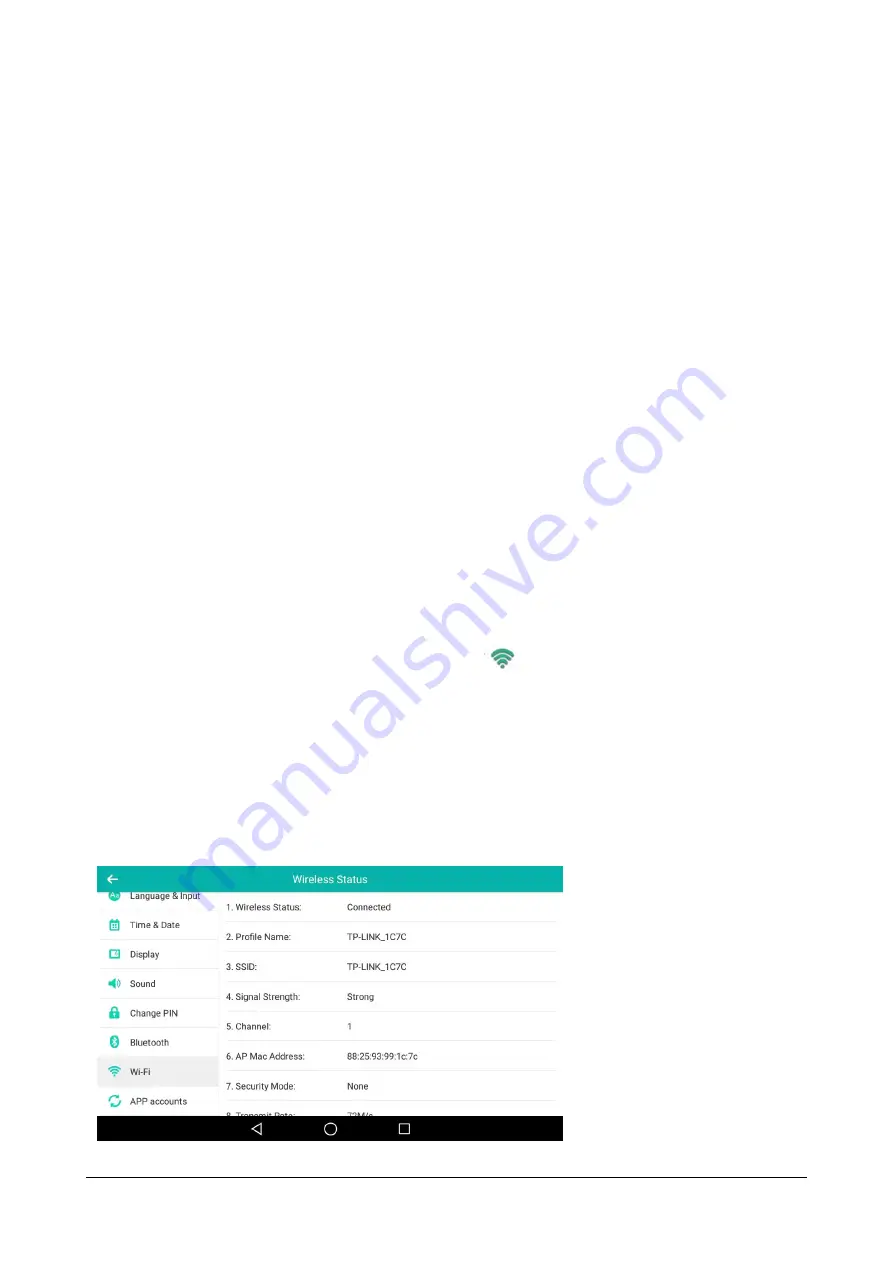
80
Matrix SPARSH VP710 User Guide
•
Tap the
EAP method
field.
•
Tap the desired EAP method in the pop-up dialog box.
•
If you select
PEAP/TTLS
:
•
Tap the
Phase-2 authentication
field.
•
Tap the desired Phase-2 authentication method in the pop-up dialog box.
•
Enter the identity (username) in the
Identity
field.
•
Enter the anonymous identity (username) in the
Anonymous identity
field (to be used as the
unencrypted identity).
•
Enter the password in the
Password
field.
•
If you select
TLS
:
•
Enter the username in the
Identity
field
•
If you select
PWD
:
•
Enter the username in the
Identity
field.
•
Enter the password in the
Password
field.
•
You can do the following:
•
Tap the
Show password
radio box to make the password visible.
•
Tap the
Show advanced
options radio box to configure the HTTP proxy for Browser application.
•
Tap
Save
to accept the change.
Viewing the Connected Wireless Network Information
When the phone is connected to a wireless network, the Wi-Fi
icon will display on the status bar. The Wi-Fi
icon indicates the signal strength. The more green arcs you see, the stronger the signal strength is.
To view the connected wireless network information via phone user interface:
•
Swipe down from the top of the screen or swipe left/right to go to the second idle screen.
•
Tap
Settings->Basic->Wi-Fi.
•
Tap
Wireless Status
to view the detailed wireless network information (e.g., Profile Name, SSID or Signal
Strength).
Содержание SPARSH VP710
Страница 1: ......
Страница 2: ......
Страница 3: ...SPARSH VP710 The Smart Video IP Deskphone User Guide ...
Страница 26: ...18 Matrix SPARSH VP710 User Guide ...
Страница 28: ...20 Matrix SPARSH VP710 User Guide Phone Stand Handset Handset Cord Ethernet Cable Camera ...
Страница 236: ...228 Matrix SPARSH VP710 User Guide ...
Страница 322: ...314 Matrix SPARSH VP710 User Guide ...
Страница 336: ...328 Matrix SPARSH VP710 User Guide ...
Страница 447: ...Matrix SPARSH VP710 User Guide 439 Select the desired value from the Send Video list Click Confirm to save the change ...
Страница 468: ...460 Matrix SPARSH VP710 User Guide Click Confirm to save the change ...
Страница 476: ...468 Matrix SPARSH VP710 User Guide Select the desired value from the Logon Wizard list Click Confirm to save changes ...
Страница 494: ...486 Matrix SPARSH VP710 User Guide The following shows a video call has been muted ...
Страница 498: ...490 Matrix SPARSH VP710 User Guide Select the desired value from the PswDial list Click Confirm to save the change ...
Страница 544: ...536 Matrix SPARSH VP710 User Guide Select the desired value from the RPort list Click Confirm to save the change ...
Страница 568: ...560 Matrix SPARSH VP710 User Guide Tap to save the change or to cancel ...
Страница 637: ...Matrix SPARSH VP710 User Guide 629 Click Confirm to save the change ...
Страница 724: ...716 Matrix SPARSH VP710 User Guide ...
Страница 754: ...746 Matrix SPARSH VP710 User Guide ...
Страница 764: ...756 Matrix SPARSH VP710 User Guide ...
Страница 1041: ...Matrix SPARSH VP710 User Guide 1033 Application Compatibility List ...
Страница 1045: ...Matrix SPARSH VP710 User Guide 1037 ...






























