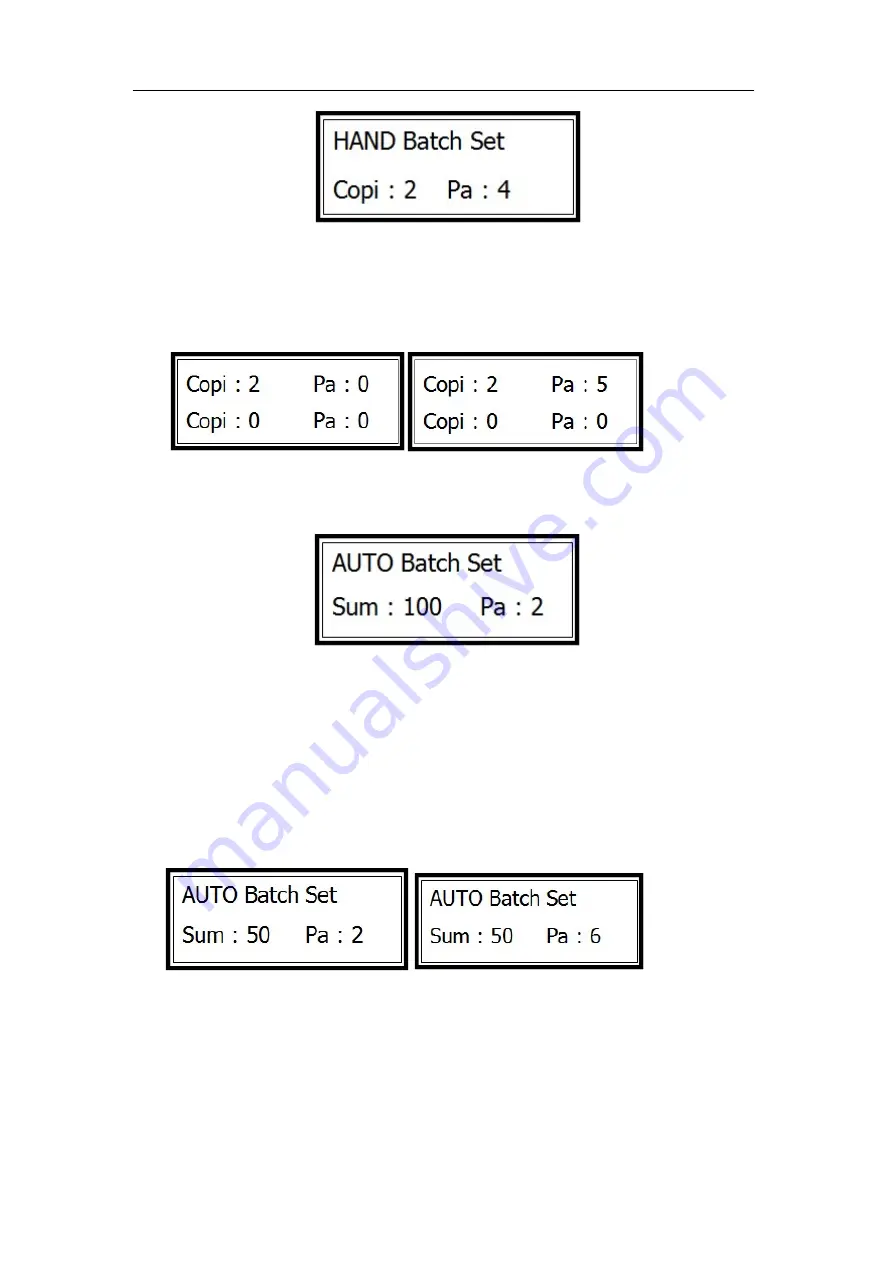
Omni-Flow 380
Notes
:
The
Copi
can be set from 0 to 999 and the
Pa
can be set from 1 to 25.
It can set 4 different quantity of books with different pages in total.
5.11.3 Auto batch set
If we press 1 to select auto batch set, it will enter the following interface.
Sum:100
means the current set is 100 sheets in total.
Pa:2
means each batch including 2
sheets.
Auto batch setting steps
:
Input the
Sum
and
Pa
and then confirm
.
In picture
①, we set 50 sheets in total and
2 sheets for each batch. Then it will have 50/2=25 batches. But
as for picture ②, it
’s
different.
The rules for automatically process are as follows
:
1)
The calculate
:
Sum
div
Pa
=
quotient
and
remainder
.
2)
When remainder is 0, the batches and pages will be as the form.
①
②
19
Содержание OmniFlow 380
Страница 1: ...Product instruction manual OmniFlow 380...





































