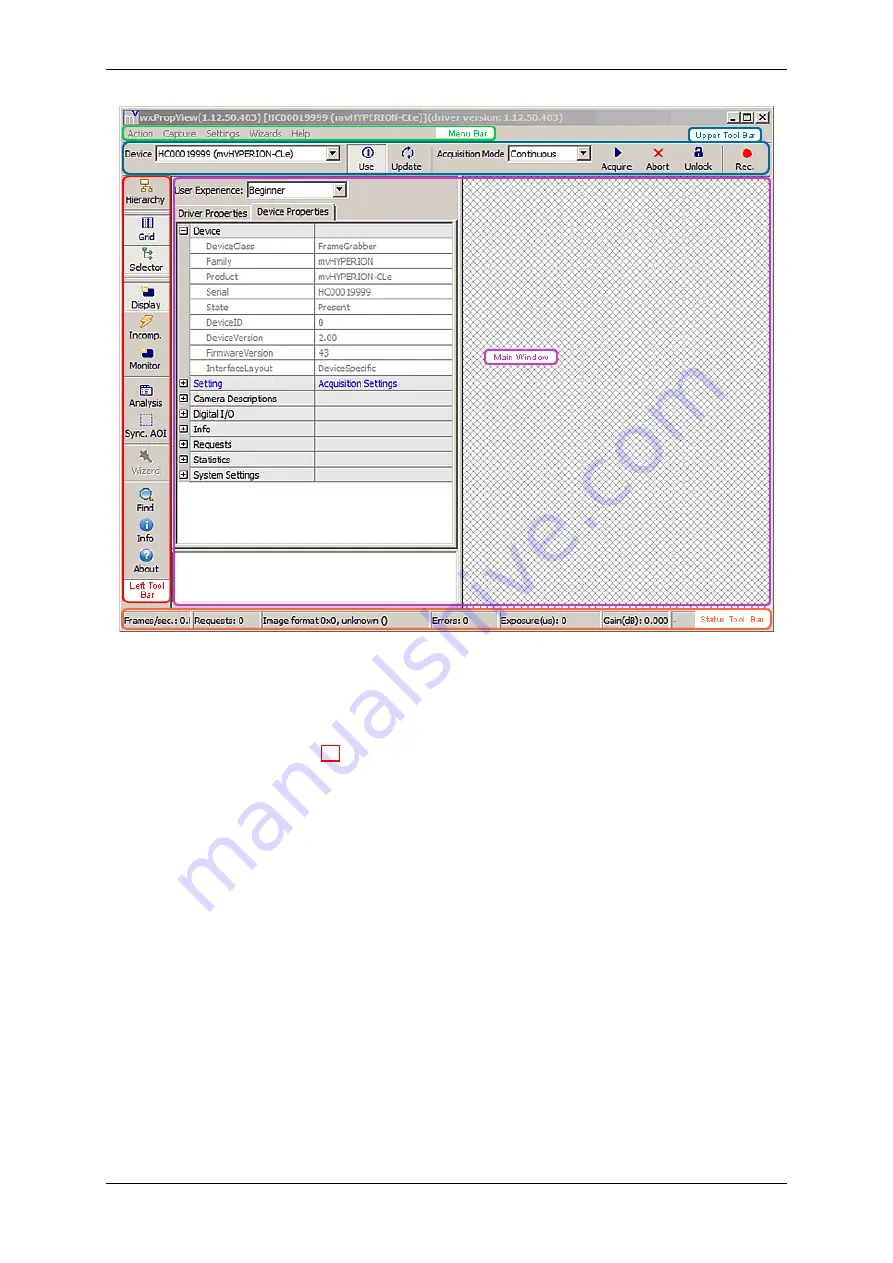
9.1
wxPropView
49
Figure 1: wxPropView started
•
"Menu Bar"
(to work with
wxPropView
(p. 48) using the menu)
•
"Upper Tool Bar"
(to select and initialize a device, acquire images, play a recorder sequence)
•
"Left Tool Bar"
(to hide and show parts of the GUI)
•
"Status Tool Bar"
•
"Main Window"
with
–
"Grid"
(tree control with the device settings accessible by the user)
–
"Display"
(for the acquired images)
–
"Analysis"
(information about whole images or an AOI)
By clicking on
F1
you will get the
HELP dialog
.
Now, you can initialize a device by
MATRIX VISION GmbH
Содержание mvHYPERION-32R16
Страница 1: ...mvHYPERION Series Technical Manual...
Страница 16: ...12 CONTENTS MATRIX VISION GmbH...
Страница 17: ...5 1 European Union Declaration of Conformity statement 13 MATRIX VISION GmbH...
Страница 38: ...34 CONTENTS 8 1 2 9 Digital I Os Figure 10 Trigger In mvHYPERION CLx MATRIX VISION GmbH...














































