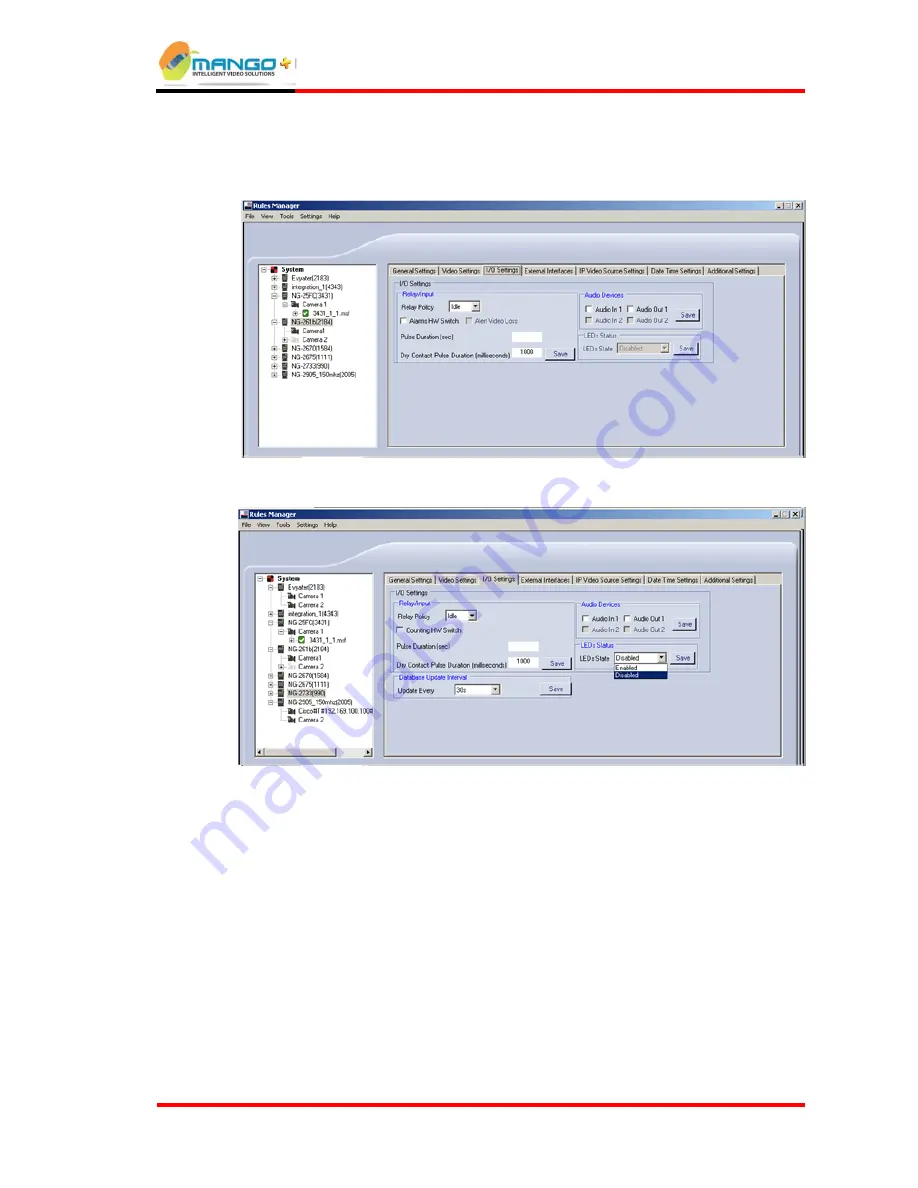
Rules Manager/Device Explorer
V4.5
Page 5-11
5.2.3.
I/O Settings Tab
The I/O settings tab for Trigger and ISense are shown below:
F
IGURE
14:
I/O
S
ETTINGS
T
AB
-
T
RIGGER
F
IGURE
15:
I/O
S
ETTINGS
T
AB
-
I
S
ENSE
5.2.3.1. R
ELAY
/
I
NPUT
The Relay / Input settings relate to how the device handles the activation of relays
and inputs.
Relay Policy
- Determines how the output relay is activated (when an alarm is
triggered on any video feed), as follows:
Idle
- No activation of the output relay on an alarm (must be set to
Idle
in
order to allow manual activation of relays through the Cortex Viewer).
Pulse
- Activation of the output relay for an amount of time (from 1 - 300
seconds) set by
Pulse Duration (sec).
Level
- Activation of the output relay for an amount of time corresponding to
the duration of the alarm.
Содержание iSense
Страница 1: ...V4 5 iSense User Guide Version 4 5 ...
Страница 8: ......
Страница 10: ......
Страница 18: ......
Страница 22: ......
Страница 24: ...Rules Manager Device Explorer V4 5 Page 5 2 FIGURE 7 RULES MANAGER VIEW FIGURE 8 DEVICE EXPLORER VIEW ...
Страница 58: ......
Страница 64: ......
















































