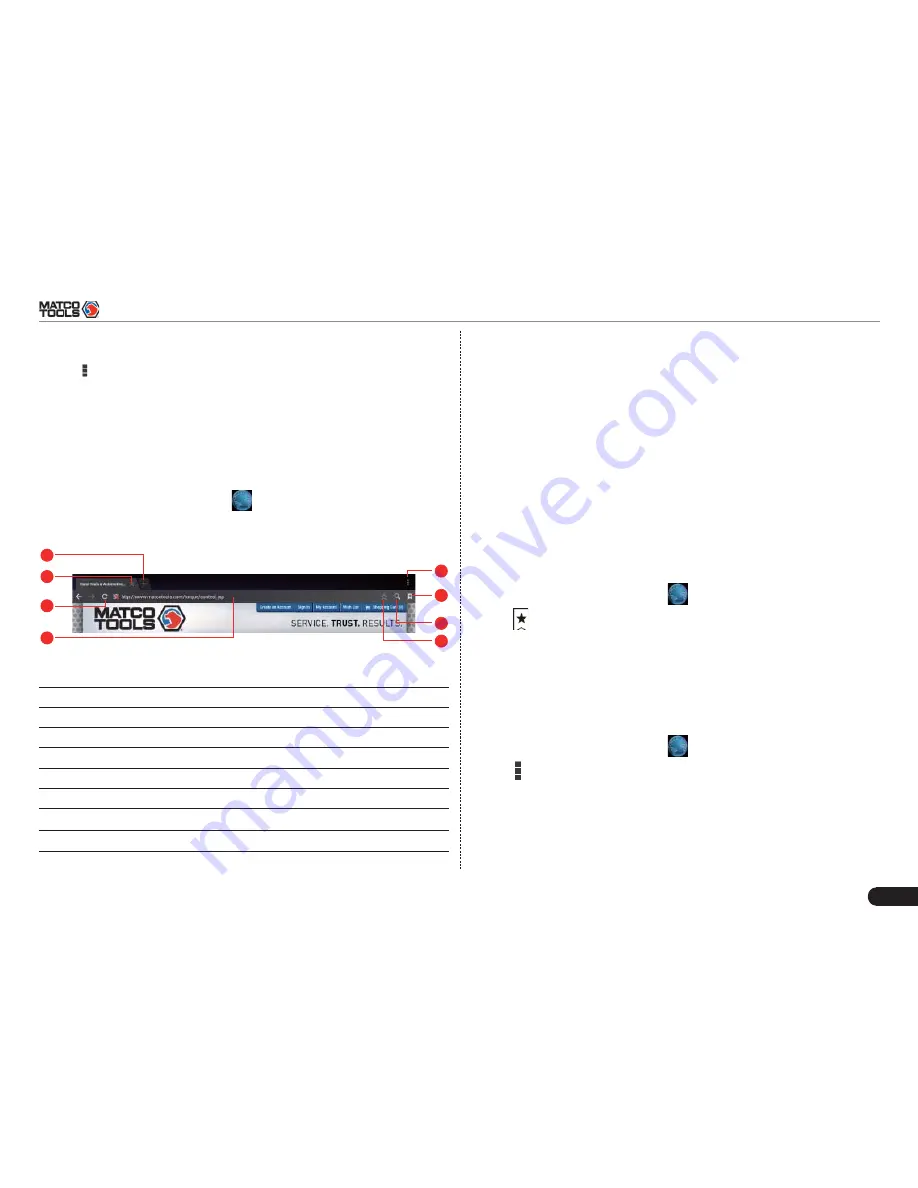
MAXIMUS2.0
User's Manual
37
Enter main menu screen, and tap “Email” to enter account screen.
1.
Tap
2.
> Settings.
Choose the desired Email account from the account list.
3.
Choose “Remove account” to delete it.
4.
10.2 Browser
10.2.1 Open browser
Enter main menu screen, click
to launch the browser. You can
choose the desired homepage or input the website address to browse.
1
2
3
4
5
6
7
8
Fig. 10-1
1
Create a new tab.
2
Close the current page.
3
Refresh the current page.
4
Input a web address.
5
Add the current page as bookmark.
6
Open search bar.
7
Open bookmark list.
8
View more options.
10.2.2 Download fi les
Files, pictures, and applications can be downloaded from the website
in browser.
For example:
Tap and press a picture, then choose “Save image” from pop-up menu
to download it.
To download a link, tap and press it, and then choose “Save link”.
To protect your MAXIMUS2.0 and personal data, please download
applications from trusted sources. To configure it, click Settings >
Security, and then deselect the box next to Unknown sources.
10.2.3 Manage bookmarks
You can set the favorite website as bookmark for your quick access.
Enter main menu screen, click
1.
to launch the browser.
Tap
2.
to enter bookmarks page.
Long press it, you can share, open and delete the bookmark.
3.
10.2.4 Set homepage
This option enables you to set commonly visited website as the
homepage. The homepage will be opened by default every time you
launch your browser.
Enter main menu screen, click
1.
to launch the browser.
Tap
2.
> Settings > General.
Tap “Set homepage”, then follow the on-screen instructions to
fi
nish
3.
it.
10.2.5 Clear history
To prevent your personal information from being exposed much better,
Содержание MAXIMUS2.0
Страница 1: ...Version V1 00 000 Revised date 02 10 2014...






















