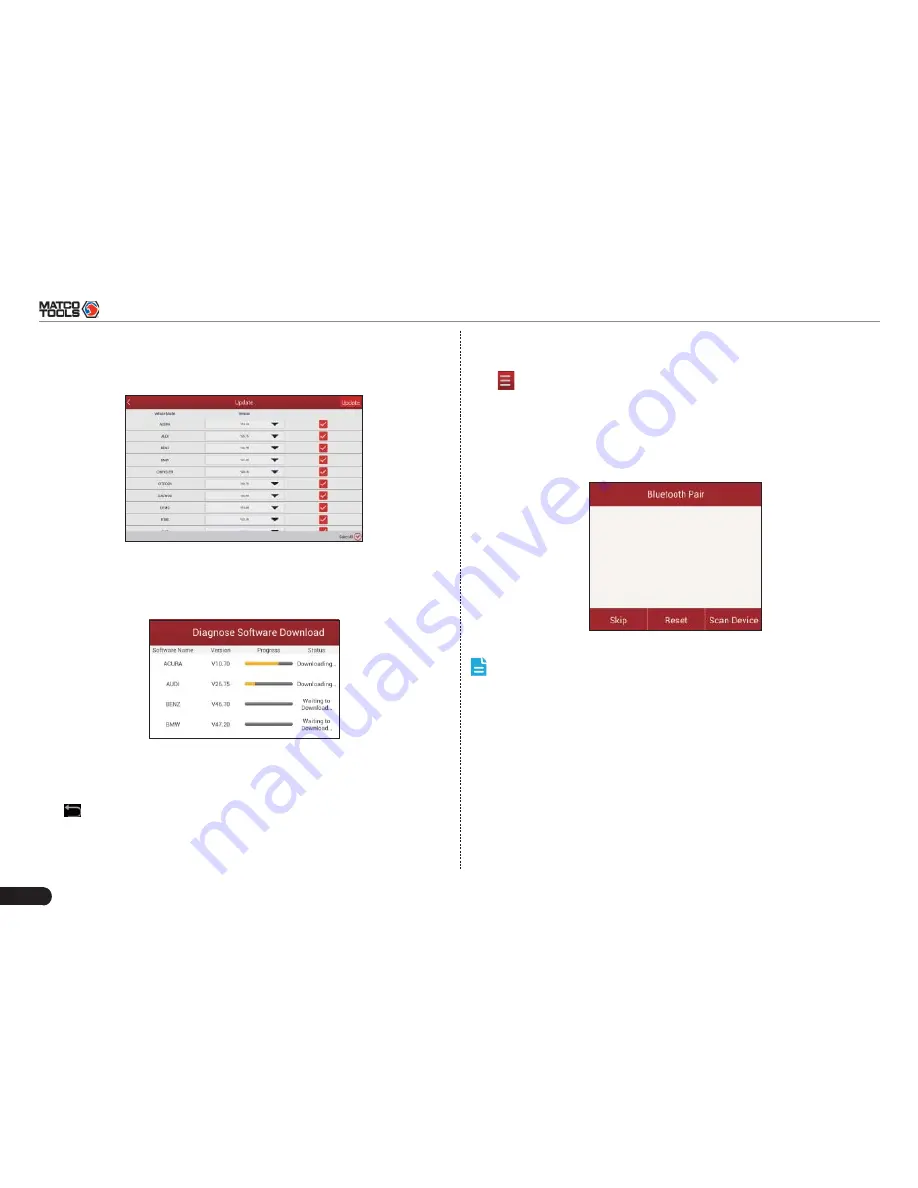
18
MAXIMUS2.0
User's Manual
In Fig. 5-11, tap “Update” to select the paired diagnostic connector.
Tap the serial number and a list of diagnostic software will pop up on
the screen.
Fig. 5-12
By default, all diagnostic software are selected. To select certain
software, Tap “Select All”, and then uncheck the box next to Version.
Tap “Update” to start downloading.
Fig. 5-13
Once it is complete, the system will decompress automatically and
then install it.
Tap
to the main menu screen.
5.6 Start Diagnosing
Tap
on the main menu screen, and then choose “Diagnose” to
enter the vehicle selection page.
Take Demo as an example to demonstrate how to diagnose a vehicle.
1. Tap the “Demo” logo, the system will prompt you to make Bluetooth
pair firstly (See Fig. 5-14). Since Bluetooth is not required for
DEMO program, just tap “Skip” to proceed to Step 2.
Fig. 5-14
Note: Generally you have to match and pair Bluetooth while
diagnosing a certain vehicle. If Bluetooth pair has been done, “Not
Connected” but “Paired” will appear on the screen. Tap the desired
connector to start connecting. If successful, a pop-up message
“Connected to 98419*****00” will be shown.
2. After Bluetooth is properly connected, the system will enter
software version selection screen. See Fig. 5-15.
Содержание MAXIMUS2.0
Страница 1: ...Version V1 00 000 Revised date 02 10 2014...






























