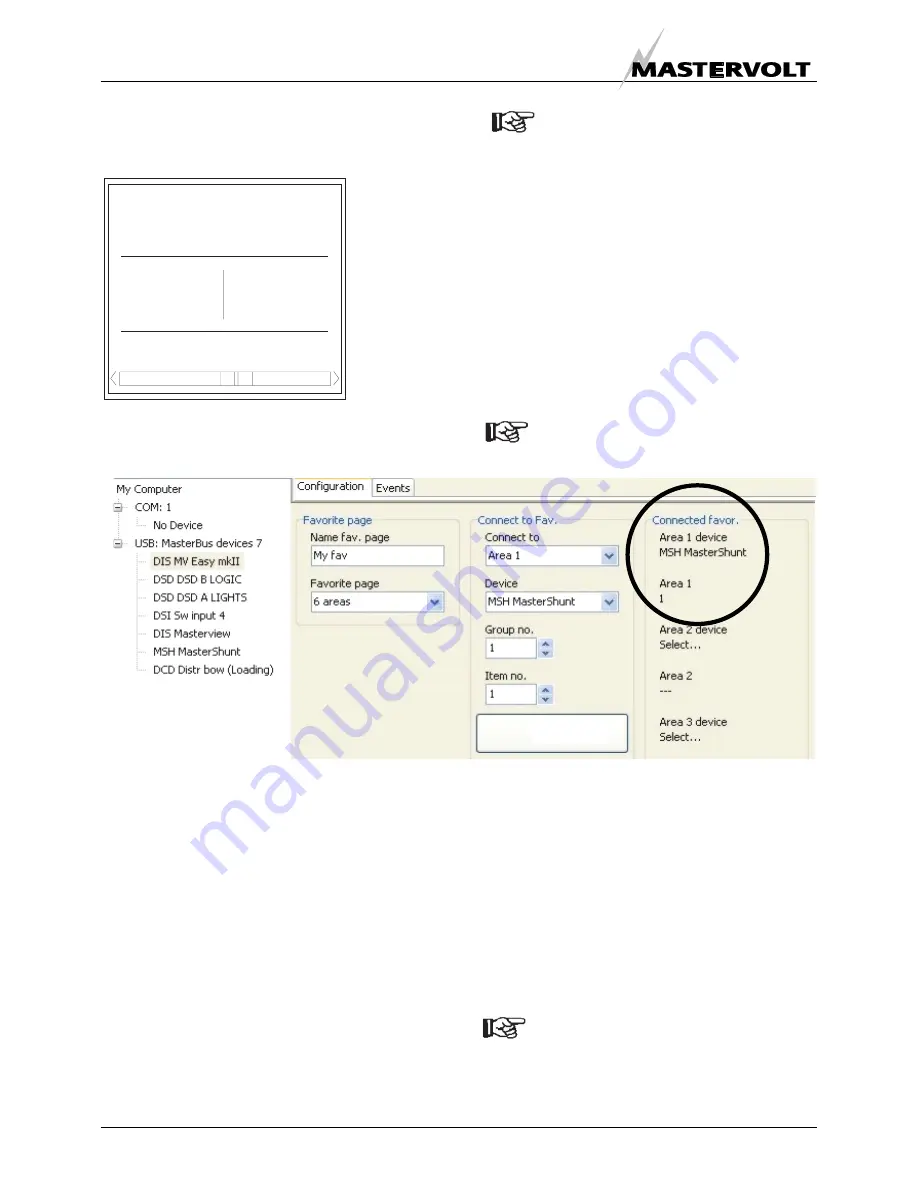
MONITORING AND CONFIGURATION
16
September 2010 / MasterView Easy MkII / EN
6.6.8
Showing the Favourites page
The Favourites page is accessed by pressing the
button with the same name, see figure 14.
Figure 14: Favourites page button
NOTE: The Favourites page appears
automatically after 20 seconds when the
MasterView Easy panel is in the start up
screen (device list). This only happens
when you actually configured the
Favourites page.
See figure 15. The item selected is being shown
under
Connected favor
. The
Area 1 device
is the
MSH MasterShunt. The 1 under Area 1 is the
Index
.
It shows the item you added is available and the
connection with the device is present. You can
check the index by selecting the menu of the
according device and mouse over the item (in this
example the MSH MasterShunt: group 1 is
Monitoring and item 1 is the State of Charge).
NOTE: If you want to change the item to
be displayed in an area, reconfiguring that
area is possible.
Figure 15: Favourites page configuration
6.7 CONFIGURING
OTHER
DEVICES
Monitoring and configuring other devices is possible
by selecting a device in the MasterView Easy device
list, see section 6.1. Refer to the user’s manual of
the connected device for an overview of all available
settings. Settings are stored in the memory of the
selected device. This means that switching off or
disconnecting of the
MasterView Easy
will not affect
the settings of the connected devices. See section
6.2 for the Configuration Lock of all connected
devices.
6.8 DIGITAL
SWITCHES
The MasterView Easy MkII features 6 digital
switches to be used in the Favourites page. Their
function is based on event configuration of mainly
other devices. The switches, named Switch 1 to 6,
can be renamed after their application, see figure 16.
An example is Switch 1, named Kitchen.
The switches are in the Easy Monitoring screen
basically to add them to the
Favourites page
, see
figure 13.
NOTE: To have a switch displayed at the
Favourites page, you need to add it! Refer to
section 6.6.7 for an example.
Add
Mv Easy
X
Backlight
Auto
Favourite
page























