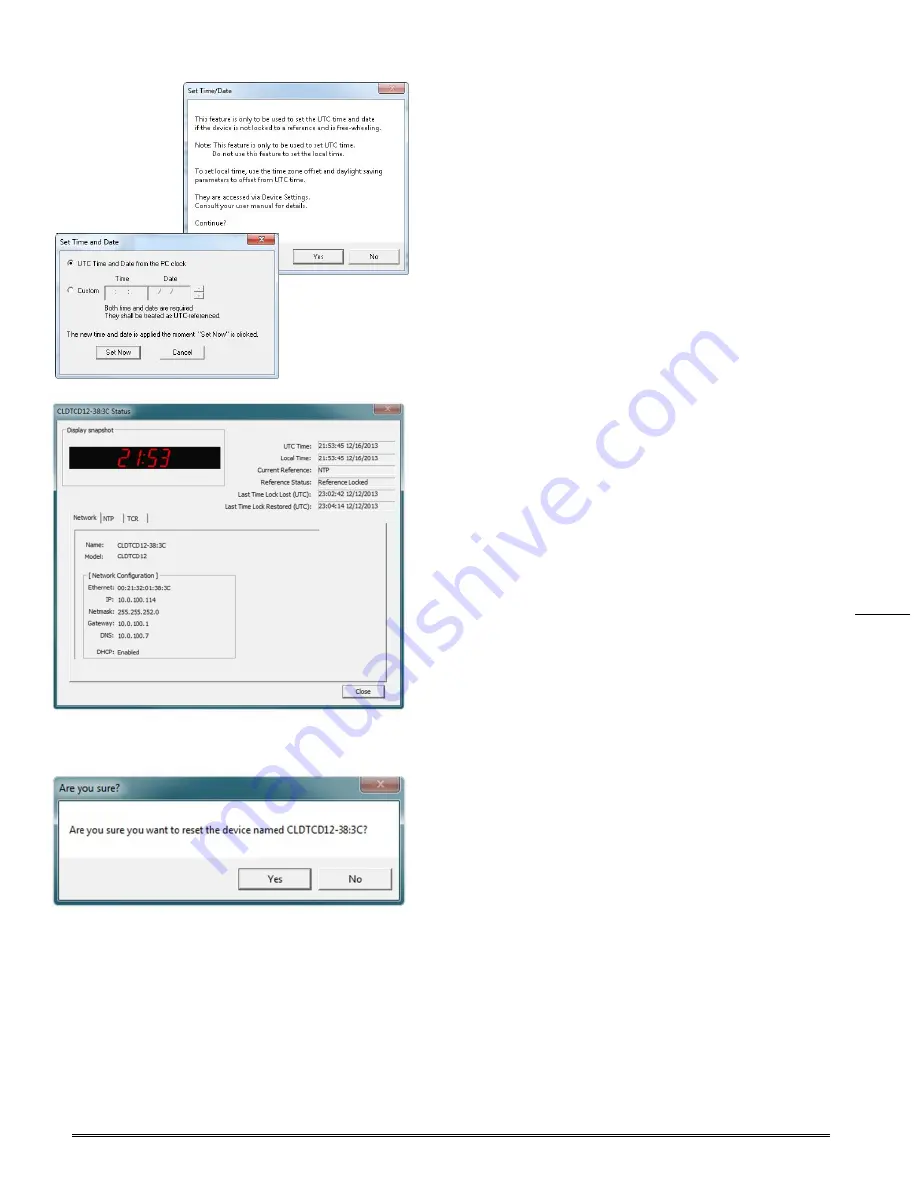
Masterclock
www.masterclock
.com
13
[SET TIME/DATE] BUTTON
Here you may break the link to UTC time to create a custom
time. Click this button to reveal a preliminary warning. Read the
warning and continue if you wish to create a custom time for
your CLDTCD12 clock by unclicking the [
UTC
] button. By clicking
the [
UTC
] button you will return to UTC time.
[STATUS] BUTTON
The “
Status
” window includes a “
Display snapshot
” of the
clock’s face. On the right are constantly updated listings of the
UTC Time, Local Time, Current Reference, Reference Status, Last
Time Lock Lost (UTC) and Last Time Lock Restored (UTC). Below
is a Time Code Reader tab. The first lists the name and model
number of the unit followed by the network configuration
numbers. These would echo the “
Network Configuration
”
window figures (page 15). The tab lists whether or not the server
and/or client is enabled and various stats about each.
[RESET DEVICE] BUTTON
This button brings up the “
Are you sure?
” window. Press the
[
Yes
] button and you will “soft reset” your clock to allow the
device to clear its current communications buffer and re-
initialize its processing, which includes re-requesting of a DHCP
address. This feature is intended to allow the user to remotely
reset the unit and does not restore the factory default state.
Содержание CLDTCD12
Страница 1: ...Masterclock www masterclock com 1...
Страница 8: ...Masterclock www masterclock com 8 Wall Mount Dimensions...
Страница 9: ...Masterclock www masterclock com 9 CLDTCD12 Dimensions...
Страница 34: ...Masterclock www masterclock com 34...














































