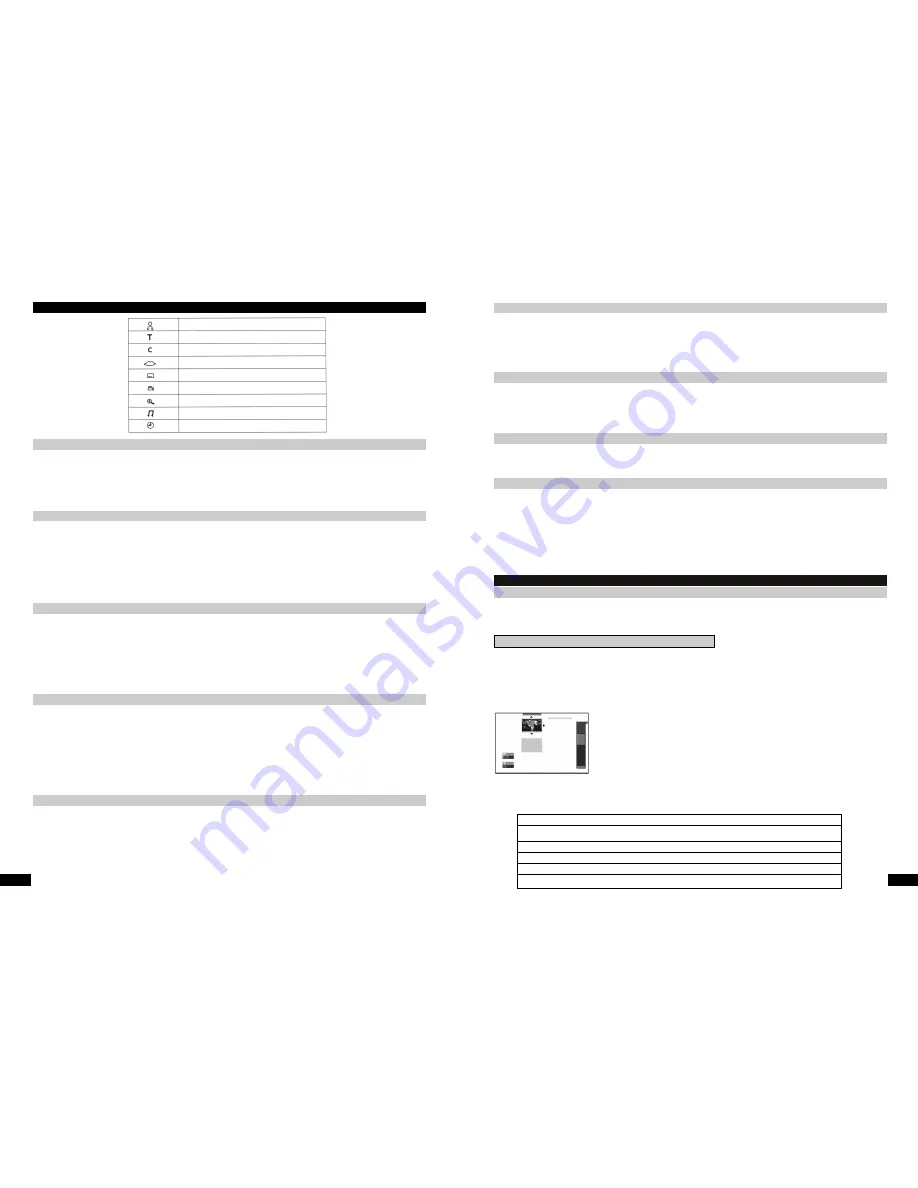
10
www.ls-electronic.de
Direct chapter or title selection
Additional special functions during DVD playback
If you press the T/C button (37), a selection window will appear on the TV screen.
A "T" for title is highlighted in white. You can now use the navigation buttons
34
(20) to select a title or use the navigation buttons
56
to switch to "C" for Chapter and then select a chapter either using the navigation buttons
34
or by entering a number
directly using the numerical buttons (31) To quickly switch to the chapter/title that you want, press the OK button (23). The system
switches over automatically after approximately 3 seconds.
Selecting a scene by entering a time
Whilst a disc is playing, you can enter a certain point in time and then jump directly to this position.
1.
Whilst the DVD is playing, press the system button (41) to make the selection menu appear on the TV screen.
2.
Press the navigation button
6
repeatedly until you get to the time symbol.
3.
Press the navigation button
4
, the picture is paused and the elapsed playing time is displayed.
4.
You can now use the numerical buttons to enter the point in time that you want to jump to. Confirm your input with OK.
You can close the selection menu by pressing the system button (41).
Slow motion
You can slow down playback using this function.
1.
During playback, press the play/pause button (8) to pause playback.
2.
Press and hold down the forwards or backwards skip/search button (10/28RC) until the menu window opens on-screen.
The Recorder starts playing slowly at 1/8 of the normal playing speed.
3.
If you press the skip/search button again, the speed is set to 1/4. If pressed a third time, the speed is set to 1/2.
To return to the normal playing speed, press the play/pause button twice.
ZOOM function
You can use the zoom function to pause the picture and zoom in on the screen content.
1.
During playback, press the zoom button (38) to make a menu window appear on the TV screen.
2.
Use the navigation buttons
34
(20) to set the magnification factor; the picture is paused. After you have selected the
factor, press the OK button (23); a cursor appears in the centre of the TV screen.
3.
You can now use the navigation buttons
3456
to move around within the enlarged image.
Cancel the zoom function by pressing the play/pause button (30). You can close the menu window again by pressing the system
button (41).
A few DVDs include scenes that were filmed from different camera positions.
1.
During playback, press the ANGLE button (42); the selection menu appears on the TV screen.
2.
To select the individual camera positions, press the navigation buttons
34
or press the angle button several times.
You can close the menu window by pressing the system button (41).
Please note:
The range of options available depends on the particular DVD.
Angle function (select the camera angle) - only for a few DVDs
System
Title/track
Chapter/index
Audio language
Subtitle language
Camera angle
Zoom
Sound
Time input
Note
This function allows you to start recording instantly and spontaneously, e.g. to record television programmes that are already being
broadcast. Please make sure that you use a DVD+R or DVD+RW blank for the recording. Please take note of the particular
properties of DVD+Rs and DVD+RWs.
ONLY RECORD ONTO DVD+R and DVD+RW!!
Preparation
If you have inserted a recordable DVD (DVD+R, DVD+RW), the DVD Recorder will display a TITLE INDEX of the contents of the
DVD on the TV screen. Use the navigation buttons
56
(20) to select a title that you want to overwrite (only in the case of
DVD+RWs) or select the EMPTY title window. The empty title window always represents the free space on a DVD at the end of
titles that have already been recorded. The EMPTY title window displays how much space is still available on the DVD for each
particular recording mode. In the case of DVD+R, a new recording is always automatically started at the end of all the other
recordings.
Select the recording quality
Set the recording quality using the recording mode button (34).
The higher the recording quality the more storage capacity is required.
The following recording options are available to you.
Recording MODE
Recording duration
HQ (High Quality)
very high recording quality
60 min. on a 4.7 GB DVD blank
SP (Standard Play)
high recording quality
120 min. on a 4.7 GB DVD blank
LP (Long Play)
S-VHS picture quality
180 min. on a 4.7 GB DVD blank
EP (Extended Play)
better than VHS picture quality
240 min. on a 4.7 GB DVD blank
EP+ (Extended Play plus) VHS picture quality
360 min. on a 4.7 GB DVD blank
Robert 1
00:29:59 • M1
Tue12/02/2003
Empty title
02:28:01
11
www.ls-electronic.de
Most DVDs contain subtitles in various languages.
1.
During playback, press the SUB TITLE button (44); the selection menu appears on the TV screen.
2.
To select subtitles that are available on the DVD, press the navigation buttons
34
or press the subtitle button several
times.
Please note:
The number and type of subtitles available depends on the particular DVD.
You can close the menu window by pressing the system button (41).
SUBTITLE (selecting subtitles)
Most DVDs contain several dubbing languages.
1.
During playback, press the AUDIO button (43); the selection menu appears on the TV screen.
2.
To select a film language that is available on the DVD or a certain audio format, press the navigation buttons
34
or
press the audio button several times.
Please note:
The range of language/audio options available depends on the individual DVD.
Selecting dubbing language/audio format - AUDIO
Most DVDs have their own menu where you can make various settings changes.
You can open the DVD menu by pressing the DISC button (25). You can navigate in the DVD menu using the navigation buttons
3456
(20). To confirm a selected item, press the OK button (23).
Opening the DVD MENU
Manual recording
Recording
Video CD (Super Video CD) - Please note that not all the playback functions are available in the case of VCDs.
Insert a video CD into the drive. The device starts playing automatically.
MP3
Supports the following formats: ISO 9660, Joliet
Maximum: 99 directories, 999 tracks
Supported sample rate: 44.1 kHz
Supported bitrate: up to 256 kbps
Insert an MP3-CD into the drive. Start playback using the play button; stop playback using the stop button. Change tracks using
the forwards/backwards skip buttons.
Video CD/MP3






























