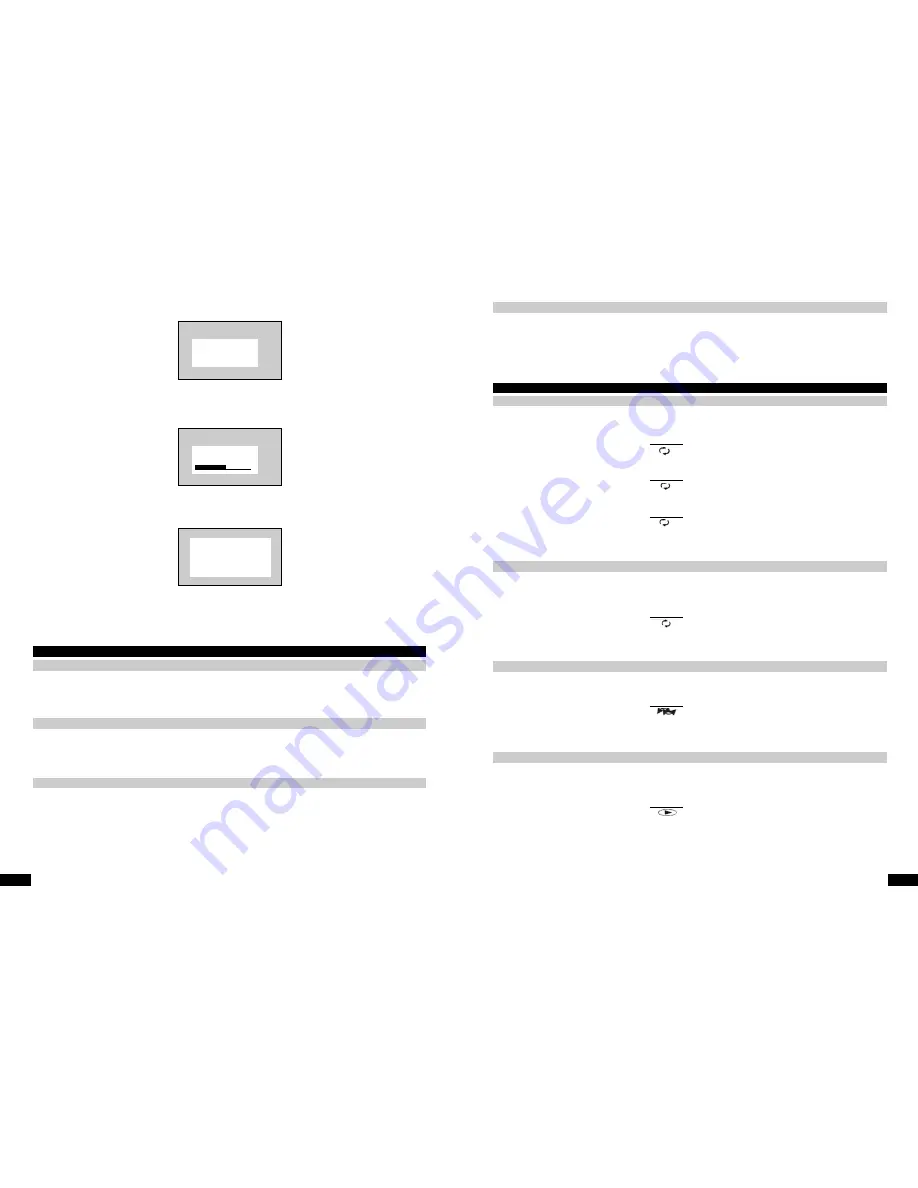
8
www.ls-electronic.de
•
Now set your country for TV reception. Confirm with OK.
•
The device asks you whether you have an aerial or cable-TV connection. If yes, start the automatic search using the
OK button (23).
•
The device searches for all receivable channels.
•
Finally, set the date and time using the navigation buttons (20).
•
Finish configuring your settings by pressing the system button (41). After the configuration process, the Recorder switches
itself off in order to store and apply the information that you entered.
DVD playback functions
Preparation
1.
Switch on the DVD Recorder.
2.
Switch on your television and select the television input that the DVD Recorder is connected to.
3.
If you have connected the DVD Recorder to a hi-fi sound system, then switch this on too.
Playing DVDs
Open the DVD compartment by pressing the open button (7), and insert a DVD/CD with its label side uppermost (printed side).
Press the open button again to close the DVD compartment.
Original DVDs will cause the player to start playing automatically, otherwise press the play button (8).
Stop function/freeze-frame
You can stop playback by pressing the stop button (9).
If you want to pause playback, press the play/pause button (8/30RC). To resume playback, press the play/pause button again.
If you have
connected
the aerial
Press OK to continue
Search for TV channel
Please wait
Time
00:00
Year
2003
Month
00
Date
00
Installation
Time/Date
To exit press
SYSTEM MENU
Chapter
9
www.ls-electronic.de
Skip/search function
You can use the skip function to skip forwards or backwards to individual chapters (see Specialist Terms). You can use the search
function to start a forwards or backwards search.
Briefly press the skip/search buttons (10/28RC) to change chapters.
Press and hold down the forwards or backwards skip/search buttons (10/28RC) until a mode window appears on-screen and the
Recorder starts playing forwards or backwards at four times the normal playing speed. If you now press the skip/search button
again, the speed increases to eight times the normal speed. If you press it a third time, it increases to 32 times the normal speed.
To pause the search, press the play/pause button (8). To resume normal playback, press the play/pause button again.
Repeat
You can use the repeat function to repeat individual titles, chapters or the whole DVD.
If you press the play mode button (40), "Chapter" appears on the TV screen.
The chapter that is currently playing will be repeated.
If you press the play mode button twice, "Title" appears on the TV screen.
The title that is currently playing will be repeated.
If you press the repeat button three times, "Repeat" will appear on the TV screen.
The entire contents of the DVD will be repeated.
To cancel one of the special functions, press the stop button or press the play mode button repeatedly until the little window
disappears from the top right-hand edge of the screen. If you press the stop button, playback will be stopped. You can use the
resume function (see page 20) to return to the point at which you stopped playback.
Repeat A-B
Repeat a scene
You can use the Repeat A-B function to define a section of film and then repeat this section.
At the start of the scene that you want to repeat press the play mode button (40) repeatedly until A-B appears on the TV screen.
At the end of the selected scene, press the OK button (23). "A-B" appears in the display and the selected section will now be
repeated.
To cancel one of the special functions, press the stop button or press the play mode button repeatedly until the little window
disappears from the top right-hand edge of the screen. If you press the stop button, playback will be stopped. You can use the
resume function (see page 20) to return to the point at which you stopped playback.
Shuffle (Random)
Random playback
You can use this function to activate random playback for individual chapters or individual music tracks.
Press the play mode button (40) repeatedly until "Shuffle" appears in the display. Random playback starts immediately.
To cancel one of the special functions, press the stop button or press the play mode button repeatedly until the little window
disappears from the top right-hand edge of the screen. If you press the stop button, playback will be stopped. You can use the
resume function (see page 20) to return to the point at which you stopped playback.
Scan (Intro)
You can use this function to play a 10-second intro of individual chapters or music tracks.
Press the play mode button (40) repeatedly until "SCAN" appears on the TV screen. Depending on the inserted DVD/CD, the
Recorder starts playing a 10-second intro of individual chapters or tracks.
To cancel one of the special functions, press the stop button or press the play mode button repeatedly until the little window
disappears from the top right-hand edge of the screen. If you press the stop button, playback will be stopped. You can use the
resume function (see page 20) to return to the point at which you stopped playback.
Special functions
Title
Repeat
Shuffle
A-B
Scan












