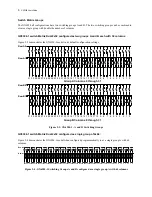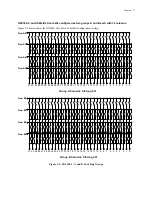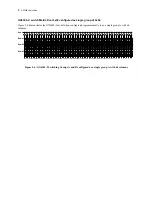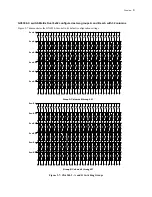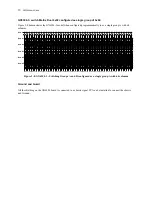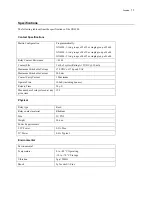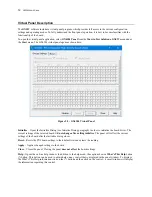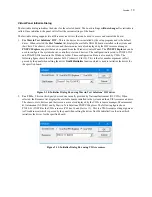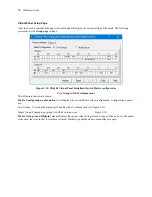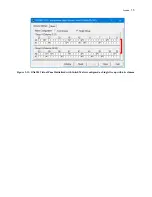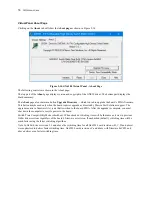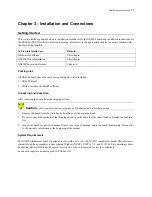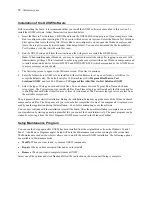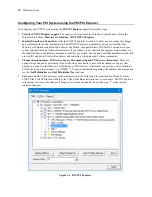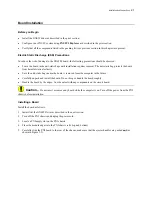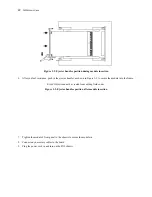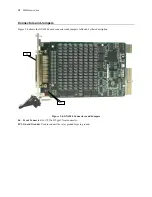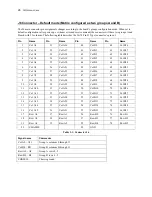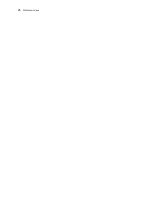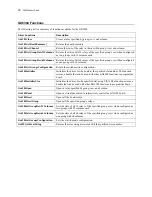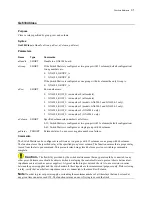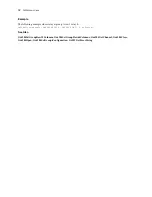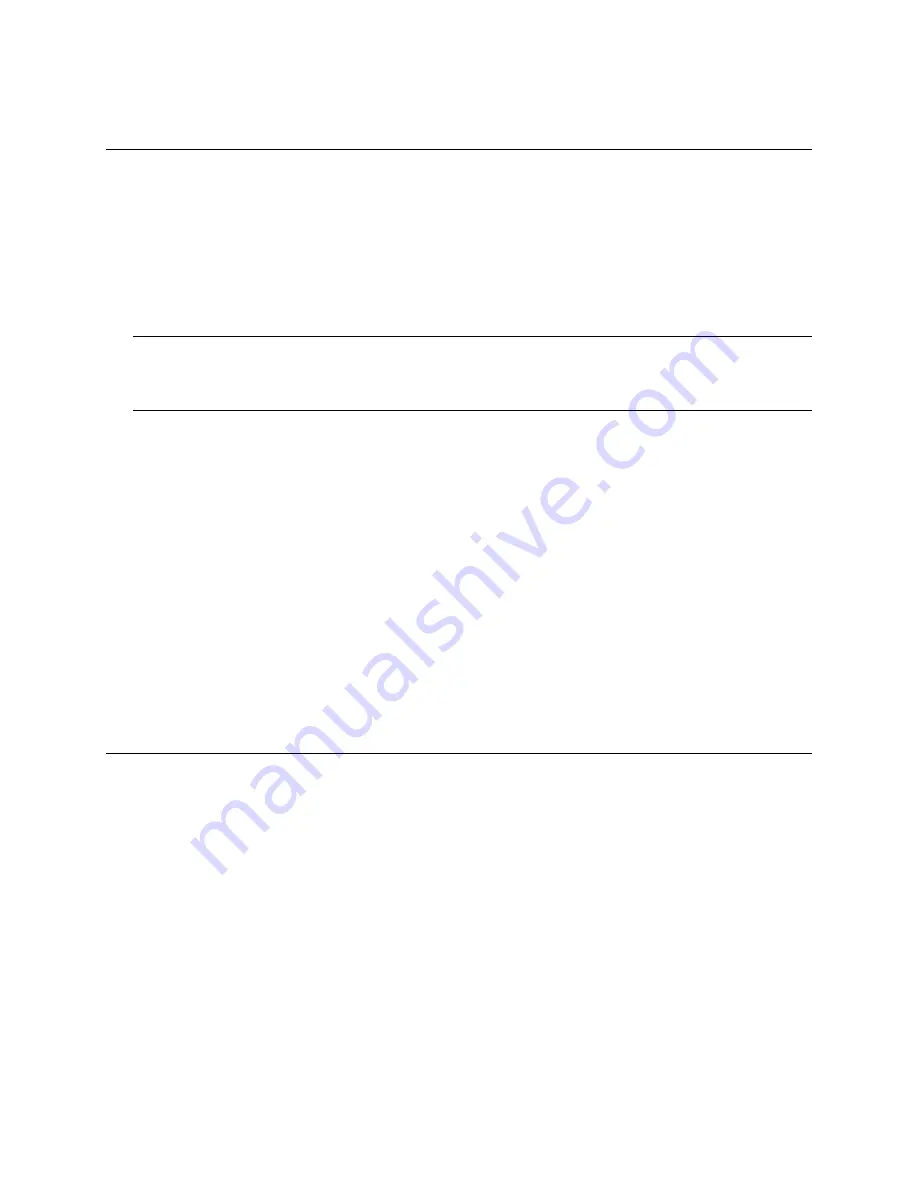
18
GX6384
User’s Guide
Installation of the GXSW Software
Before installing the board, it is recommended that you install the GXSW software as described in this section. To
install the GXSW software, follow the instruction described below:
1.
Insert the Marvin Test Solutions CD-ROM and locate the GXSW.EXE setup program. If your computer’s Auto
Run is configured, when inserting the CD, a browser will show several options. Select the Marvin Test Solutions
Files option, then locate the setup file. If Auto Run is not configured, you can open the Windows explorer and
locate the setup files (usually located under \Files\Setup folder). You can also download the file from Marvin
Test Solutions’ web site (www.MarvinTest.com).
2.
Run the GXSW setup and follow the instruction on the Setup screen to install the GXSW driver.
Note:
When installing under Windows, you may be required to restart the setup after logging-in as a user with
Administrator privileges. This is required in-order to upgrade your system with newer Windows components and
to install kernel-mode device drivers (HW.SYS and HWDEVICE.SYS) which are required by the GXSW driver
to access resources on your board.
3.
The first setup screen to appear is the Welcome screen. Click Next to continue.
4.
Enter the folder where GXSW is to be installed. Either click Browse to set up a new folder, or click Next to
accept the default entry. The default entry for 32 bit machines is
C:\Program Files\Marvin Test
Solutions\GXSW
, and for 64 bit Windows
C:\Program Files (x86)\Marvin Test Solutions\GXSW
.
5.
Select the type of Setup you wish and click Next. You can choose between Typical, Run-Time and Custom
setups types. The Typical setup type installs all files. Run-Time setup type will install only the files required for
controlling the board either from its driver or from its virtual panel. The Custom setup type lets you select from
the available components.
The program will now start its installation. During the installation, Setup may upgrade some of the Windows shared
components and files. The Setup may ask you to reboot after completion if some of the components it replaced were
used by another application during the installation – do so before attempting to use the software.
You can now continue with the installation to install the board. After the board installation is complete you can test
your installation by starting a panel program that lets you control the board interactively. The panel program can be
started by selecting it from the Start, Programs, GXSW menu located in the Windows Taskbar.
Setup Maintenance Program
You can run the Setup again after GXSW has been installed from the original disk or from the Windows Control
Panel – Add Remove Programs applet. Setup will be in the Maintenance mode when running for the second time.
The Maintenance window show below allows you to modify the current GXSW installation. The following options
are available in Maintenance mode:
Modify
. When you want to add, or remove GXSW components.
Repair
. When you have corrupted files and need to reinstall.
Remove
. When you want to completely remove GXSW.
Select one of the options and click
Next
and follow the instruction on the screen until Setup is complete.
Содержание GX6384-1
Страница 2: ......
Страница 7: ...GX6384 User s Guide v Index 55 ...
Страница 8: ...vi GX6384 User s Guide ...
Страница 36: ...28 GX6384 User s Guide ...