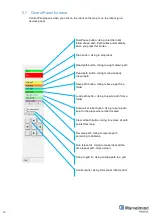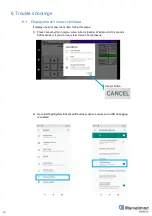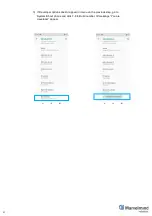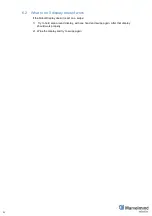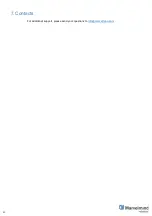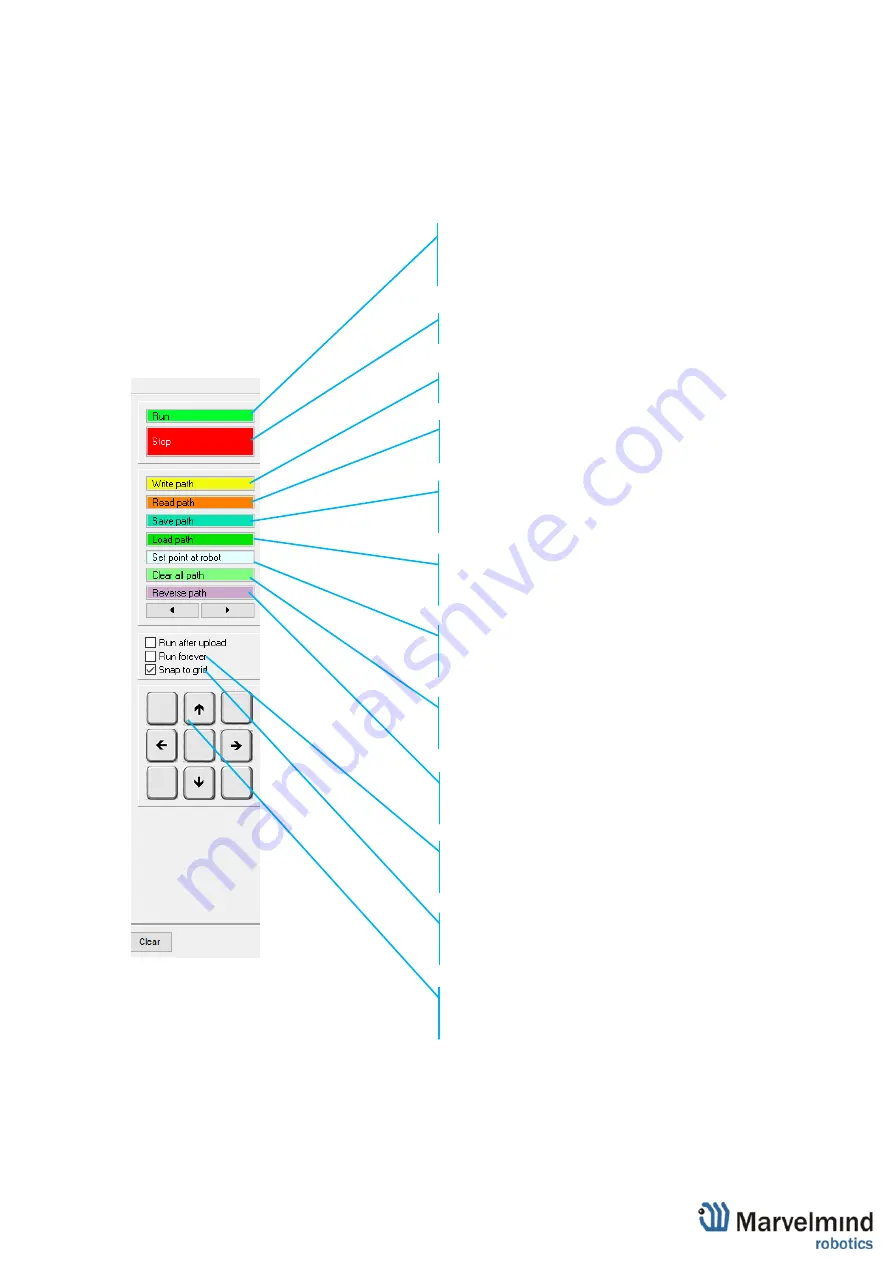
39
5.7 Control Panel for robot
Control Panel opens when you click on the robot on the map or on the robot sign in
devices panel.
Run/Pause button. Using to let the robot
follow drawn path. Path writes automatically,
when you press this button
Stop button. Using to stop robot.
Read path button. Using to wright drawn path
Read path button. Using to read already
drawn path
Save path button. Using to save a path in a
folder
Load path button. Using to load a path from a
folder
Set point at robot button. Using to put a path
point In the place where robot located.
Clear all path button. Using to remove all path
points from map.
Reverse path. Using to reverse path
according to Submap.
Run forever tic. Using to make robot all the
time repeat path, till you stop it.
Snap to grid tic. Using to snap path to a grid
Control panel. Using for manual robot control
Содержание Boxie
Страница 1: ...Marvelmind Boxie Operating manual v2022_06_23 www marvelmind com ...
Страница 8: ...8 2 1 Basic configuration Robot Boxie Basic Charger 1A ...
Страница 9: ...9 2 2 Standard configuration Robot Boxie Standard Charger 1A ...
Страница 13: ...13 Location of LIDARs ...
Страница 24: ...24 3 Open Marvelmind Boxie app 4 The program is running now you can switch on the Boxie Marvelmind Boxie app ...
Страница 28: ...28 Second way 1 Go to Settings Apps notifications Notifications 2 Choose Do Not Disturb ...
Страница 29: ...29 3 And press TURN ON NOW button ...
Страница 43: ...43 7 Contacts For additional support please send your questions to info marvelmind com ...