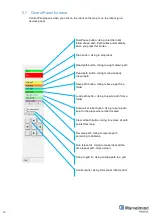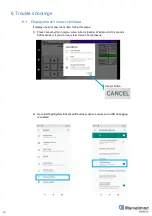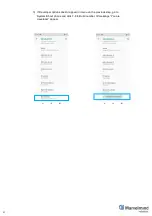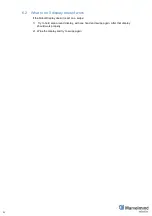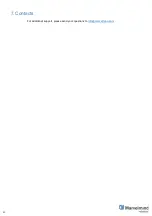31
5.2 One-time flash, for SW version from 7.000
Do this only once, for your Robot Boxie. After this disassembling is not needed, SW flashes via
USB.
How to:
1) Remove the plastic cover of the robot, to get access to Raspberry:
2) Remove the micro SD card from Raspberry board:
3) To reflash the micro SD card you should download the latest Boxie software version
from our site (
https://marvelmind.com/download/
) and write the image file to the micro
SD card by appropriate software, for example
4) After the image file written to micro SD, put micro SD back to Raspberry and screw
plastic cover back to robot.
5) Now, Boxie can be flash via USB.
Содержание Boxie
Страница 1: ...Marvelmind Boxie Operating manual v2022_06_23 www marvelmind com ...
Страница 8: ...8 2 1 Basic configuration Robot Boxie Basic Charger 1A ...
Страница 9: ...9 2 2 Standard configuration Robot Boxie Standard Charger 1A ...
Страница 13: ...13 Location of LIDARs ...
Страница 24: ...24 3 Open Marvelmind Boxie app 4 The program is running now you can switch on the Boxie Marvelmind Boxie app ...
Страница 28: ...28 Second way 1 Go to Settings Apps notifications Notifications 2 Choose Do Not Disturb ...
Страница 29: ...29 3 And press TURN ON NOW button ...
Страница 43: ...43 7 Contacts For additional support please send your questions to info marvelmind com ...