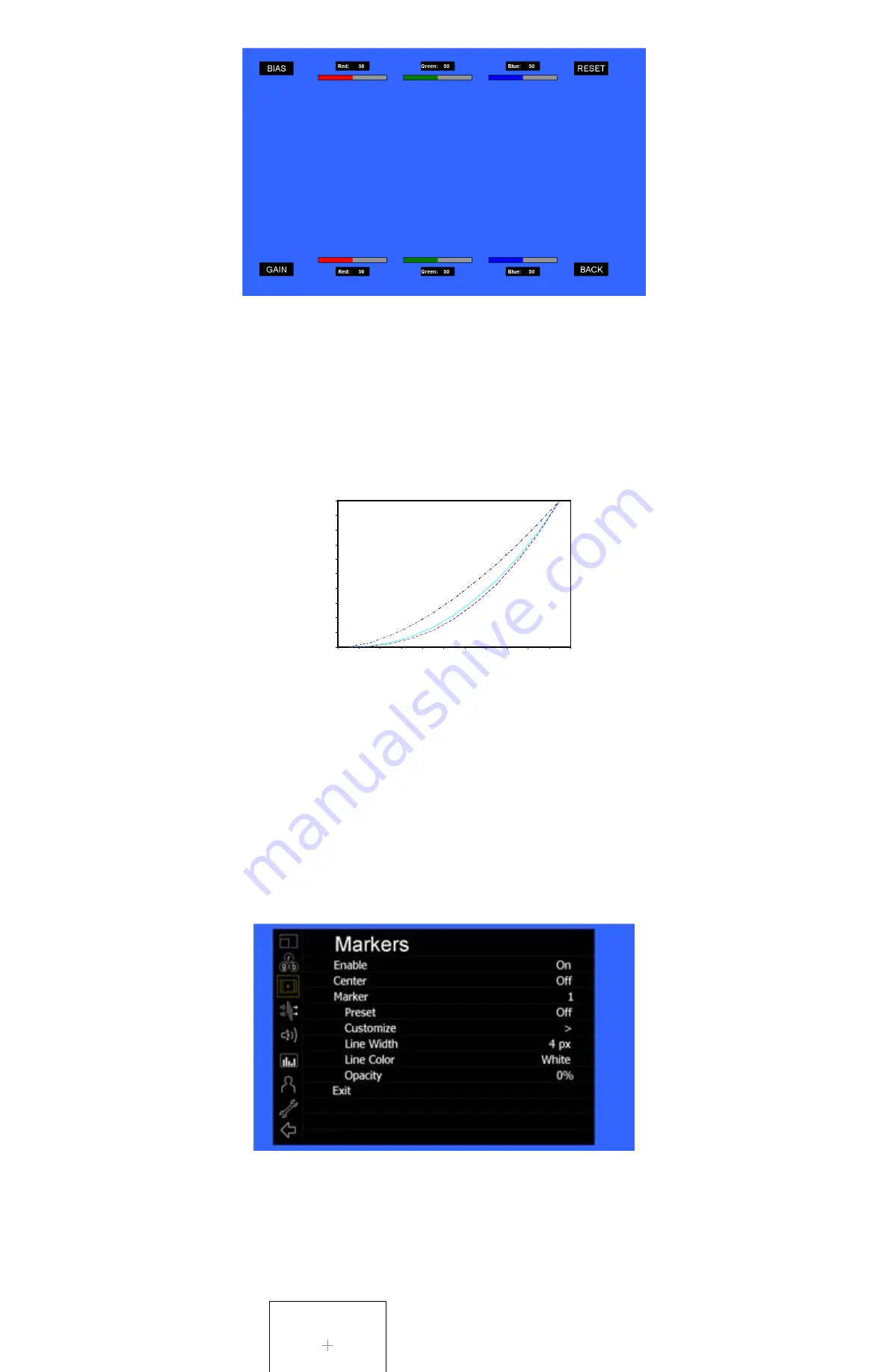
12
Use the
▲
and
▼
buttons to select each individual bias or gain control. Highlighting the BIAS or GAIN icons enables a group change of the Red, Green and Blue color
components, respectively. Alternatively, you can use the BRIGHT knob to scroll through the different color components and settings.
After selecting the color component to adjust, use the
▲
and
▼
buttons to increase or decrease the value.
■
Gamma
Use the Gamma setting to adjust the value of the gamma applied to incoming video signals. The default gamma value is 2.2. Gamma correction represents the relationship
between the pixel levels from your incoming video and the luminance of your monitor. The lowest gamma level available, 1.6, will cause the image to appear brighter. The
highest gamma level available, 2.4, will cause the image to appear darker. The chart below shows this on a scale.
Gamma Correction
γ = 1.6
γ = 2.2
γ = 2.4
0
0.1
0.2
0.3
0.4
0.5
0.6
0.7
0.8
0.9
1
0
0.1
0.2
0.3
0.4
0.5
0.6
0.7
0.8
0.9
1
Vide o Display Luminance
P
ix
e
l
V
a
lu
e
L
u
m
in
a
n
c
e
■
Color Space
Use this setting to automatically detect (Auto) or select the color space (RGB or YCrCb) of incoming HDMI video. This should match the color space of the video output
settings on your playback device.
Markers Submenu
Use the Markers submenu to select various types of markers and settings in 4:3, 16:9, or Full Screen mode.
■
Marker Enable
The Marker Enable setting turns 16:9 or 4:3 screen markers On or Off. By default, this setting is On.
■
Center Marker
Use this setting to display a center marker on the screen.
Markers Submenu
Содержание V-LCD90MD
Страница 2: ...2 This page intentionally left blank ...
Страница 4: ...4 This page intentionally left blank ...
Страница 22: ...22 Dimensions ...










































