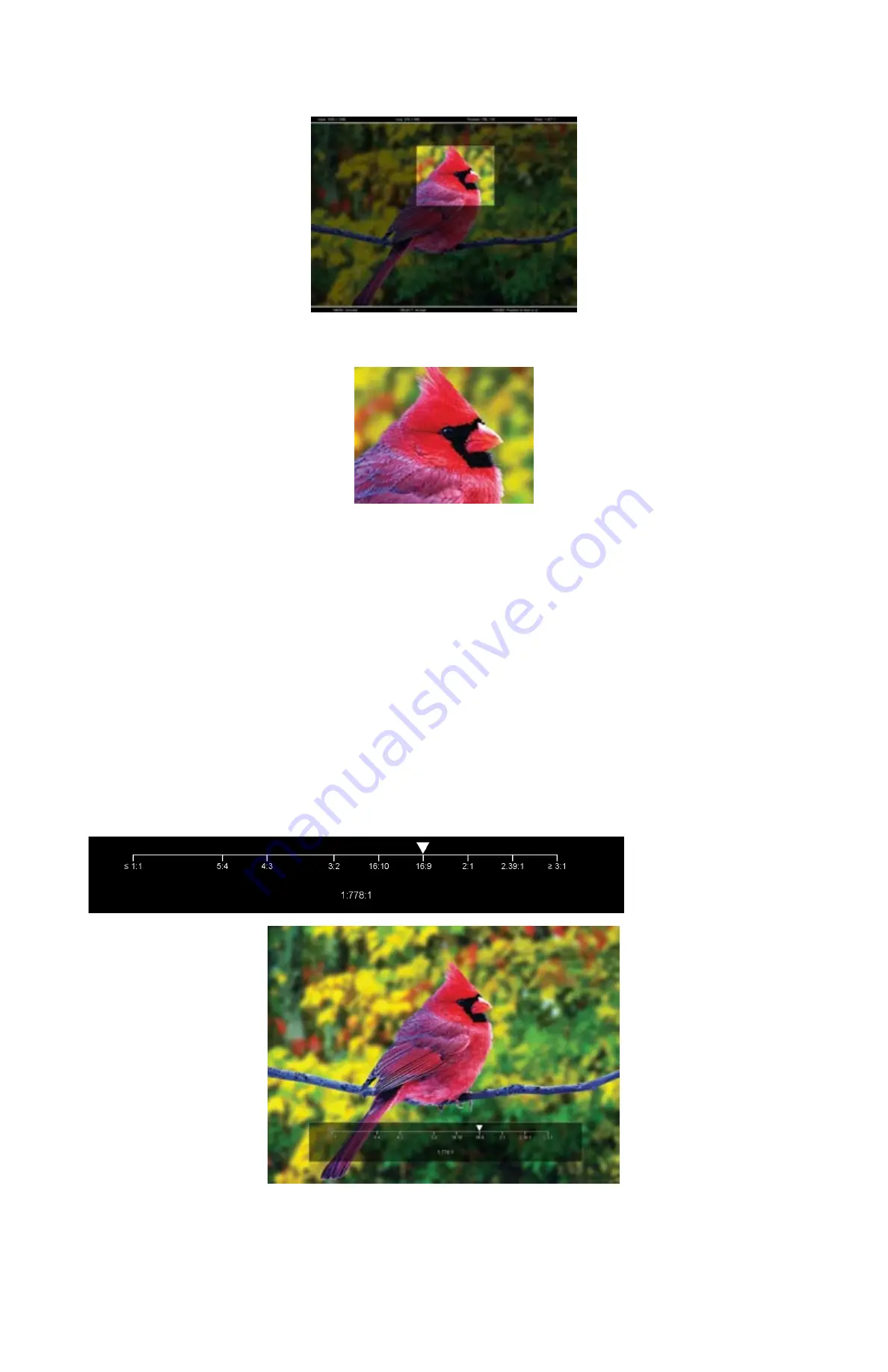
10
Use the BRIGHT knob to move the selection box LEFT and RIGHT.
Use the COLOR knob to move the selection box UP and DOWN.
Use the CONTRAST knob to move the right border LEFT and RIGHT.
Use the USER knob to move the bottom border UP and DOWN.
When you are satisfied with the position, press the SELECT button or press the BRIGHT knob to confirm your selection.
The new cropped selection will be displayed on the screen. If your Aspect Ratio is set to AUTO, the monitor will select the closest aspect ratio to the dimensions of
your customized Input.
■
Aspect Ratio
Use this menu option to switch between several aspect ratio settings.
•
In 4:3 mode, images are scaled up or down to fill the maximum 4:3 portion of the screen.
•
In 16:9 mode, images are scaled to fill the entire 16:9 screen.
•
In Full Screen, images are scaled to fill the entire screen.
•
In Custom mode, images scaling is adjusted to your selection in the Adjust portion of the menu:
Adjust
Use any of the rotary knobs to select your desired aspect ratio. Some of the more common aspect ratio settings are shown on the Aspect Ratio selection
widget. As you move along the scale, your current aspect ratio will be displayed below the widget.
■
Pixel-to-Pixel
Use this setting to enable Pixel-to-Pixel mode.
This mode bypasses the monitor’s internal scaling function and displays images in their native resolution and aspect ratio, with a one-to-one mapping of incoming image
pixels to screen pixels:
Custom Aspect Ratio selection
Aspect Ratio selection widget
Содержание V-LCD90MD
Страница 2: ...2 This page intentionally left blank ...
Страница 4: ...4 This page intentionally left blank ...
Страница 22: ...22 Dimensions ...
























