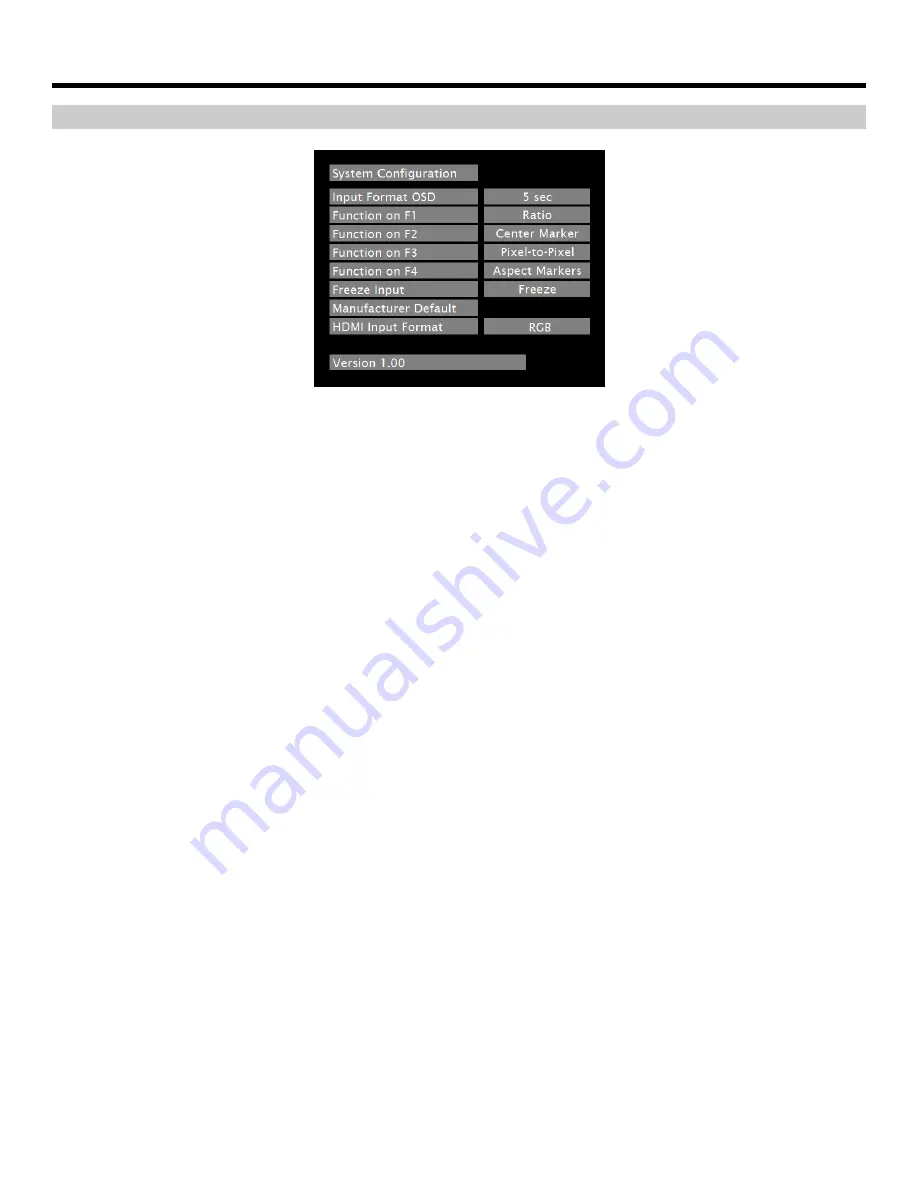
17
On-Screen Menu (continued)
SYSTEM CONFIGURATION SUBMENU
System Configuration Submenu
■
Input Format OSD
Use this option to enable on-screen display of input/format status in the upper-left corner of the screen.
■
User-Definable Function Buttons
Use the Function on F1, F2, F3 and F4 menu items to define each function button on the front panel of the monitor.
The following options are available for each button:
•
Ratio
•
Check Field
•
Mosquito Filter
•
Peaking Filter
•
False Colors
•
Freeze Input
•
Aspect Markers
•
Center Marker
•
Markers
•
Underscan
•
H/V Delay
•
Pixel-to-Pixel
■
Freeze Input
Use the Freeze function to “freeze” the current image on the screen. Select this menu item again (Off) to return to the
real-time video input.
■
Manufacturer Default
Select this menu item to reset all adjustments and menu settings to the factory default configuration.
■
HDMI Input Format
Use this setting to select the color space (RGB or YCrCb) of incoming HDMI video. This should match the color space
of the video output settings on your playback device. Note that this option is disabled when viewing VESA (Computer)
formats.


















