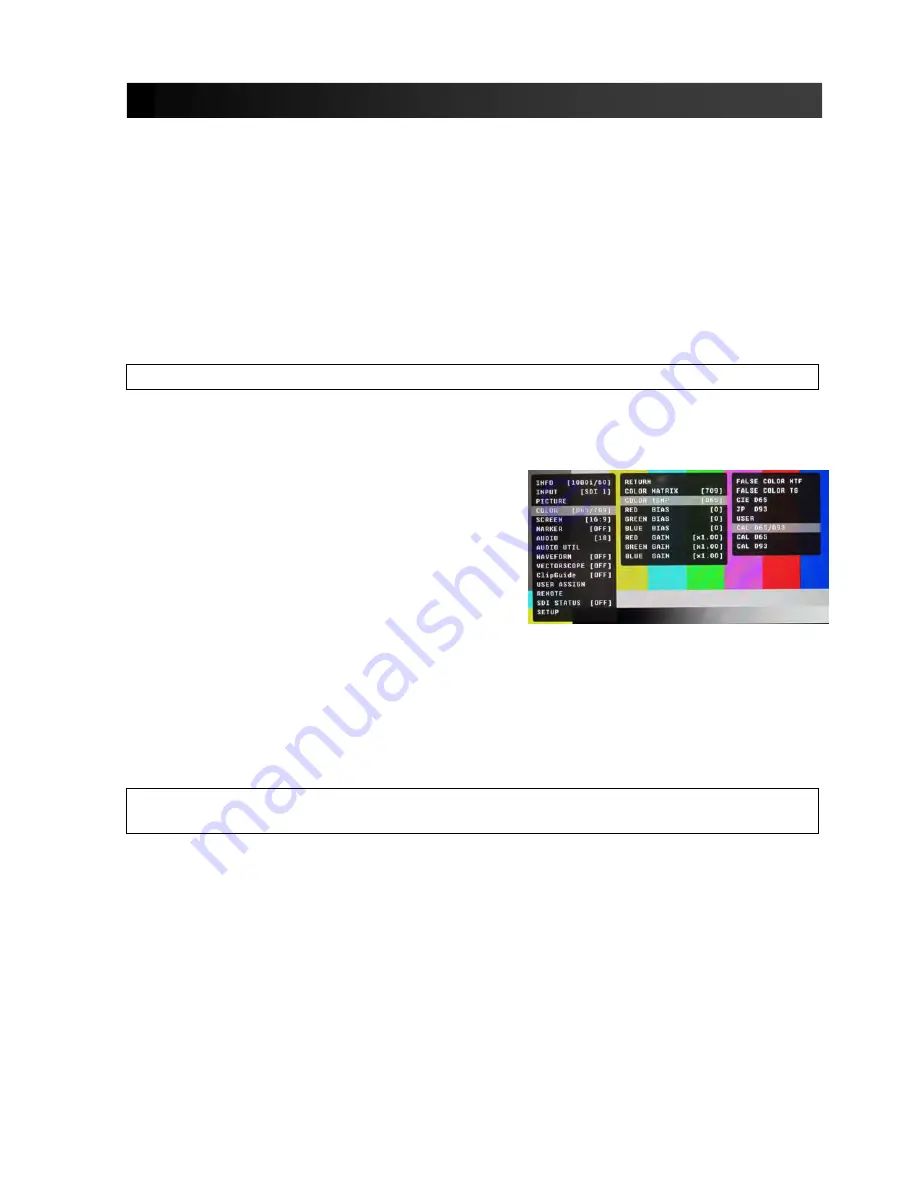
Page 37 of 39
Maintenance / Color Calibration / Upgrade Procedure
■
Screen Cleaning
Periodically clean the screen surface using ammonia-free cleaning wipes (Marshall Part No. V-HWP-
K). A clean micro-fiber cloth can also be used using only non-abrasive and ammonia-free cleaning
agents. Do not use paper towels. Paper towel fibers are coarse and may scratch the surface of the
polycarbonate faceplate or leave streaks on the surface. Antistatic and fingerprint resistant cleaning
agents are recommended. Do not apply excessive pressure to the screen to avoid damaging the LCD.
■
Faceplate Dusting
Dust the unit with a soft, damp cloth or chamois. Dry or abrasive cloths may cause electrostatic
charge on the surface, attracting dust particles. Neutralize static electricity effects by using the
recommended cleaning and polishing practice.
■
Color Calibration
An optional OR-SM Service Module is required for this procedure.
Allow the unit you want to calibrate and the Minolta® CA-310 to warm up for a minimum of 20
minutes.
• Attach the CA-310 color probe to the update dongle.
• With the unit still turned on, insert the update dongle into the service port at the rear of the screen
you wish to calibrate.
• Use the menu navigation Rotary encoder and go to:
- Color Menu
- Color Temp
• Cal D65/D93 to calibrate both
• Cal D65 to calibrate only D65
• Cal D93 to calibrate only D93
Press the Rotary encoder to select and again to confirm.
• Follow the on-screen instructions
Notes:
1. If there is no color probe attached or you make a mistake and try to calibrate the incorrect screen,
you will get an error message and the screen will default to previous settings.
2. If the calibration process is interrupted while in progress, the current screen settings will be
corrupted and the calibration process will have to be repeated.
Firmware Update
An optional OR-SM Service Module and connection to the internet is required for this
procedure.
1. Download the Orchid updater software package from the Marshall web site
2. Unzip the included files from the zip folder to a known location on your computer
3. Double-click the un-zipped Orchid updater program and the firmware package to install on your
computer
4. Turn on the Orchid unit to be upgraded
5. Connect the OR-SM module to your computer
6. Insert the OR-SM module into the service port
7. Run the Orchid update program
8. Click Update
• The Updater will check for available software
• Compare it to the current version
• Perform the update.
Notes:
• The update process will take approximately 8 minutes.
Содержание Orchid OR-2410
Страница 2: ...Page 2 of 39...
Страница 29: ...Page 29 of 39 LAYOUTS LAYOUT QUAD LAYOUT DECK...
Страница 36: ...Page 36 of 39 Specifications...

















