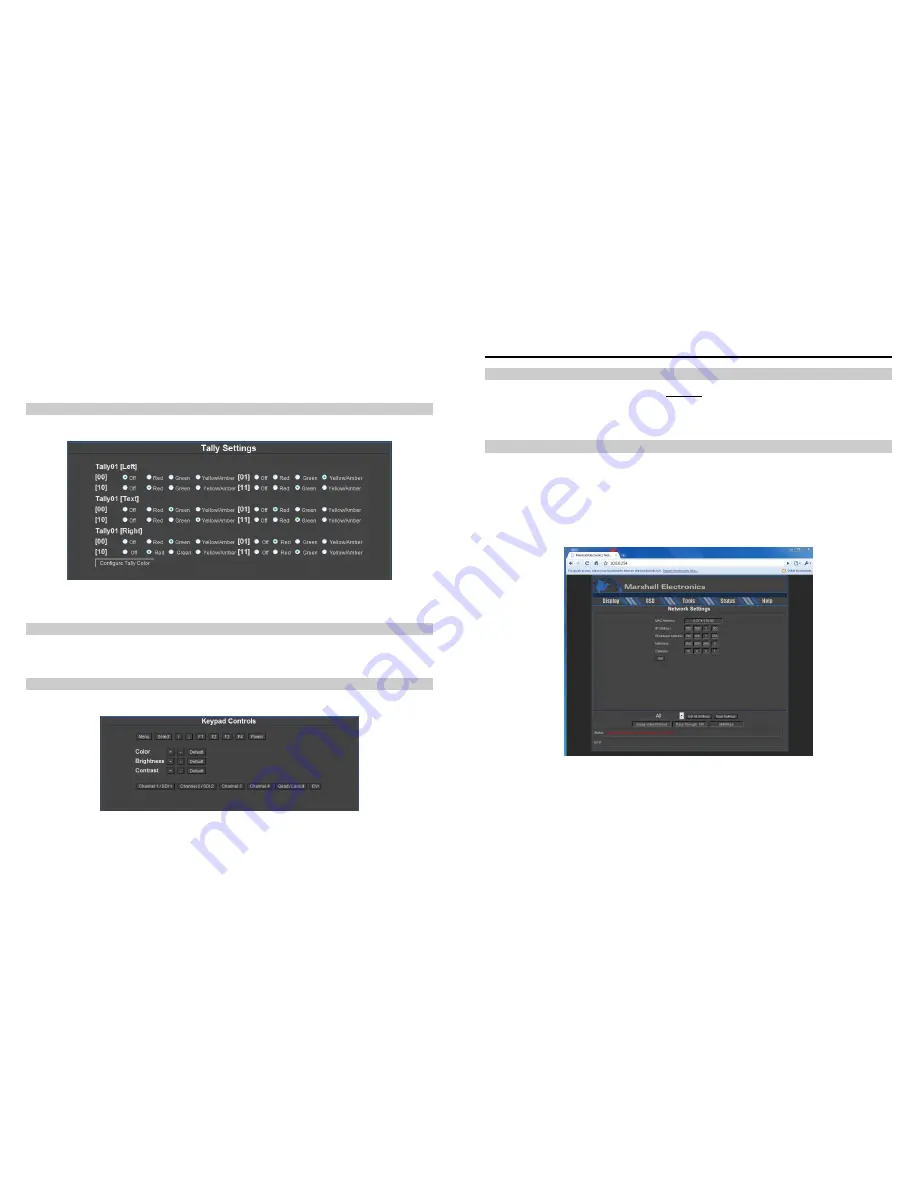
22
o
Send / Get IMD Name – Set the IMD Name (S/N) of a monitor. Use the Get command to get the IMD Name
(S/N) of the selected monitor.
o
Show IMD – Show the fixed string on a monitor.
o
Show IMD Name – Show the IMD Name on a monitor.
o
Show IMD Address – This command displays the current address of each monitor screen connected to the
NCB-2010.
Tally Settings
The Tally Settings page is shown below:
Use the Radio buttons to configure the Tally colors triggered with your TSL text and tally commands. Please refer to the
Operating Instructions of your TSL Tally equipment used in your equipment.
Tools
The Tools section of the NCB-2010 Web Interface Menu allows you to see a replicated version of the IMD monitor
keypad, and also allows you to Ping your monitors , access settings and view System Logs for troubleshooting purposes.
Keypad Controls
The Keypad Controls page is shown below:
11
Changing the IP Address of the NCB-2010
Overview
The NCB-2010 is shipped with a default IP address of 10.0.0.254. This IP address can be changed through the web
interface. Note that the existing IP address must be known to make this change. If the existing IP address is
unknown, please contact Marshall Electronics for assistance.
Procedure
1. Connect the NCB-2010 to your network or directly to your Windows-based PC, with a standard Ethernet patch
cable as described in the previous procedure.
2. Verify connection of the NCB-2010 by loading the web interface in a browser window, at the current IP address.
3. In the web interface, hover over the Status tab and select the Network button. You will reach the Network Settings
page.
4. In the Network Settings page, enter the desired IP Address in the IP Address field and click the Set button.
5. You will be prompted to close your web browser (or tab) and access the web interface at the new IP Address you
selected.
6. If you would like to permanently apply these settings, click the Save Settings button in the lower part of the NCB
Web Interface. You will see the following prompt. Click OK.
















