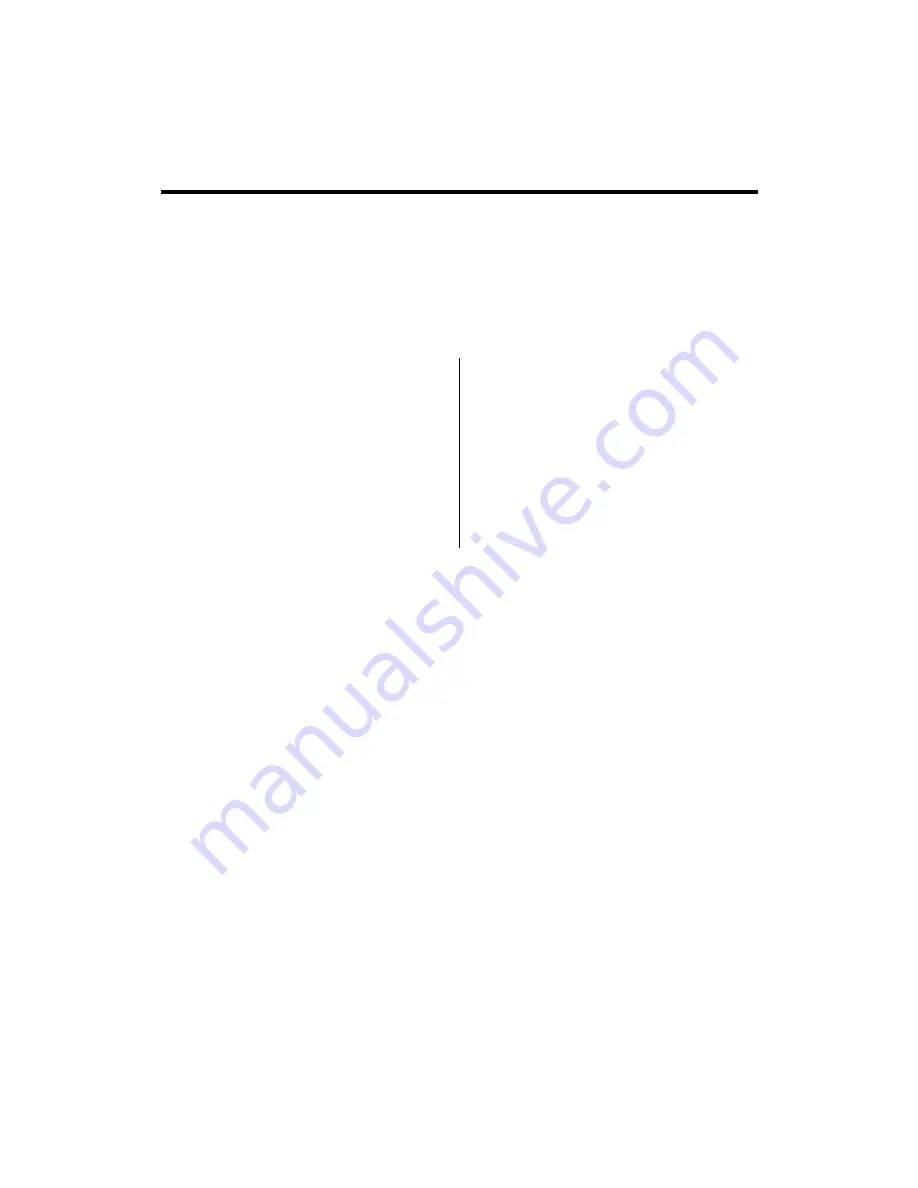
8
Compatible Input Formats
The following SDI standards are supported by the V-R171-DLW:
525i, 625i
720p (60, 59.94, 50)
720p (30 / 29.97)
1035i (60 / 59.94)
1080i (60 / 59.94 / 50)
1080psF (24 / 23.98)
1080p (30 / 29.97 / 25 / 24 / 23.98)
The following 3G-SDI standards are supported by the V-R171-DLW
1080p (60 / 59.94 / 50)
YCbCr – 4:4:4 – 10 Bit - Level A, B
1080i (60 / 59.94 / 50)
YCbCr, RGB – 4:4:4 – 10 Bit, 12 Bit – Level A, Level B
YCbCr, RGB – 4:4:4 – 12 Bit – Level A, Level B
YCbCr+A, RGB+A – 4:4:4:4 – 10 Bit – Level A
YCbCr+A – 4:2:2:4 – 12 Bit – Level B
1080p (30 / 29.97 / 25 / 24 / 23.98)
YCbCr, RGB – 4:4:4 – 10 Bit, 12 Bit – Level A, Level B
YCbCr, RGB – 4:4:4 – 10 Bit – Level A
YCbCr, RGB – 4:4:4 – 12 Bit – Level A, Level B
YCbCr+A, RGB+A – 4:4:4:4 – 10 Bit – Level A
YCbCr – 4:2:2 – 12 Bit – Level B
YCbCr+A – 4:2:2:4 – 12 Bit – Level B
1080sF (30 / 29.97 / 25 / 24 / 23.98)
YCbCr, RGB – 4:4:4 – 10 Bit – Level A
YCbCr+A, RGB+A – 4:4:4:4 – 10 Bit – Level A
YCbCr – 4:2:2 – 12 Bit – Level B
YCbCr+A – 4:2:2:4 – 12 Bit – Level B
2k Formats
RGB – 4:4:4 – 12 Bit – Level A, Level B
2k p(23.98, 24, 25, 29.97, 30)
The following Dual Link standards are supported by the V-R171-DLW:
YCbCr (4:2:2)
1080p (60 / 59.94 / 50)
YCbCr/RGB (4:4:4 / 4:2:2) 10 Bit / 12 Bit
1080i (60 / 59.94 / 50)
1080p (30 / 29.97/ 25 / 24 / 23.98)
1080psF (24 / 23.98)
YCbCr+A/RGB+A (4:4:4:4 ) 10 Bit / 12 Bit
1080i (60 / 59.94 / 50)
1080p (30 / 29.97/ 25 / 24 / 23.98)
1080psF (24 / 23.98)
Dual Link
2k p(23.98 / 24 / 25 / 29.97 / 30)
The following VESA standards, for Analog and Digital modes, are supported by the V-R171-DLW’s DVI-I Input:
640x480 @60Hz
800x600 @60Hz
1024x768 @60Hz
1280x1024 @60Hz
1600x1200 @60Hz
The following video standards, in Analog (RGB, YPbPr) and Digital (RGB, YCbCr) modes, are supported by the V-
R171-DLW’s DVI-I Input:
1080p/60, 1080p/59.94, 1080p/50
1080i/60, 1080i/59.94, 1080i/50
1080p/23.98, 1080p/24, 1080p/25, 1080p/29.97, 1080p/30
720p/60, 720p/59.94, 720p/50
Содержание V-R171X-DLW
Страница 2: ...2 This page intentionally left blank...
Страница 10: ...10 Waveform Monitor Mode Full Screen Video Mode...
Страница 11: ...11 On Screen Menu STRUCTURE OVERVIEW...









































