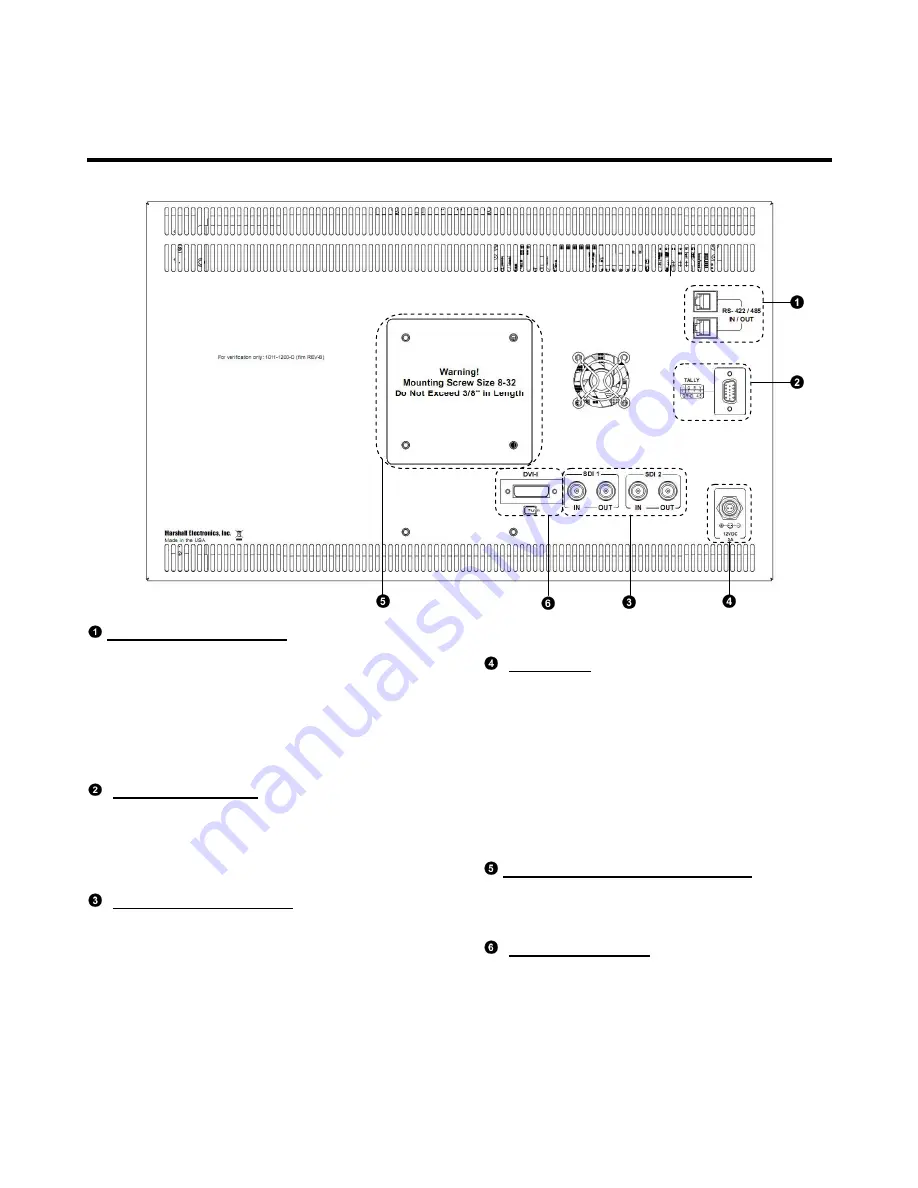
7
Rear Panel Features
RS-422/485 Serial Interface
The RS-422/485 ports are used to remotely control
the IMD or all V-R171X-DLW features, using a variety
of industry standard protocols. (Note:
Connector/pin-out may need to be adapted
depending on protocol and controlling device
used.) Only one connection to either port is needed
to control the monitor. The second port can be used
to loop multiple monitors in the same bus.
Tally Interface (HD-15)
THE OSD Tally can be activated via the HD-15
connector by connecting the corresponding pin to
ground. A variety of external devices can be used to
perform the contact closure. No additional power
should be supplied ot the HD-15 port.
3G-SDI Inputs and Outputs
The V-R171X-DLW has two 3G-SDI inputs and two
active loop-through outputs. SDI 1 and SDI 2 can
be used simultaneously to display Dual Link SDI
signals.
Power Input
Connect the 12 VDC input to the Twist-Lock power
input connector. Power can be supplied from the
included power supply or from a variety of DC
sources supplying at least 5.0 Amps at 12 Volts.
IMPORTANT: If using a power source other than the
included power supply, be sure that the polarity of
the DC input is correct:
Pin 1: +12 VDC
Pin 2: GND
VESA 75mm and 200 mm Hole Pattern
VESA-standard 75 mm hole-patterns are provided to
accommodate a variety of custom mounting options.
DVI-I Input Connector
Integrated DVI Digital and Analog VGA input.
Includes EDID and HDCP for connection to
Computers, DVD Players, Rasterizers, etc.
Содержание V-R171X-DLW
Страница 2: ...2 This page intentionally left blank...
Страница 10: ...10 Waveform Monitor Mode Full Screen Video Mode...
Страница 11: ...11 On Screen Menu STRUCTURE OVERVIEW...








































