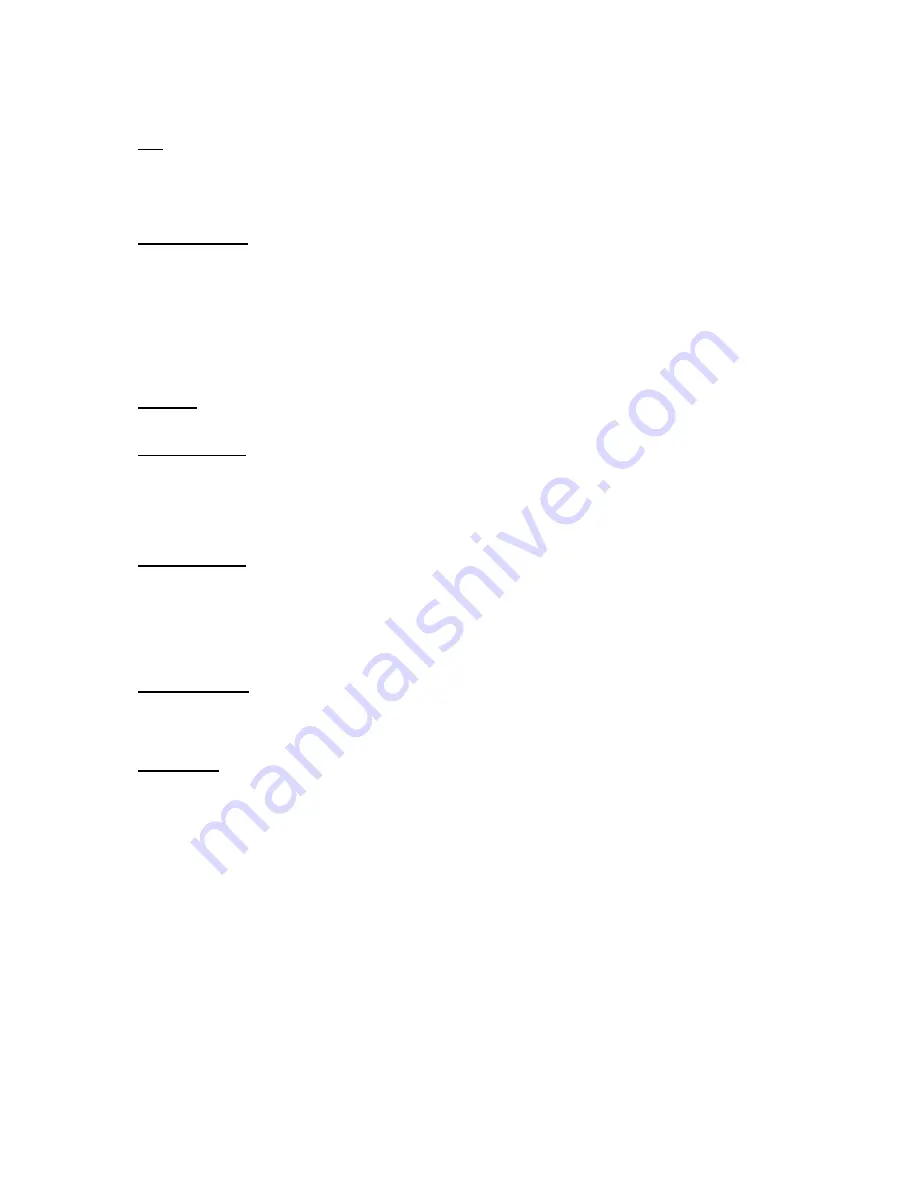
23
MEI
Use the MEI protocol setting when controlling the V-R171X-DLW using the Marshall Network Controller box. This
protocol allows remote control of all features on the V-R171X-DLW, including marker setup, video configuration,
system configuration, and image adjustments (brightness, contrast, etc.). The IMD #, IMD Group #, and Baud
Rate parameters must be set in conjunction with the Network Controller Box.
MEI-Image Video
This protocol setting accepts Image Video commands via MEI protocol, for use when an Image Video controller is
connected to the Marshall Network Controller box.
■
Tally Source
The V-R171X-DLW OSD tally can be controlled in a variety of different ways. Use the Tally Source setting to choose
how tally is controlled:
Standard
Use the Standard setting to control tally via contact closure on the HD-15 tally interface.
Image Video HW
Use the Image Video HW setting to control Image Video tally states via contact closure on the HD-15 tally
interface. Contact closure of the Red pin corresponds to Image Video Tally 1, and the Green pin maps to Image
Video Tally 2. Contact closure (ground) corresponds to a LOW state, and open circuit corresponds to a HIGH
state. This mode requires the IMD Tally Mode parameter to be set. Consult Image Video documentation for
further information.
Image Video 422
Use the Image Video 422 setting to control Image Video tally states via the Image Video serial protocol. OSD tally
will be disabled in this mode, as Image Video tally states are manifested in the text color and other
parameters. This mode requires the IMD Tally Mode parameter to be set. Consult Image Video documentation for
further information.
St IV422
Use the Image Video 422 setting to control Image Video tally states via the Image Video serial protocol, while
controlling OSD tally using contact closure on the HD-15 tally interface. This mode requires the IMD Tally Mode
parameter to be set. Consult Image Video documentation for further information.
TSL/MEI 422
Use the TSL/MEI 422 setting to control OSD tally via the TSL or Marshall serial protocols.
■
IMD Baud Rate
Use this setting to choose the baud rate. The baud rate must be set in conjunction with the controlling device. Available
baud rates are 300, 600, 1200, 2400, 4800, 9600, 19200, 38400, 57600, 115200. The TSL v4.0 protocol is fixed at
38400 bauds.
■
IMD Name (S/N)
Use this setting to assign a name to each screen when using the Image Video or Marshall-IV protocols. The IMD name
is equivalent to the Image Video serial number and is used by the Image Video controlling device to identify
each screen. The default IMD Name(S/N) is “M00000.” It is recommended to maintain this naming scheme in order to
avoid serial number conflicts with other Image Video devices on the same serial bus. Each name can be up to 16
ASCII characters.
Содержание V-R171X-DLW
Страница 2: ...2 This page intentionally left blank...
Страница 10: ...10 Waveform Monitor Mode Full Screen Video Mode...
Страница 11: ...11 On Screen Menu STRUCTURE OVERVIEW...











































