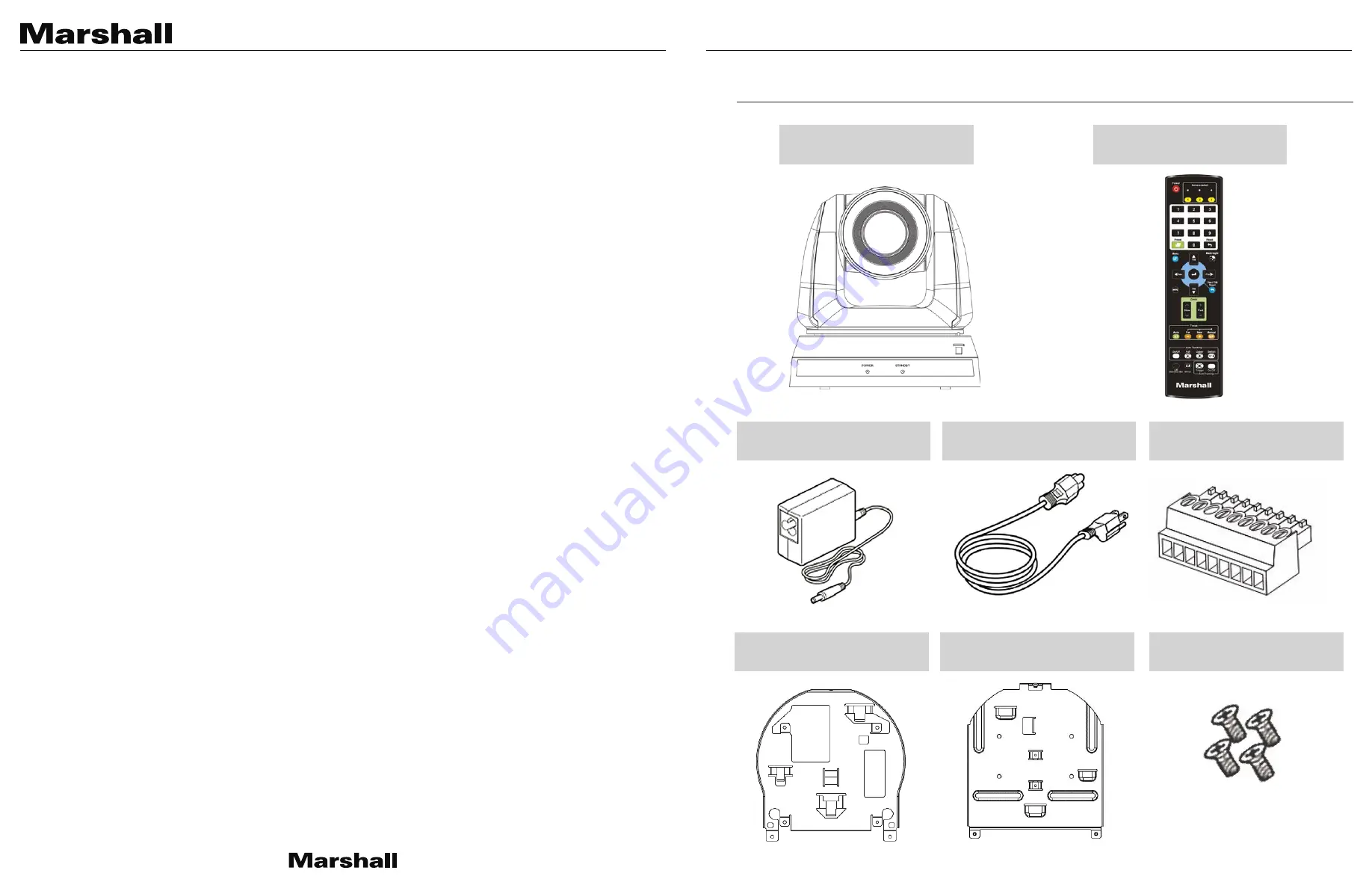
CV620-TBI/TWI User Manual
www.marshall-usa.com
2
3
Chapter 1 Package Contents
..................................................................................
3
Chapter 2 Product Overview and Interface
...........................................................
4
2.1
I/O functions Introduction .............................................................
4
2.2
Description of LED indicator .........................................................
5
Chapter 3 Instruction for installation
.....................................................................
6
3.1
Scenario .......................................................................................
6
3.2
Camera Size .................................................................................
6
3.3
Preparation before installation ......................................................
7
3.4
Instruction for installation .............................................................
7
Chapter 4 Introduction of Remote Control and Setting Menu
..........................
15
4.1
Remote Control ..........................................................................
15
4.2
Setting Menu ..............................................................................
16
Chapter 5 Network Function Settings Description
............................................
20
5.1
Connecting Camera to Network .................................................
20
5.2
Web Page Menu Function Description .......................................
22
Chapter 6 DIP Switch Setting
...............................................................................
35
6.1
OUTPUT Switch ..........................................................................
35
6.2
IR SELECT ..................................................................................
35
6.3
Camera Address Selector ..........................................................
35
6.4
System Switch ............................................................................
35
Chapter 7 Troubleshooting
...................................................................................
36
Chapter 8 Safety Instructions
...............................................................................
37
Copyright Information
................................................................................................
38
Table of Contents
Camera
Remote
Power Adapter
Power Cord
CHAPTER 1: PACKAGE CONTENTS
RS-422 Connector
Metal Plate A
Metal Plate B
M3 Screws
Silver x 8 / Black x 2



































