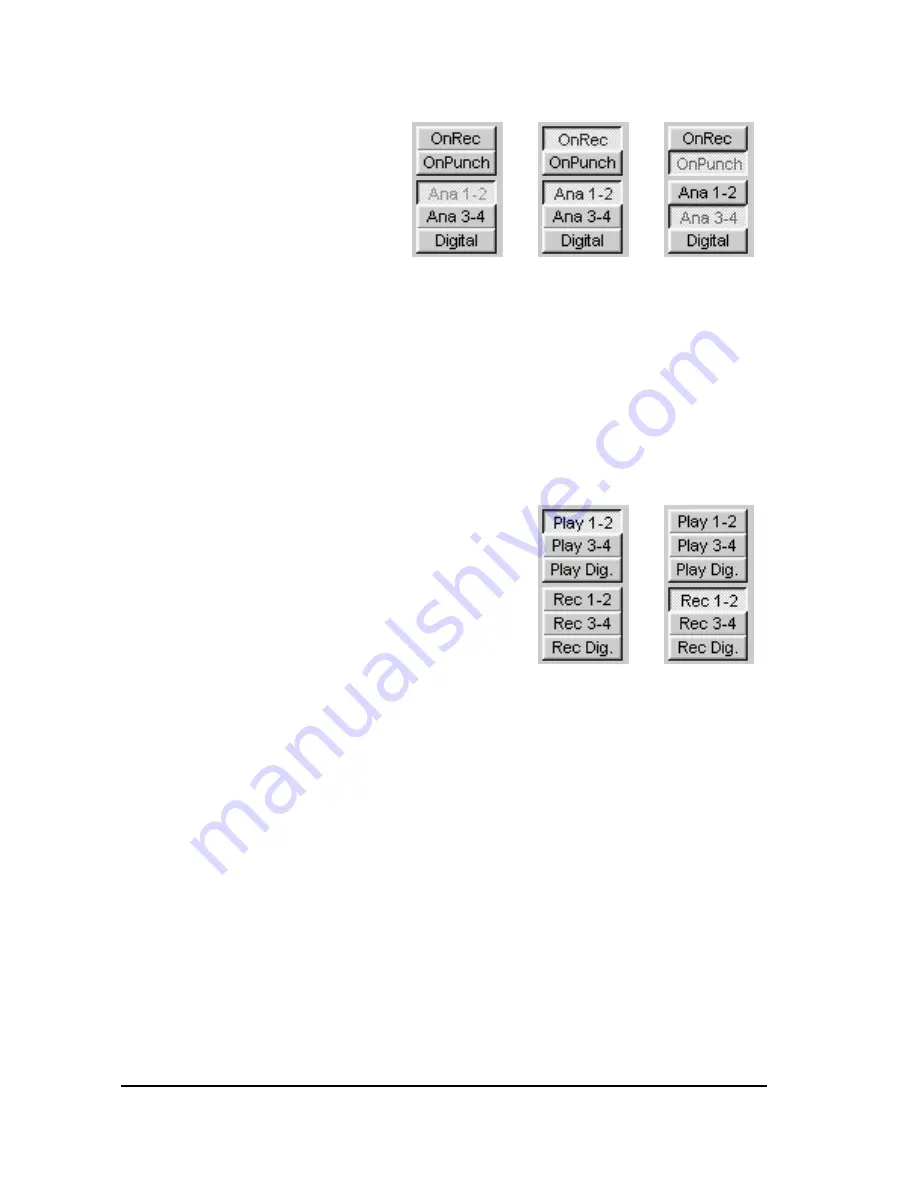
12
6.3. Monitor
Settings
The three pictures on
the right show possible
settings in the input
windows for situation-
dependent monitoring.
"OnRec"
means, that the signal at the input of the MARC 4 DIGI is switched to
the chosen output only during recording. This way you can check the
signal during recording.
"On Punch"
means, that the signal at the input of the MARC 4 DIGI is switched over
to the output during the period of a punch recording. For this the audio
software needs to provide the PunchIn and PunchOut command for the
driver.
The two pictures on the right show
examples for the monitor setting in the
output windows.
"Play"
means that you can hear the playback
signal of the audio software at the
output of the MARC 4 which uses one
of the determined playback devices of the MARC 4 DIGI. This way
"Play 1-2"
in this window equals the
"MARC 4 DIGI
Analog Playback 1-
2"
setting in the audio software.
"Rec"
means that you can hear the signal of the selected input at the output
of the MARC 4.
All these monitor settings are independent from the used audio
software and their settings. Please note that the monitor
capabilities may limit in dependence on clock settings and
number and kind of enabled inputs.
Содержание MARC 4 DIGI
Страница 1: ...marian MARC 4 DIGI User s Guide...








































