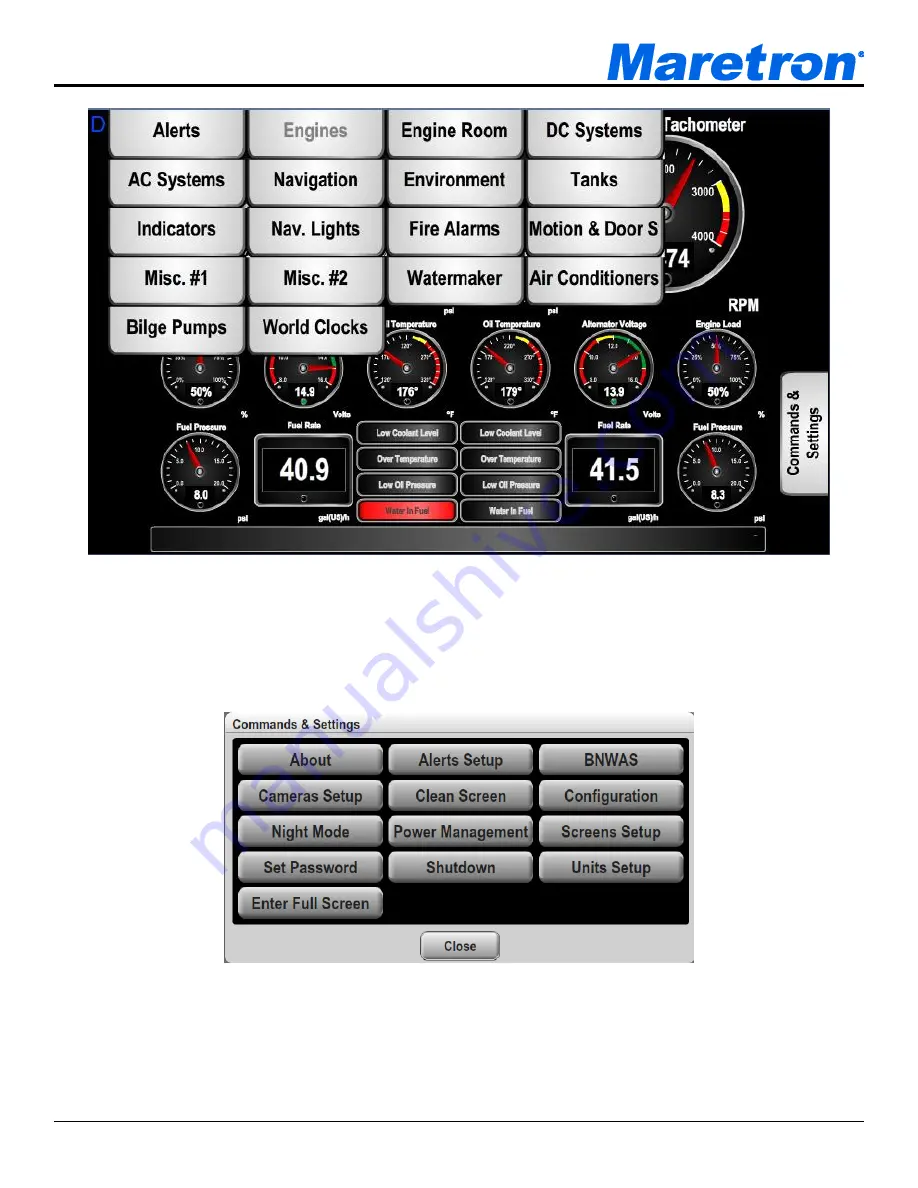
Revision 1.0
Page 11
Figure 9
– N2KView
®
Window with Tabs Displayed
a.
Click anywhere inside the N2KView
®
screen to display the screen tabs as shown in Figure
9 above.
b.
Click on the “
Commands & Settings
” tab (on the right) to display the Commands &
Settings Dialog.
Figure 10
– Commands and Settings Dialog
c.
Click on t
he “
Configuration
” button in the Commands & Settings window to display the
Configuration dialog.
d.
Click on the “
Network Configuration
” tab in the Configuration dialog to display the
Network Configuration dialog.





















