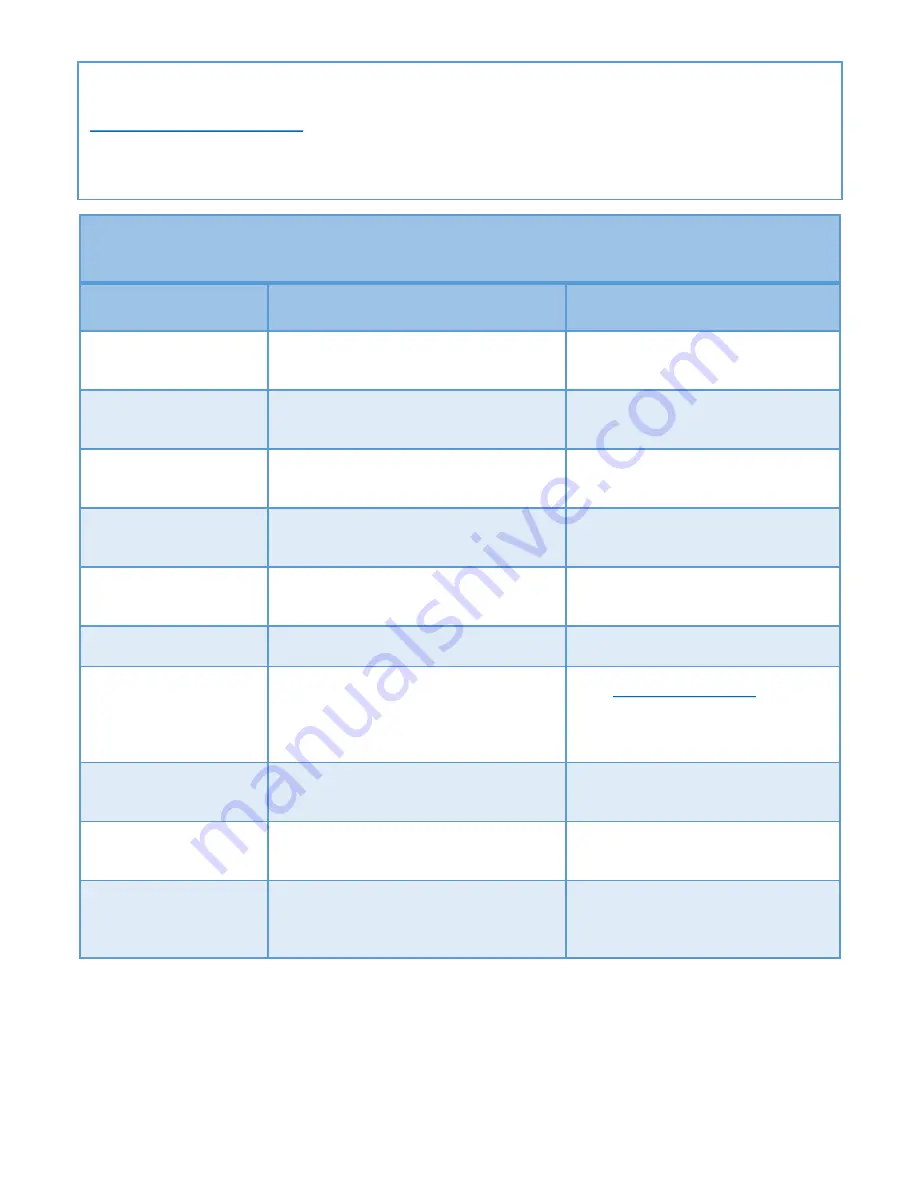
Status Light Sequence Meaning on MarCELL PRO Unit
Lights Shown
Meaning
Notes / Action
Status 1: Blinking Yellow
Unit detects power at outlet and is initializing
Normal start up when unit first plugged
in
Power: Blinking Green
(at start up)
Unit connected with cell tower & registered
with server
Stage two of start-up sequence
Power: Solid Green
Unit is working normally - monitoring
environment
Standard general monitoring mode
Power: Quick Blinking
Green
Unit is reporting data to the server
Upload of hourly data or alert
Power: Slow Blinking
Green
No power at outlet but unit still monitoring
Running on battery power
Status 2: Solid Red
No cellular reception
Try different outlet for better reception
Status 2: Blinking Red
Status 1: Blinking Yellow
Either Unit not registered but connection
with cell tower and server established -or-
unit is registered but connection subscription
has expired or been cancelled
Go to
www.SensoredLife.com
and
register unit or update connection plan.
No alerts will be sent.
No light
Either “off” button pressed or unit has been
without power and battery has run out
Restore power to outlet to resume
monitoring function
Power: Blinking Green
Status 1: Blinking Yellow
Unit is retrying a cellular call or new firmware
being downloaded to unit.
DO NOT UNPLUG during this process
Status 1
:
Solid Yellow
Unit is in “Do not Call Mode” because cellular
subscription is suspended
If suspended, restore your device or
renew your subscription online to start
receiving notifications
If you need support for your unit please contact us!
marcellpro.com
(866) 568-2770
Base Unit Diagnostics and Troubleshooting
Resetting your MarCELL PRO Unit
Your MarCELL PRO unit has been manufactured to provide years of trouble-free operation. On
rare occasions if you notice that it has gotten into a strange mode or has stopped reporting,
you may reset the device. Use the following procedure: Unplug the unit from the outlet.
Gently press and hold (for 1-2 seconds) the “off/reset” button located on the back of the unit,
above the label. Use your finger or the eraser of a pencil to gently press and hold the button.
The LED lights on the front of the unit should turn off. After 5-10 seconds, plug MarCELL PRO
back in to resume normal operation.


























