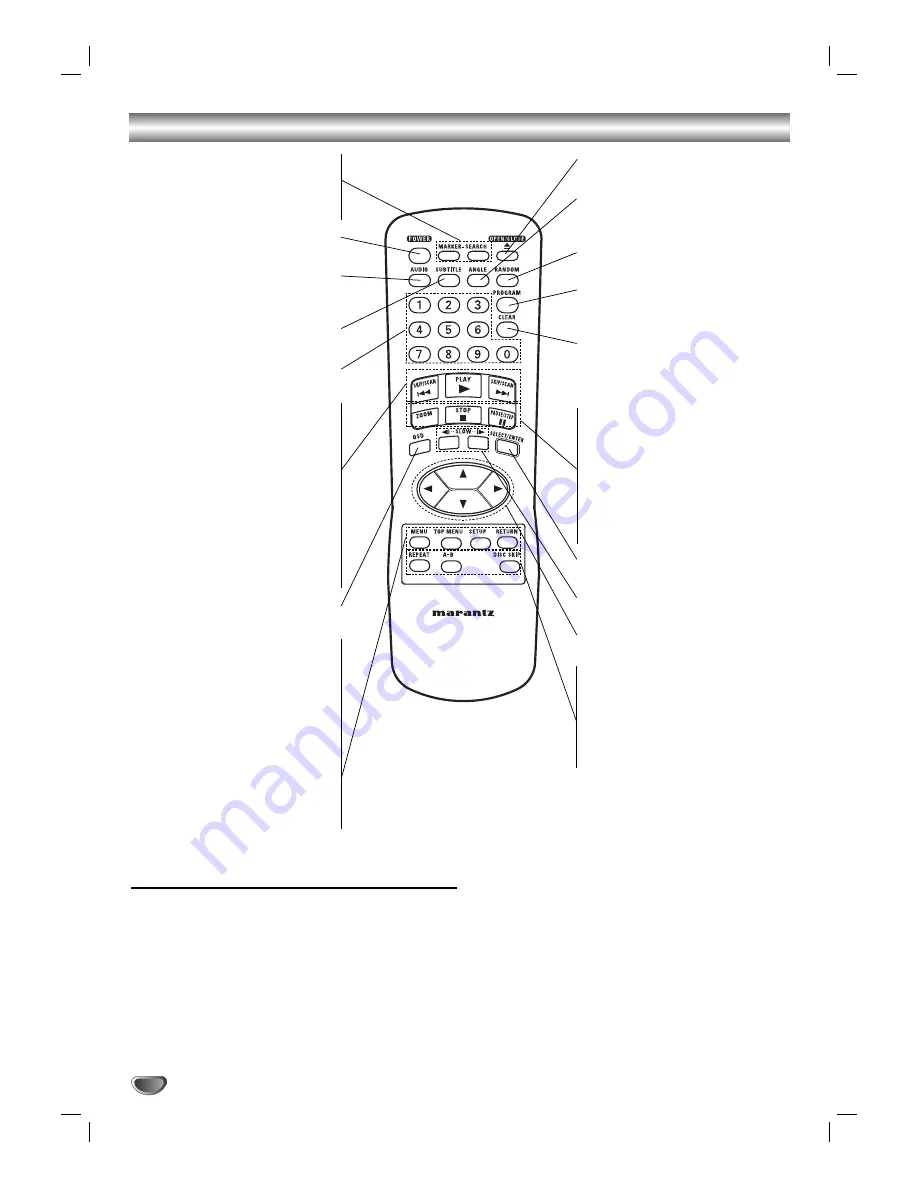
8
Remote Control
MARKER •
Marks any point during playback.
SEARCH •
Displays MARKER SEARCH menu.
POWER
Switches DVD Player ON and OFF.
AUDIO
Selects an audio language (DVD) or
an audio channel (CD).
SUBTITLE
Selects a subtitle language.
0-9 number buttons
Selects numbered items in a menu.
Reverse SKIP/SCAN (
S
S
) •
Search backward*/ go to beginning
of current chapter or track or go to
previous chapter or track.
* Press and hold button for about
two seconds.
PLAY (
2
2
) •
Starts playback.
Forward SKIP/SCAN (
T
T
) •
Search forward*/ go to next chap-
ter or track.
OSD
Accesses On-Screen display.
MENU
Accesses menu on a DVD disc.
TOP MENU •
Displays the discs Top menu, if
available.
SETUP •
Accesses or removes setup menu.
RETURN •
- Removes the setup menu.
- Displays the menu of a video
CD with PBC.
OPEN/CLOSE
Opens and closes the disc tray.
ANGLE
Selects a DVD camera angle if
available
RANDOM
Plays tracks in random order.
PROGRAM
Enters to the program edit mode or
exits from that.
CLEAR
Removes a track number on the
program list or a mark on the
MARKER SEARCH menu.
• ZOOM
Enlarges video image.
• STOP (
9
9
)
Stops playback.
• PAUSE/STEP (
;
;
)
Pauses playback temporarily/ press
repeatedly for frame-by-frame
playback.
SELECT/ENTER
Acknowledges menu selection.
SLOW (
,
,
/
.
.
)
Reverse/ Forward slow playback.
1
1
/
2
2
/
3
3
/
4
4
(left/right/up/down)
- Selects an item in the menu.
• REPEAT
Repeat chapter, track, title all.
• A-B
Repeat sequence.
• DISC SKIP
Moves to the next available disc tray.
Setting Remote control codes of Remote control
• This remote control supports two remote control codes: C004 and C044.
• When the unit is shipped from the factory, the remote control is set to C004.
• To set the remote control to C044, hold down both the STOP button and "2" number button on the remote control
for at least five seconds.
• You can change the code of remote control only when NO DISC appears in the display window.
• To set the remote control back to C004, hold down both the STOP button and "1" number button on the
remote control for at least five seconds.
• Also set the remote control codes of the player to the same setting as the remote control.
(This setting is set to C004, when the unit is shipped from the factory.) (page 25)
Содержание VC4400
Страница 1: ...Model VC4400 User Guide 5 Disc DVD Changer...









































