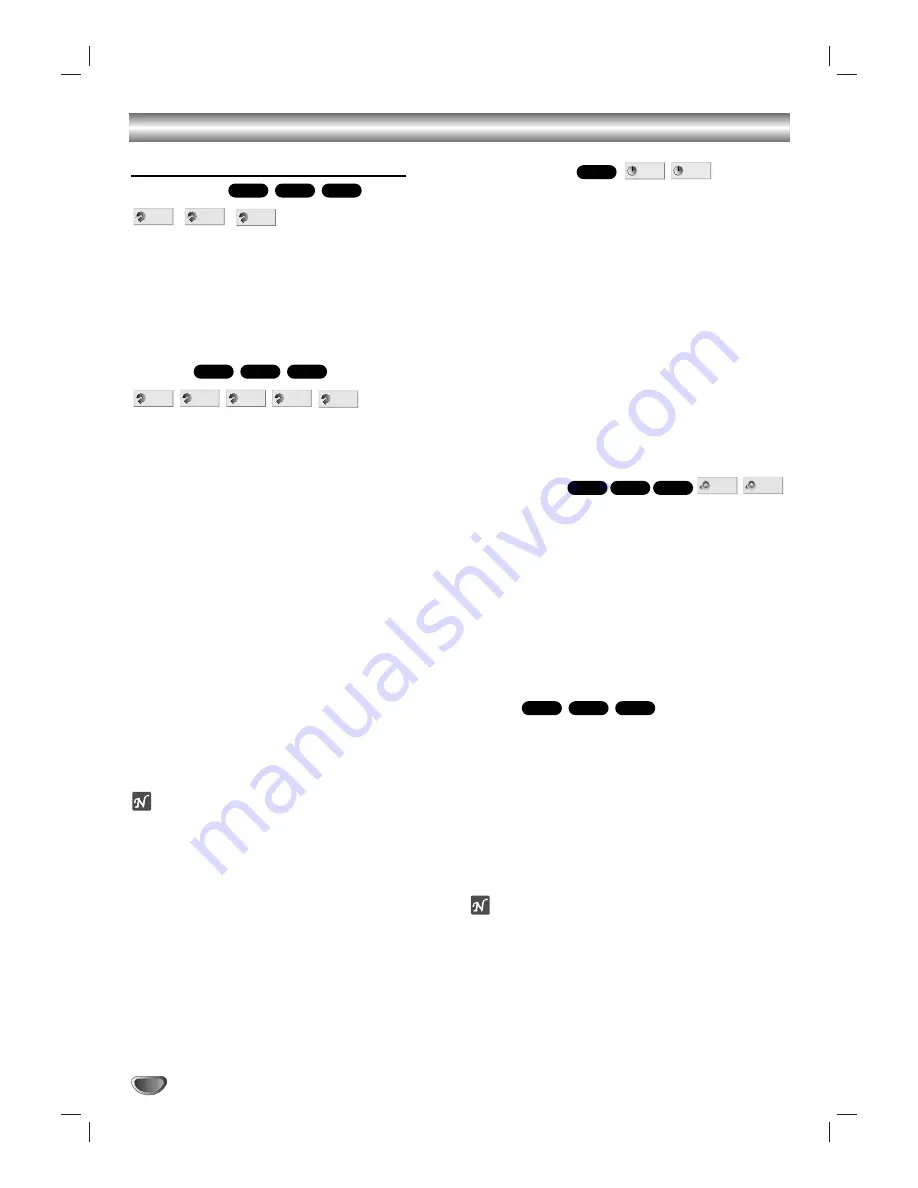
18
Operation with DVD and Video CD
General Features (continued)
Repeat A-B
To repeat a sequence in a title :
1
Press A-B at your chosen starting point.
“ A * ” appears briefly on the TV screen.
2
Press A-B again at your chosen end point.
“A B” appears briefly on the TV screen, and the repeat
sequence begins (“A
s
B” appears the display window).
3
To cancel the sequence, press A-B.
Repeat
DVD Video Discs - Repeat Chapter/Title/All/Off
1
To repeat the currently playing chapter, press
REPEAT.
The Repeat Chapter icon appears on the TV screen.
2
To repeat the title currently playing, press REPEAT a
second time.
The Repeat Title icon appears on the TV screen.
3
To repeat entire all disc contents, press REPEAT a third time.
The Repeat All icon appears on the TV screen.
4
To exit Repeat mode, press REPEAT a fourth time.
The Repeat Off icon appears on the TV screen.
Video CDs - Repeat Track/Disc/All/Off
1
To repeat the track currently playing, press REPEAT.
The Repeat Track icon appears on the TV screen.
2
To repeat the disc currently playing, press REPEAT a
second time.
The Repeat Disc icon appears on the TV screen.
3
To repeat entire all disc contents, press REPEAT a third time.
The Repeat All icon appears on the TV screen.
4
To exit Repeat mode, press REPEAT a fourth time.
The Repeat Off icon appears on the TV screen.
Note
On a Video CD with PBC, you must set PBC to Off on the
setup menu to use the Repeat function. See page 14.
Time Search
The Time Search function allows you to start playing at
any chosen time on the disc.
1
Press OSD during playback. The on-screen display
appears on the screen.
The Time Search box shows the elapsed playing time of the
current disc.
2
Within 10 seconds, press
3
3
/
4
4
to select the Time
Search icon in the on-screen display.
The “-:--:--” appears in the Time Search box.
3
Within 10 seconds, use the number buttons to enter
the required start time. Enter hours, minutes, and sec-
onds from left to right in the box.
If you enter the wrong numbers, press CLEAR to remove the
numbers you entered. Then enter the correct numbers.
4
Within 10 seconds, press SELECT/ENTER to confirm
the start time.
Playback starts from the selected time on the disc. If you enter
an invalid time, playback will continue from the current point.
3D Surround
This unit can produce a 3D Surround effect, which
simulates multi-channel audio playback from two
conventional stereo speakers, instead of the five or
more speakers normally required to listen to multi-
channel audio from a home theater system.
1 Press OSD during playback.
2 Press
3
or
4
to select the sound option.
The sound option will be highlighted.
3 Press
1
or
2
to to select “3D SUR”.
To turn off the 3D Surround effect, select “NORM”.
Zoom
The Zoom function allows you to enlarge the video
image and to move through the enlarged image.
1
Press ZOOM during playback or still playback to acti-
vate the Zoom function.
If you press ZOOM repeatedly, the magnification level
increases up to six steps.
2
Use the
1
1
/
2
2
/
3
3
/
4
4
buttons to move through the
zoomed picture.
3
Press CLEAR to resume normal playback or return to
the paused image.
Note
The zoom function may not work for some DVDs.
VCD1.1
VCD2.0
DVD
3D SUR
NORM.
VCD1.1
VCD2.0
DVD
- : - - : - -
0:20:09
DVD
OFF
ALL
TRACK
TITLE
CHAPT
VCD1.1
VCD2.0
DVD
OFF
A B
A *
VCD1.1
VCD2.0
DVD
Содержание VC4400
Страница 1: ...Model VC4400 User Guide 5 Disc DVD Changer...













































