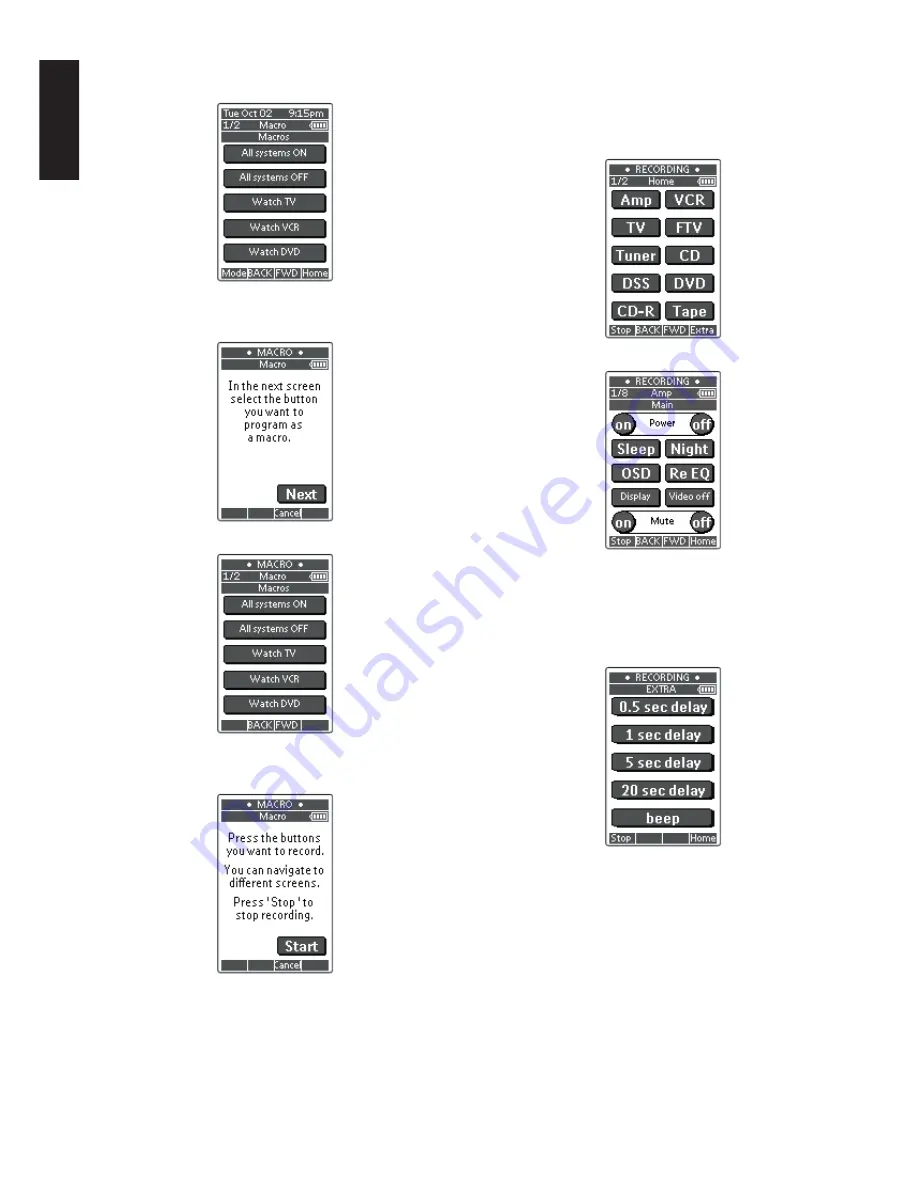
20
ENGLISH
3.
Tap
Macro
button.
Macro screen appears.
4.
Press and hold the
Mode
button for 3 seconds.
The Mode screen appears.
5.
Tap
Macro
on the Mode screen.
A message screen appears. RC3200A is now in Macro Mode.
6.
Tap
Next
.
The device screen with the Macro label appears.
With the
Page Up
and
Page Down
buttons you can go to other
screens of the selected device.
7.
Tap the soft button you want to select as a macro.
A message screen appears.
8.
Tap
Start
.
The HOME screen appears with the 'Recording' label at the top of
the screen. The buttons you tap on this screen will not be
recorded. From the HOME you can go to the different devices or
you can press the
Extra
hard button to go to the Extra screen with
delays and beeps.
9.
Tap the button of the device you want to go to.
The device screen appears.
10.
Tap the soft or hard buttons with the commands you want to
record.
11.
Press the
Page Up
and
Page Down
buttons to go to different
screens of the same device or press the
Home
button to go to the
HOME screen again.
12.
To add delays and beeps to the macro, press the Extra hard
button on the HOME screen.
The Extra screen appears.
1)
To add a delay, tap one of the Delay buttons.
By tapping several Delay buttons, the duration of the delay will
be increased.
2)
To add a beep, tap the
beep
button.
3)
Press the
Home
button to go to the HOME screen again.
















































