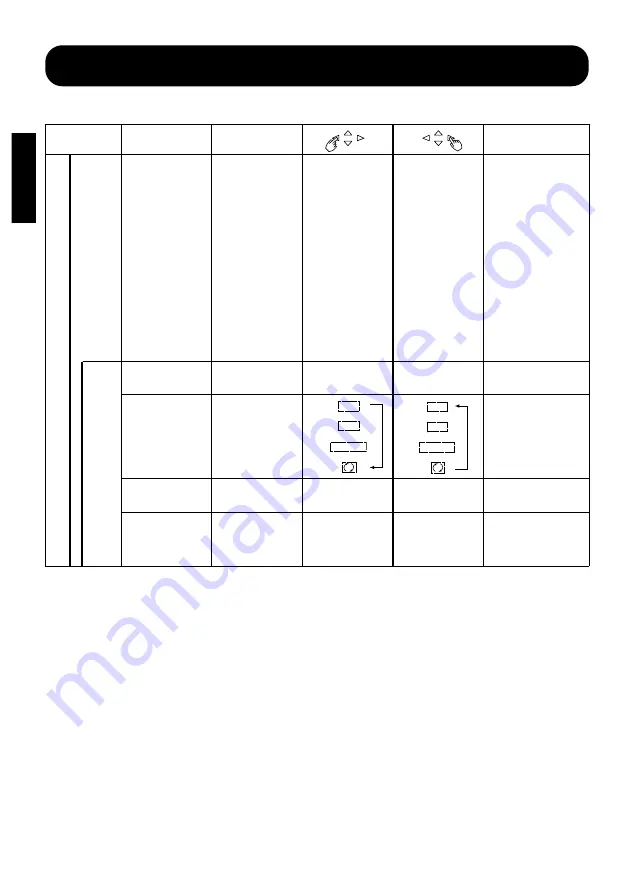
16
ENGLISH
OPERATING INSTRUCTIONS (continued)
Adjustment Item List (continued)
Menu item
Selected
characters
Adjustment item
Setup hint
M
A
I
N
FUNCTION
if VIDEO is
selected
VIDEO SYSTEM
Color system setting
AREA1
→
N-PAL
↑
↓
AREA2
M-PAL
↑
↓
NTSC
4-NTSC
↑
↓
PAL
←
SECAM
AREA1
←
N-PAL
↓
↑
AREA2
M-PAL
↓
↑
NTSC
4-NTSC
↓
↑
PAL
→
SECAM
Switch the color system to
suit the input system in
video input
mode (VIDEO1).
●
Normally, set to AREA1.
The input signal system
will be automatically
recognized to display
input images on the
screen (Japan, Europe,
and North America).
(Choose AREA2 in
South America.)
●
If the input signal
contains much noise or
has a low level (AREA1,
2) and the operation is
found erratic, set to
match the input system.
SCREEN SAVER
A. Burn-in reduction
function
Set to OFF.
Set to ON.
Set to ON when burn-in is
bothersome.
MOVING MODE
Screen shift mode
select
Set the desired shift
mode.
MOVING DOTS
Screen shift amount
select
Reduces the amount
of movement.
Increases the amount
of movement.
Adjust as desired.
MOVING TIMER
Shift time interval
select
Reduces the time
interval.
Increases the time
interval.
Shift time can be set from
1 min. to 60 min. (Use
zero (0) to check the shift
range. Shift time will be
approx. 1 sec.)
SCREEN
SAVER
←→
↑
↑↓
↑
←→↑↓
↑
←→
↓
↑↓
↓
←→↑↓
↓
●
Be sure to use MOVING TIMER 0 to verify the range of movement of SCREEN SAVER before running it. If image voids
are of concern, adjust the image with MOVING MODE and MOVING DOTS.
●
SCREEN SAVER does not eliminate baking completely but alleviates baking by refreshing display images at appropriate
intervals of time.
( )














































