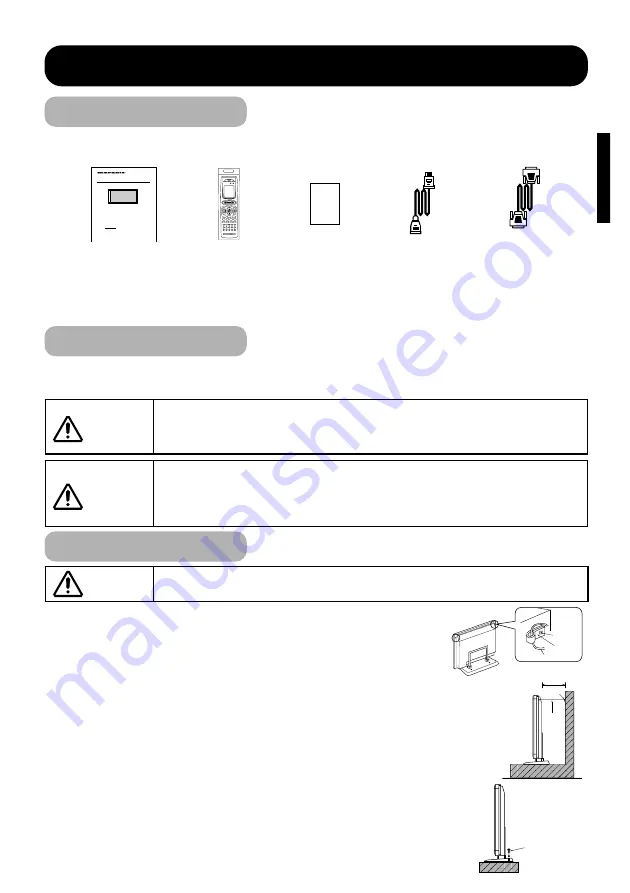
3
ENGLISH
INSTALLATION INSTRUCTIONS
CAUTION
■
Have this unit mounted in a stable place. Take measures to prevent it from tumbling down to
avoid possible physical injury.
1)
After positioning, the hooks included with the Desk-top Stand through
the holes located on both ends (left and right) at the top and fasten
with M4 screws, as shown in the diagram.
2)
Using a commercially available cord, chain and clamp, secure the set
to a firm wall or pillar.
Screw
Hook
Cord or Chain
Cord
or
chain
Clamp
10cm or more
*
Anti-tumble measures
Two places
Wood screw
Standard accessories
●
This product is complete with the display monitor, plus the accessories shown below.
■
If any of these accessories is missing, please contact your dealer.
■
Read the user's manual (this book) and the warranty card carefully and keep them in a safe place for
handy reference.
■
Retain the packing materials for use in future shipping or relocation.
Instruction manual
(this book)
Power cable
USER MANUAL
MANUEL UTILISATEUR
MANUAL DE USUARIO
READ THE INSTR UCTIONS INSIDE CAREFULLY.
KEEP THIS USER MANUAL FOR FUTURE REFERENCE.
For future reference, record the serial number of your monitor.
SERIAL NO.
The serial number is located on the rear of the monitor.
RGB/
VIDEO
MENU
SELECT
SUB-POWER
VOLUME
▽
△
Color Plasma Display Monitor
PD4298HD
Signal cable, mini-
D-sub 15-pin
Remote-control
transmitter
ENT
ENT
CH
VOL
OK
CD
DVD
CD-R/MD
DSS
TV
VCR
AUX
LD
TUNER
TAPE
AMP
CLEAR
MEMO
GUIDE
MUTE
AUTO
DOLBY
THX
DTX
HALL
1
2
3
4
5
MATRIX
MOVIE
2CH
OSD
SLEEP
6
7
8
9
0
POWER
ON
ON/OFF
OFF
SOURCE
MACRO
MODE
LEARNING REMOTE
CONTROLLER RC1200
Warranty card
Securing to a wall or pillar
Securing desktop
1)
Using wood screws (two), fasten the set to the clamping screw holes on
the rear of the stand as shown.
2)
Using commercially available wood screws, secure the set firmly in
position.
Installation
CAUTION
■
Installation of the wall mount unit and ceiling mount unit can be dangerous, so do not attempt this
work yourself. Ask your dealer to provide the name of a qualified installer.
■
Consult your dealer before attempting to install this monitor on the desk-top stand.
■
In order to prevent an internal temperature increase, maintain a space of 10cm or more between
the sides and other objects such as walls, etc., so that the ventilation holes are not blocked.
*
WARNING
■
Use one of the special mount units to install this product. A mount of insufficient strength or
inadequate design can cause overturning or dropping and result in fire, electrical shock or injury.
Please note that our company assumes absolutely no responsibility for personal injuries or
property damage caused by use of other mount units or improper installation.
●
To preserve the performance of this product and to maintain safety, always use one of the special
mount units for installation.














































