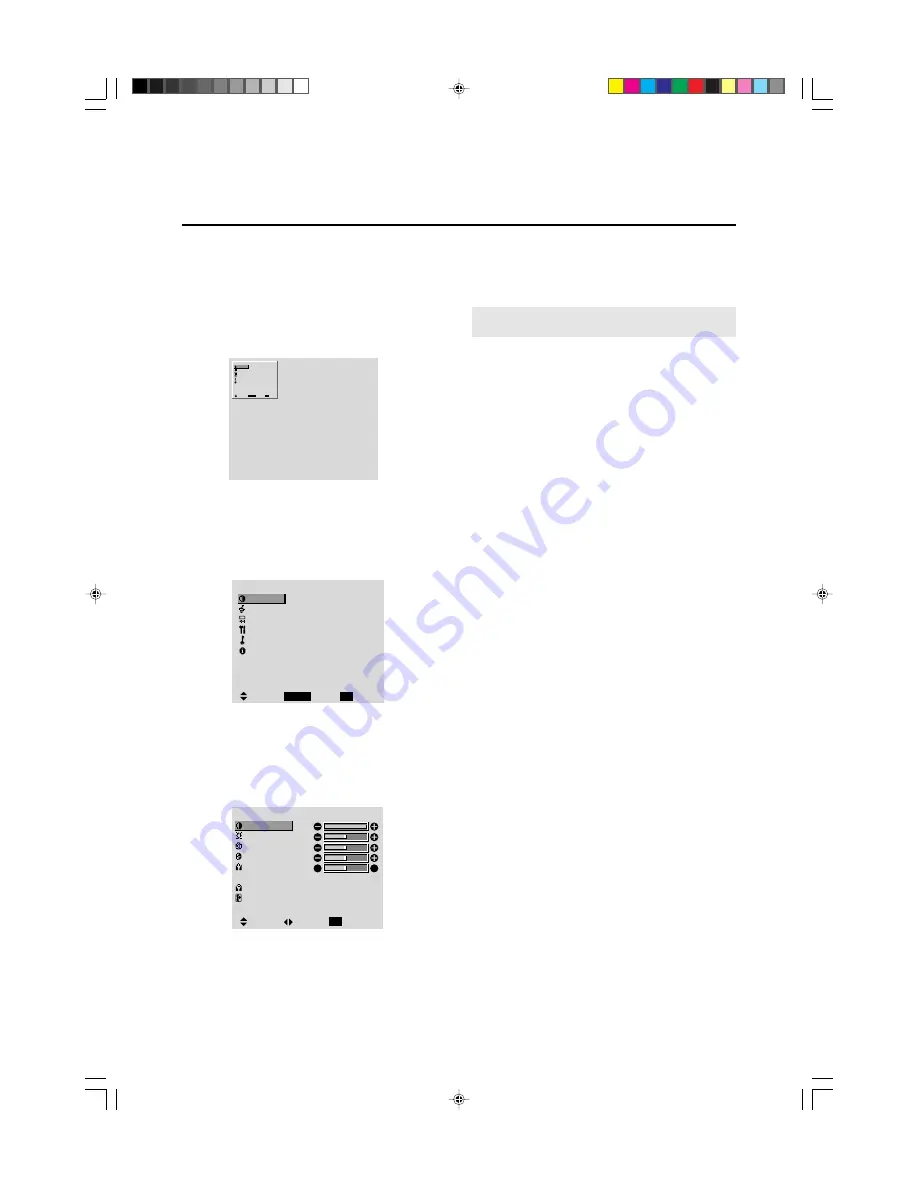
29
The following describes how to use the menus and the se-
lected items.
1. Press the
3
-D1(ON) button on the remote controller
to display the MAIN MENU.
2. Press the cursor buttons
▲ ▼
on the remote controller
to highlight the menu you wish to enter.
3. Press the
3
-D1(ON) button on the remote controller
to select a submenu or item.
4. Adjust the level or change the setting of the selected
item by using the cursor buttons
§
©
on the remote
controller.
OSM
(On Screen Menu)
Controls
Menu Operations
The OSM window is displayed with respect to the
screen as shown on the diagram.
*
Depending on the screen's mode, the OSM may be dis-
played slightly differently.
In the explanation, the OSM section is shown close up.
M A I N M E N U
PICTURE
SOUND
SCREEN
FUNCTION
OPTION
INFORMATION
SEL.
OK
EXIT
EXIT
PROCEED
5. The change is stored until you adjust it again.
6. Repeat steps 2 – 5 to adjust an additional item, or press
the EXIT button on the remote controller to return to
the main menu.
M A I N M E N U
PICTURE
SOUND
SCREEN
FUNCTION
OPTION
INFORMATION
SEL.
OK
EXIT
EXIT
PROCEED
P I C T U R E
CONTRAST
BRIGHTNESS
SHARPNESS
COLOR
TINT
PICTURE MODE
COLOR TEMP.
NR
MEMORY
2
NR-2
:
:
:
R
G
SEL.
ADJ.
RETURN
EXIT
Note:
The main menu disappears by pressing the
3
-
D5(OFF) button.
PD4292D-2
00.10.4, 3:11 PM
29






























