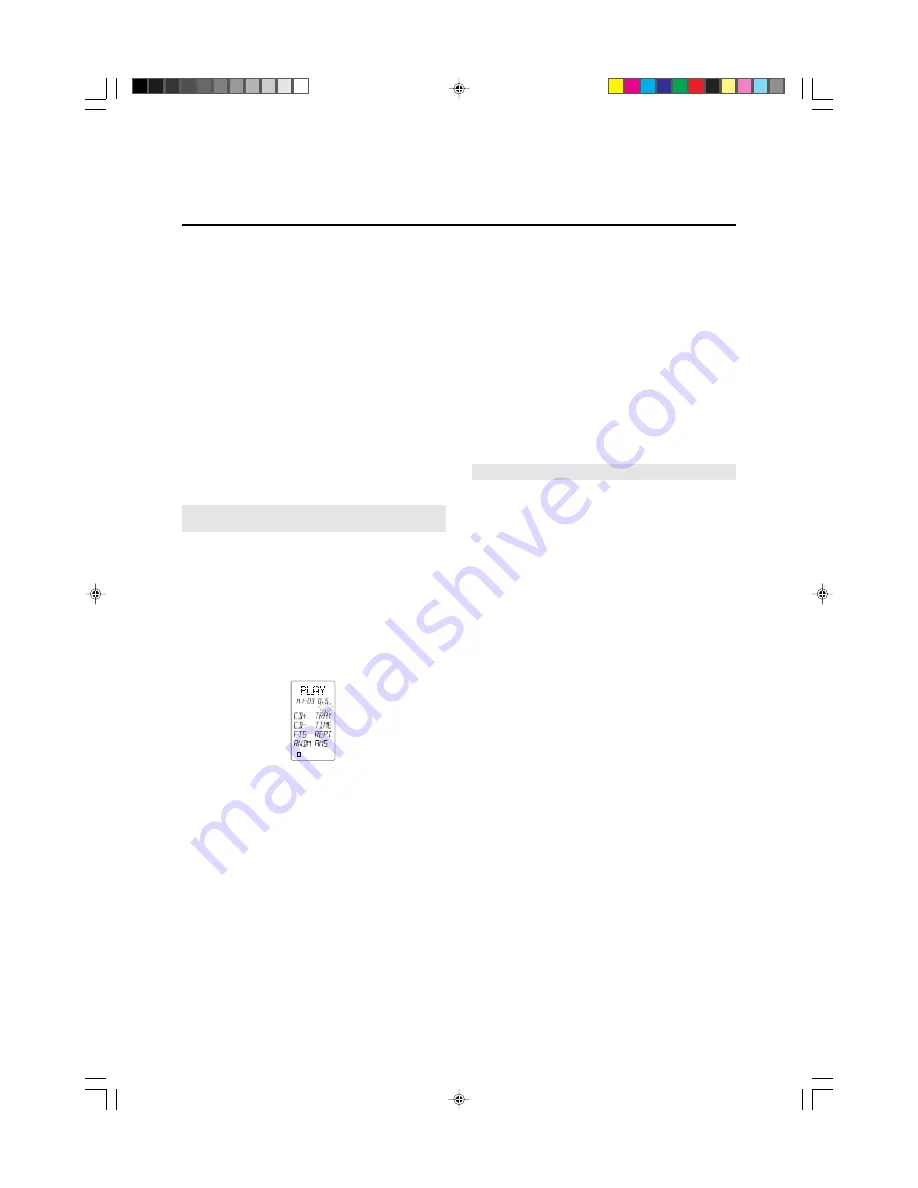
12
3.
Press the command buttons in the desired sequence. When you press
a command button to be learned into the macro sequence, its name
will appear within the LCD window. Every time you press another
remote command, the macro step number increases one by one.
4.
It is possible during macro programming to adjust the timing of the
interval between several macro steps. Using the cursor keys ⁄6, the
interval between macro playback steps can be increased or decreased
in 1/2 second steps, over the range beginning at 1/2 second up to 10
seconds. For example, when the indicator shows “0.5 SEC”, if you
press the
§
direction key, the interval time would change to 10 sec-
onds, then with another press of the
§
direction key, it would change
to 9.5 seconds, etc. Use the
©
direction key to increase the interval
time, and use the
§
direction key to decrease the interval time.
Some equipment may not be able to receive infrared commands in
one-half second steps. If after programming a macro you find that
the sequence was not properly carried out, you may wish to experi-
ment with different sequence timings to obtain the correct operation
results, by using the adjustment method described above.
Within each macro button, up to 20 steps can be memorized. In the
event that you wish to memorize more than 20 steps per macro, then
press another MACRO2 button
6
, and follow the above operations.
A maximum of 80 steps can be programmed this way. However, you
will probably find that 20 steps is more than enough to carry out
even the most complex macro instructions to achieve a specific home
theater operating result.
Note:
To memorize the cursor button
F
, press and hold the
LIGHTING button
J
before pressing the cursor button.
When programming macro steps, note that the following but-
tons would not normally be included in a macro sequence,
and are therefore not available for inclusion in a macro:
MODE
1
, MACRO
2
, CLONE
3
, PAGE
8
, VOLUME
A
, MEMO
C
,
CLEAR
D
and LIGHTING
J
.
To check to see which MACRO buttons
6
have been programmed with
macros, at the beginning of the macro learning sequence the four numeri-
cal (1 through 4) indicators at the bottom of the LCD window will show
a box around the number for each MACRO button that already has a
macro assigned to it (see Figure 11, which shows that only MACRO but-
ton number 1 has a macro assigned to it).
Figure 11
In the event that you wish to revise a programmed macro sequence, search
the step number you wish to change by using the cursor button
▲
and
▼
⁄6, and then re-enter the new command. If you memorized different com-
mands than have already been programmed, then the previous macro se-
quence will be erased and re-written over with the new sequence. To add
the new command, press the MEMO button at your desired point. To
delete the sequence, press the CLEAR button at your desired point.
During macro programming, if a button is not pressed within 1 minutes,
the mode will automatically revert to the original mode (USE).
When you have completed the macro programming sequence, press the
MACRO
2
operation button with the the tip of a paper clip. The “END”
indication appears in the LCD display window. When you release the
MACRO button, all indications will revert to the initial status.
There is one more important point to note about programming a macro
sequence. During a macro sequence, you may include more than one
function selection button to access some transport and/or other commands.
Depending on the macro sequence, this might result in the amplifier or
receiver’s function selection to be inadvertently changed as well when
the macro is played back. The RC2000MKII has a special feature to
prevent this from occurring, allowing you to access the special commands
available under each RC2000MKII function button during a macro play-
back sequence, while at the same time prevent the amplifier or receiver
from constantly switching its input source back and forth at the same
time.
During the programming sequence, just remember that if you wish to
activate a specific input selector on your amplifier or receiver, make sure
that you press the desired input selection button FIRST. Subsequent func-
tion button selections can be incorporated in the macro sequence, but on
playback, the RC2000MKII will only send out a function selection infra-
red command to the amplifier or receiver based upon the first function
command used in the macro sequence.
For example, you may wish to have a macro sequence which activates
the laser disc player input on your amplifier or receiver, and then have
additional commands in the sequence to instruct your TV set to switch to
an external video source to receive the laser disc video signal. During the
macro programming, make sure that you press the LD function selector
button BEFORE you press any of the other function selector buttons in
the sequence. You can then include any of the TV commands by pressing
the TV function selector button, later in the sequence. When this macro
is next used (played back), the RC2000MKII will send out the command
to change the amplifier or receiver’s input selector to laser disc input
(since its function selector button was the first one programmed into that
macro sequence), and will not subsequently change the amplifier or re-
ceiver’s input to TV (but will send out any special TV commands that
you included in the macro sequence).
Note:
To AMP button is not include the above functions buttons.
Programming a macro under a function selector key:
If you wish, you can also program a macro that can be activated by press-
ing one of the function selector
9
keys. The programming steps are
similar to the steps outlined for programming a macro number button
6
.
The following example shows how to program a macro under the LD
(laser disc) function selector
9
:
(activate the main amplifier’s power on, switch the source to laser disc,
switch the amplifier’s surround mode to PRO LOGIC, switch on the tel-
evision, switch to the television’s AUX video input, power up the laser
disc player, and begin laser disc playback)
1.
Press the MACRO
2
operation mode button with the tip of a paper
clip.
2.
Press the LD function button
9
.
3.
Press the following buttons:
POWER ON, LD, AMP, direct function D-5 (PRO LOGIC selector)
in page 1, TV*, SOURCE ON, direct function D-4 (VIDEO input
selector) in page 1, LD*, SOURCE ON, and PLAY.
4.
Press the MACRO
2
button with the tip of a paper clip. The
RC2000MKII will revert to the normal mode and save the macro
under the LD function button.
5.
To execute the new macro sequence, press twice and hold the LD
function selector button for 3 seconds.
LOW
LEARN
NAME
1
2
3
4
PD4292D-2
00.10.4, 3:10 PM
12






























