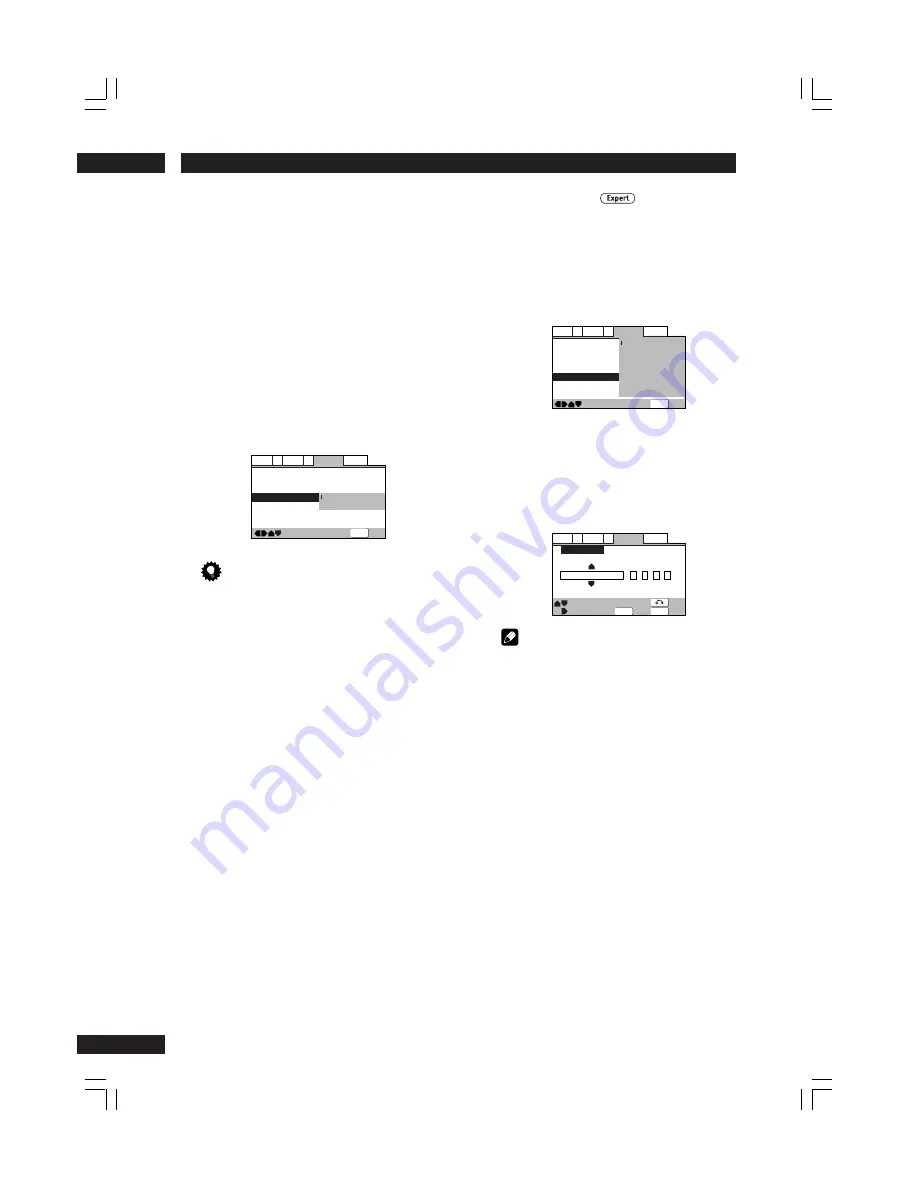
DVD Setup Menu
7
54
Auto Language
• Default Setting:
On
When set to
On
, the player always selects the
default audio language on a DVD disc (French
dialog for a French movie, for example), and
displays subtitles in your preferred subtitle
language only if that is set to something different.
In other words, movies in your native language
won’t have any subtitles, while foreign language
movies will be shown with subtitles.
Set to
Off
to have the system play discs strictly
according to your
Audio Language
and
Subtitle
Language
settings.
For
Auto Language
to work, the
Audio Language
and
Subtitle Language
settings must be the
same—see
pages 52, 53
.
—
—
—
—
—
—
Language
A2
V2
General
Audio1
Video1
Exit
Move
OSD Language
Audio Language
Subtitle Language
Auto Language
DVD Language
Subtitle Display
Subtitle Off
English
English
English
On
Off
On
Selected Subtitle
SETUP
Tip
You can still switch audio and subtitle languages
on playback using the
AUDIO
and
SUBTITLE
buttons.
DVD Language
• Default Setting:
w/Subtitle Language
Some multilingual discs have disc menus in several
languages. This setting specifies in which language
the disc menus should appear. Leave on the
default setting for menus to appear in the same
language as your
Subtitle Language
—see
page
53
.
Language
A2
V2
General
Audio1
Video1
Exit
Move
OSD Language
Audio Language
Subtitle Language
Auto Language
DVD Language
Subtitle Display
Subtitle Off
w/ Subtitle Language
English
French
German
Italian
Spanish
Other
SETUP
The DVD format recognizes 136 different lan-
guages. Choose
Other
if you want to specify a
language other than those listed, then follow the
on-screen display to select a language. You may
also want to refer to the Language code list on
page 66
.
List of Languages
Code (0~2)
en: English
Language
A2
V2
General
Audio1
Video1
Exit
Return
Move
Select
+/–
DVD Language
0
5
1
4
SETUP
ENTER
Note
You can also select the DVD language from the
DVD disc menu. Press
MENU
to open the DVD
menu and make your selection accordingly.
















































