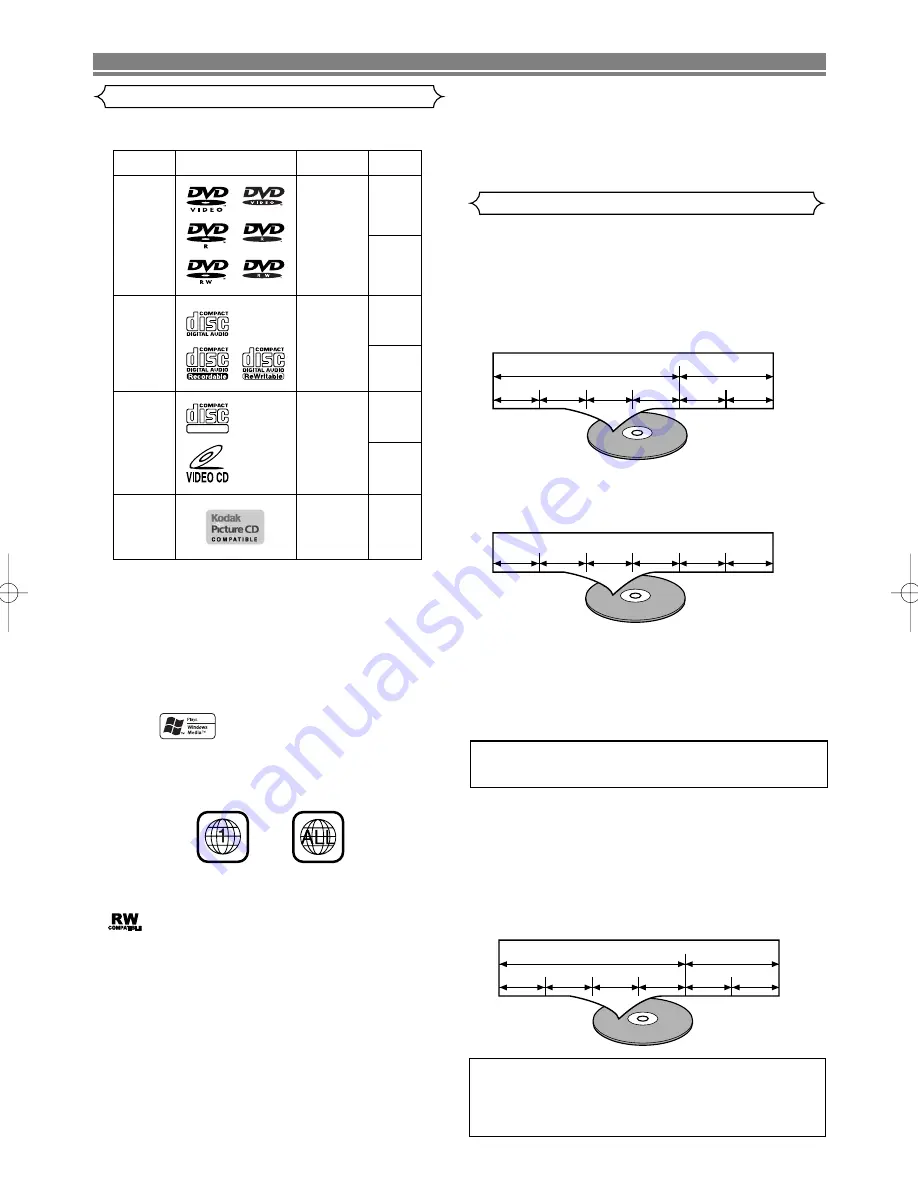
This player conforms to the NTSC color system. You cannot
play discs recorded in other color systems such as PAL.
¡
Some discs include region codes as shown below.
¡
The number inside the symbol refers to a region of the world,
and a disc encoded in a specific region format can only be
played back on DVD players with the same region code.
¡
: This label indicates playback compatibility with DVD-RW
discs recorded in VR mode (Video Recording Format).
¡
On the following discs, only the sound can be heard
(picture cannot be viewed).
CDV
CD-G
¡
¡
NEVER play back the following discs. Otherwise, mal-
function may result!
DVD-RAM
CD-I
Photo CD
DVD with region codes other than 1 or ALL
DVD-ROM for personal computers
CD-ROM for personal computers
¡
¡
On the following disc, the sound MAY NOT be heard.
Super Audio CD
– 6 –
EN
ABOUT THE DISCS
Disc Types
Playable Discs
The following discs can be played back on this
DVD player.
CAUTION:
• Use caution not to pinch your finger in the disc slot.
• Be sure to remove a disc and unplug the AC power cord
from the outlet before carrying the DVD player.
[DVD-Video]
Data on a DVD is divided into sections called "titles" and
then into subsections called "chapters" each of which is
given a title or chapter number. Playback conditions are
preset on some DVD-Video discs, and these playback
conditions take priority over user operations on this player.
If a function you selected does not run as desired, refer to
the manual accompanying the disc.
[Audio CD, Video CD]
Data on an Audio CD or a Video CD is divided into sections
called “tracks” each of which is given a track number.
[MP3, JPEG, WMA]
Data on an MP3, JPEG or WMA are divided into sections
called "groups" and then into subsections called "tracks"
each of which is given a group or track number.
Example
Title 1
Title 2
Chapter 1 Chapter 2
Chapter 1 Chapter 2
Chapter 3 Chapter 4
Example
Track 1
Track 2
Track 3
Track 4
Track 5
Track 6
Example
Group 1
Group 2
Track 1
Track 2
Track 5
Track 6
Track 3
Track 4
DVD-Video
(NOTE 1)
DVD-R
DVD-RW
(NOTE 2, 3)
CD
CD-R
CD-RW
(NOTE 4)
Picture CD
Digital video
(MPEG2)
Digital audio
MP3
WMA
(NOTE 5)
Digital picture
(JPEG)
JPEG
Mark (logo)
Usable
discs
Recorded
signals
Disc Size
12 cm
12 cm
12 cm
8 cm
8 cm
NOTE 1: Some DVD-Video discs do not operate as described in this
manual due to the intentions of the discs’ producers.
NOTE 2: This unit can play DVD-RW discs recorded in DVD video
format or DVD video recording format.
* The disc may not be played back due to recording quality
or properties of the disc, dirt on the disc or the pickup lens,
or condensation on the pickup lens.
NOTE 3: Discs that have not be finalized cannot be played.
Depending on the disc’s recording status, the disc may not
be accepted or may not be played normally (the picture or
sound may be not be smooth, etc.).
NOTE 4: Some of CD-R/CD-RW discs may be incompartible
because of “scratch and stain of disc”, “Recording
condition”, and “Characteristic of Recorder”.
NOTE 5:
Windows Media and the Windows logo are
trademarks or registered trademarks of
Microsoft Corporation in the United States
and/or other countries.
Sound
and
Pictures
12 cm
8 cm
(Singles)
Video
CD
DIGITAL VIDEO
ABOUT THE PBC FUNCTION OF VIDEO CD
This unit conforms to ver.1.1 and ver.2.0 of Video CD
standard, with PBC function.
Ver.1.1 (without PBC function):
You can enjoy playback picture
as well as music CD.
Ver.2.0 (with PBC function):
While using a Video CD with PBC
function, “PBC” appears on the screen and the display.
NOTE:
When playing Video CDs with PBC function, some operations
(e.g., track search and repeat tracks) cannot be performed
unless the function is cancelled temporarily (Refer to page 15).
What is PBC?
“PBC” stands for the Playback Control.
You can play interactive software using menu screens.
Refer to instructions in the Video CD.
NOTE:
Only the sound recorded on the normal CD layer can be
delivered.
The sound recorded on the high density Super Audio CD
layer cannot be delivered.
¡
Any other discs without compatibility indications.
E59M0UD.qx3 04.6.24 2:34 PM Page 6







































