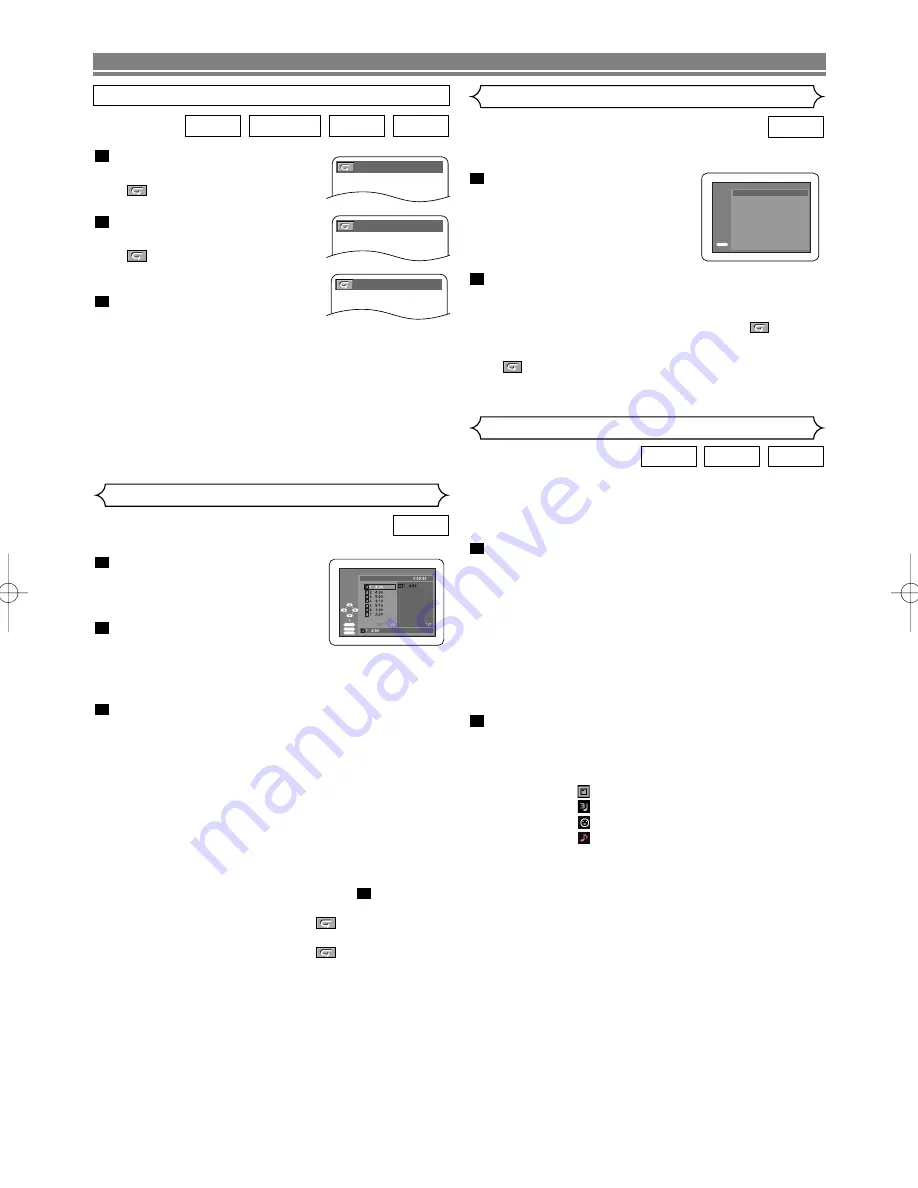
When a CD-R or CD-RW disc with MP3, JPEG or WMA files
is inserted in the DVD player and the
MENU
button is
pressed, the FILE LIST will appear on display. The number of
tracks is also displayed on the front panel.
Press the
Cursor
buttons (
K
or
L
) to select the
desired group (folder) or track.
• To return to the previous screen, press the
s
button
.
• If a group (folder) is selected, press the
B
or
ENTER
button to go on to the track selection screen. Press the
Cursor
buttons (
K
or
L
) to choose a track, then press
the
PLAY
or
ENTER
button.
• If a track is selected, press the
PLAY
or
ENTER
button
to start playing tracks. The selected track and the sub-
sequent tracks will be played.
• Press the
TOP MENU
button to return to the first item.
Press the
STOP
button to stop playback.
NOTES:
• Folders are known as Groups; files are known as
Tracks.
• A symbol of “ ” is shown on the top of the group name.
• A symbol of “ ” is shown on the top of MP3 files.
• A symbol of “ ” is shown on the top of JPEG files.
• A symbol of “ ” is shown on the top of WMA files.
• If there are none than eight tracks, a down arrow “
L
”
appears on the screen. Use the
Cursor
buttons (
K
or
L
)
to see all the tracks.
• Maximum of 255 folders can be recognized.
• Maximum of 512 files can be recognized. The group
(folder) which contains 513th track or above may not be
recognized.
• Up to 8 hierarchies can be created.
• If no MP3, JPEG or WMA files are found in the group, the
group is not displayed.
• The DVD player can reproduce data recorded as per ISO
9660 Level 1, Level 2 or Joliet on the disc.
• It can also run a disc on which data is recorded in a
multi-session.
• For more details of recording systems, refer to the instruc-
tion manual for the CD-R / CD-RW drive or the writing
software.
2
1
WMA
JPEG
MP3
You may determine the order in which tracks will play.
In stop mode, press the
MODE
button.
• The PROGRAM screen will
appear.
Press the
Cursor
buttons
(
▲
or
▼
) to select a track, then
press the
ENTER
button.
• Press the
CLEAR
button to erase the most recently
entered program.
Press the
PLAY
button to play the programmed
tracks.
NOTES:
• Press the
STOP
button once and then the
PLAY
button
again, playback will restart from the point where the
STOP
button was pressed. (Program continued)
• Press the
STOP
button twice and then the
PLAY
button
again, playback will restart from the first track in the
usual way. Your program will be saved until either the
disc tray is open or power is turned off.
• Up to 99 tracks can be entered.
• To erase all the programmed tracks at once, select ALL
CLEAR at the bottom of the list at step
.
• To repeat the current track in the program, press the
REPEAT
button repeatedly until
TRACK
appears
during playback. To repeat the entire program press the
REPEAT
button repeatedly until
ALL
appears dur-
ing playback.
• Refer to page 20 for “Program Playback” of MP3, WMA,
and JPEG.
• If eight or more tracks were in a program, use the
SKIP
button
H
H
or
G
G
to see all the tracks.
2
3
2
1
CD
A-B REPEAT
Press the
A-B REPEAT
button
at your chosen starting point.
•
A-
appears briefly on the TV
screen.
Press the
A-B REPEAT
button
again at your chosen end point.
•
A-B
appears briefly on the
TV screen, and the repeat
sequence begins.
To exit the sequence, press the
A-B REPEAT
button.
NOTES:
• The A-B Repeat section can only be set within the cur-
rent title (for DVDs), or current track (for Audio CDs,
Video CDs).
• A-B Repeat is not available with some scenes in DVD.
• To cancel the A point which was set, press the
CLEAR
button.
• A-B Repeat playback does not function during title,
chapter, track or all repeat playback.
3
2
1
CD
VCD
DVD-RW
DVD-V
Program Playback (CD)
This shuffles the playing order of tracks instead of playback
in the original sequence.
In stop mode, press the
RAN-
DOM
button.
• The RANDOM screen will
appear.
Press the
PLAY
button to start random playback.
NOTES:
• To repeat the current track in the random selection,
press the
REPEAT
button repeatedly until
TRACK
appears during playback. To repeat the entire random
selection press the
REPEAT
button repeatedly until
ALL appears during playback.
• Refer to page 20 for “Random Playback” of MP3, WMA,
and JPEG.
2
1
CD
Random Playback (CD)
MP3 / JPEG / WMA Playback
– 18 –
EN
PLAYING A DISC
A -
A - B
OFF
PROGRAM
ENTER
PLAY
CLEAR
TOTAL
CD-DA
RANDOM
PLAY
RANDOM PROGRAM
--no indication--
CD-DA TOTAL 0:45:55
E59M0UD.qx3 04.6.24 2:34 PM Page 18











































